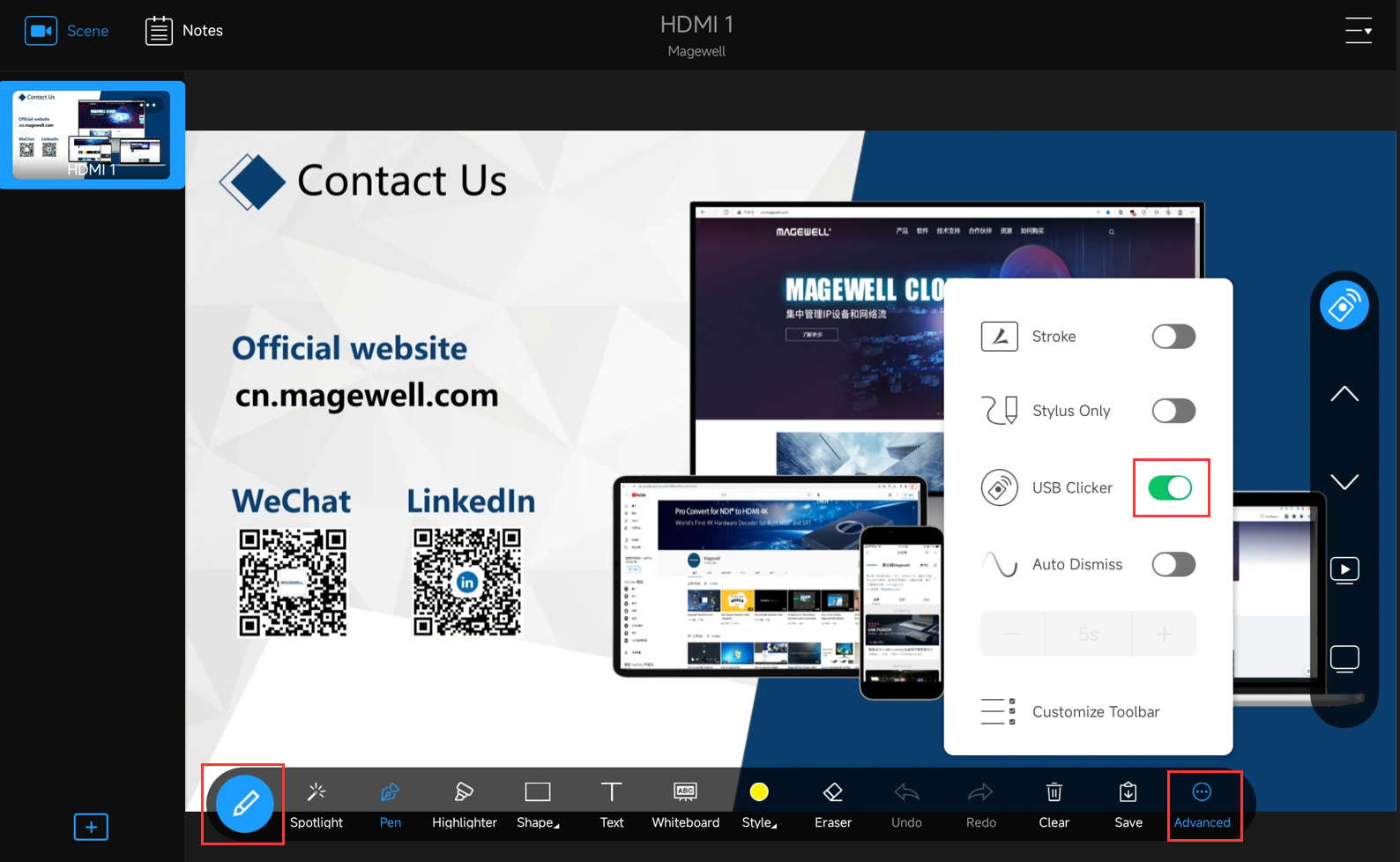Controlling a PowerPoint Presentation with the USB Clicker Feature of Magewell USB Fusion
Starting with firmware version 2.3.1, users can use the virtual USB Clicker feature of the USB Fusion capture and mixing hardware to control a PowerPoint presentation running on the computer connected to the device's USB OUT port. This new feature is accessible only through the free USB Fusion companion tablet app.
Devices Used:
- One Magewell USB Fusion device
- One laptop running PowerPoint
- One tablet running the USB Fusion companion app
- One HDMI cable and one USB-C to A cable.
Steps:
Our content flow is outlined in the device connection diagram below.
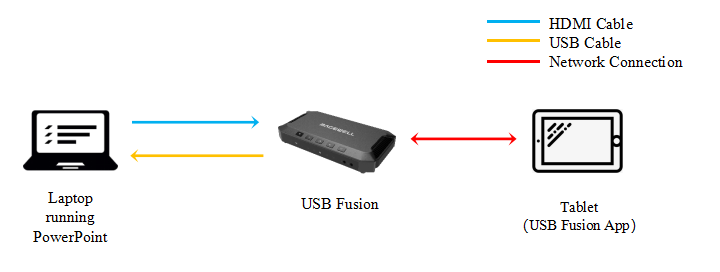
1. Connect the computer with the PowerPoint (PPT) to the USB OUT port of USB Fusion.
2. Connect the HDMI output of the same computer to one of USB Fusion's two HDMI inputs.
3. In the USB Fusion companion app, switch to a scene layout that includes the above-mentioned HDMI input. A USB Clicker icon will appear on the right of the screen.
4. Drag the icon to change its position, then tap the icon to show the PowerPoint remote control buttons.
5. Tap the buttons to control the PPT:
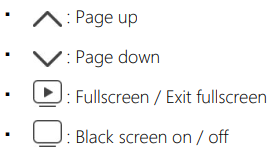
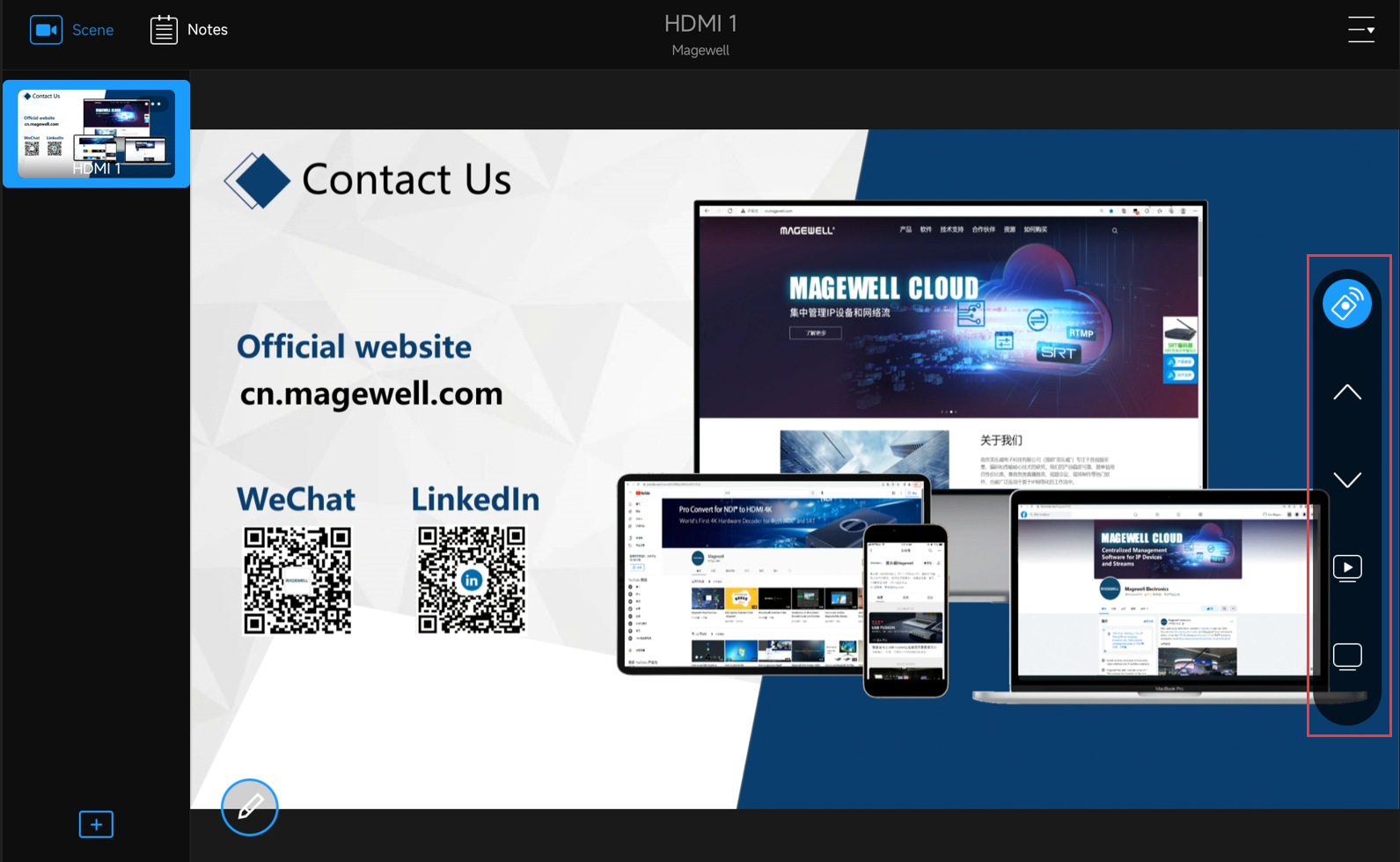
If you do not need the USB Clicker tool, you can hide it. Tap “Advanced” on the annotation toolbar, then toggle off “USB Clicker” in the popup menu.