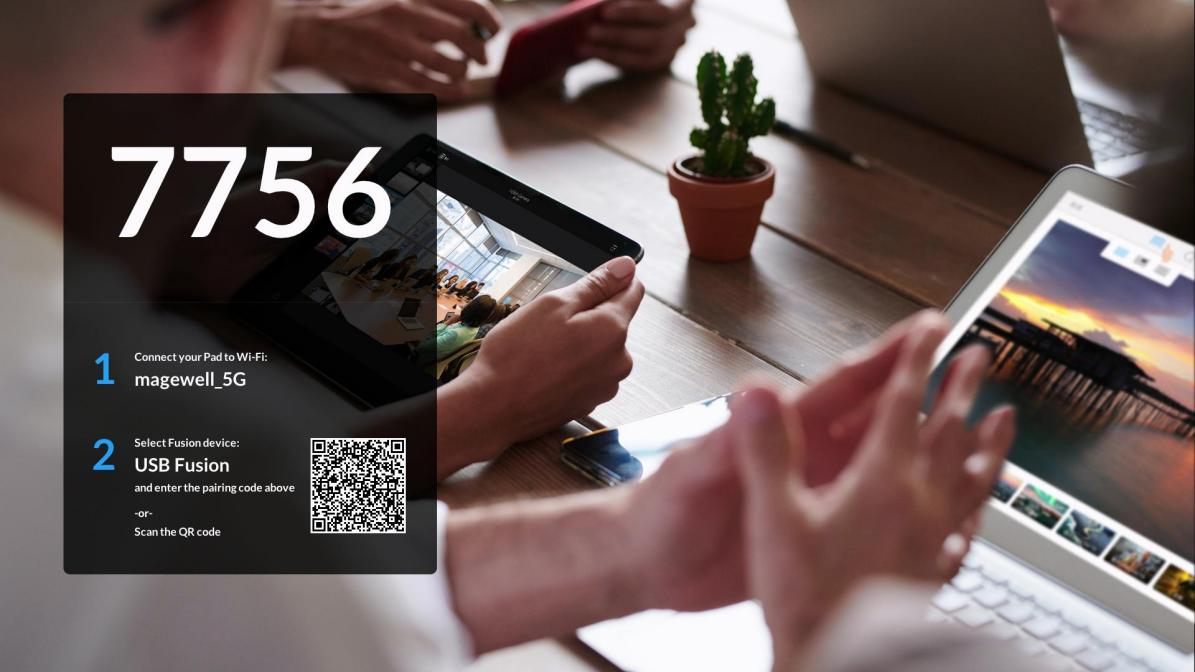Three Login Modes of the USB Fusion App
Beginning with firmware version 2.2.52, users of the USB Fusion video capture and switching device can choose between multiple login modes for connecting the device to the companion USB Fusion tablet app. USB Fusion supports three different login modes to meet varying security and use case requirements: Free, Password, and Pairing.
Selecting the Login Mode
1. Log into the Web GUI of the USB Fusion device, and select “General” in the main navigation. Click the “App” tab at the top of the settings panel.
2. In the LOGIN section of the Web user interface, select your desired login mode from the “Mode” drop-down list.
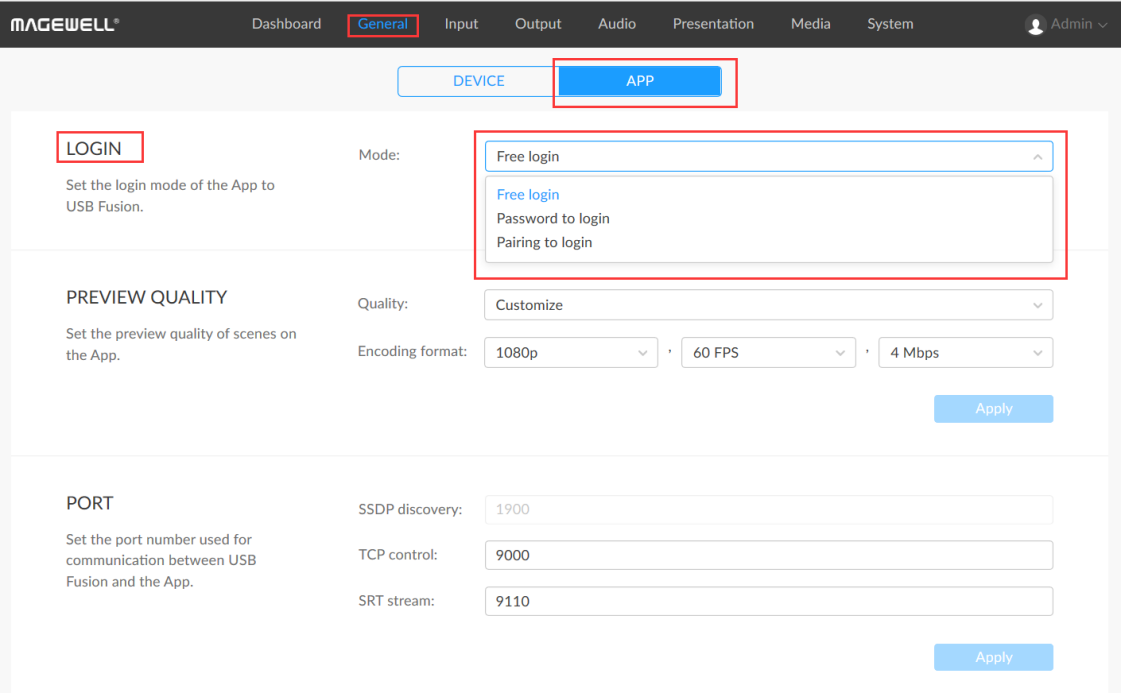
Free Login
"Free login" is the default login mode, allowing the USB Fusion app to directly connect to the device. From the app, simply find the USB Fusion device you want to access in the search list, and click "Connect" to log into the device.
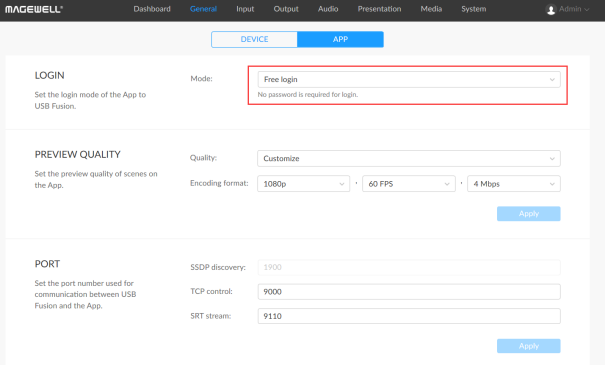
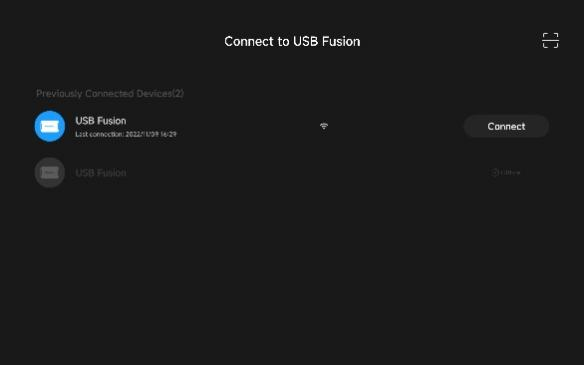
Password to Login
This mode requires the user to enter a password to access the USB Fusion device through the app. Select “Password to login” mode in the drop-down in the Web GUI, then enter and confirm the desired password on the resulting pop-up panel. Click “OK”.
From the app, when a user selects this USB Fusion device from the search list and clicks “Connect”, he or she will need to enter the password to log into the device.
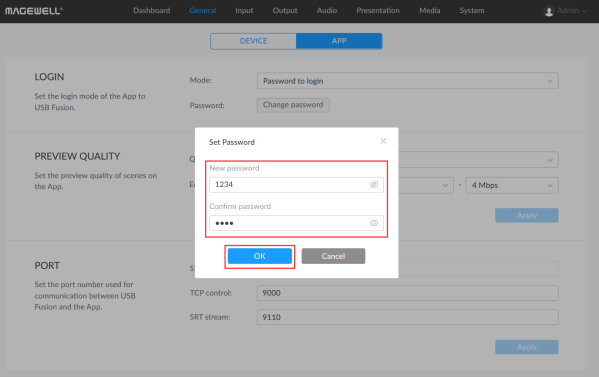
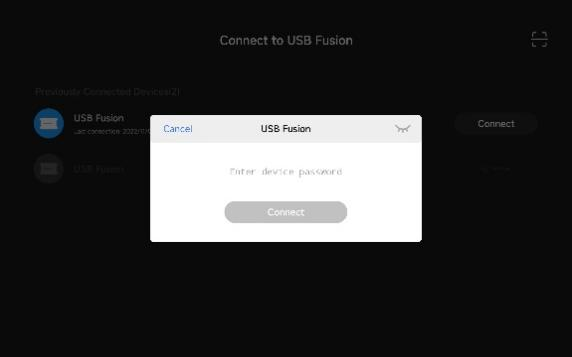
Pairing to Login
The “Pairing to login” mode generates a random four-digit pairing code, and can be useful in environments with multiple USB Fusion devices. After selecting the “Pairing to login” mode in the drop-down in the Web GUI, administrators have two ways to initiate the mode and generate the pairing code:
1. Click the "Start Pairing" button in the Web GUI; or
2. Hold the first button on the USB Fusion device for two seconds.
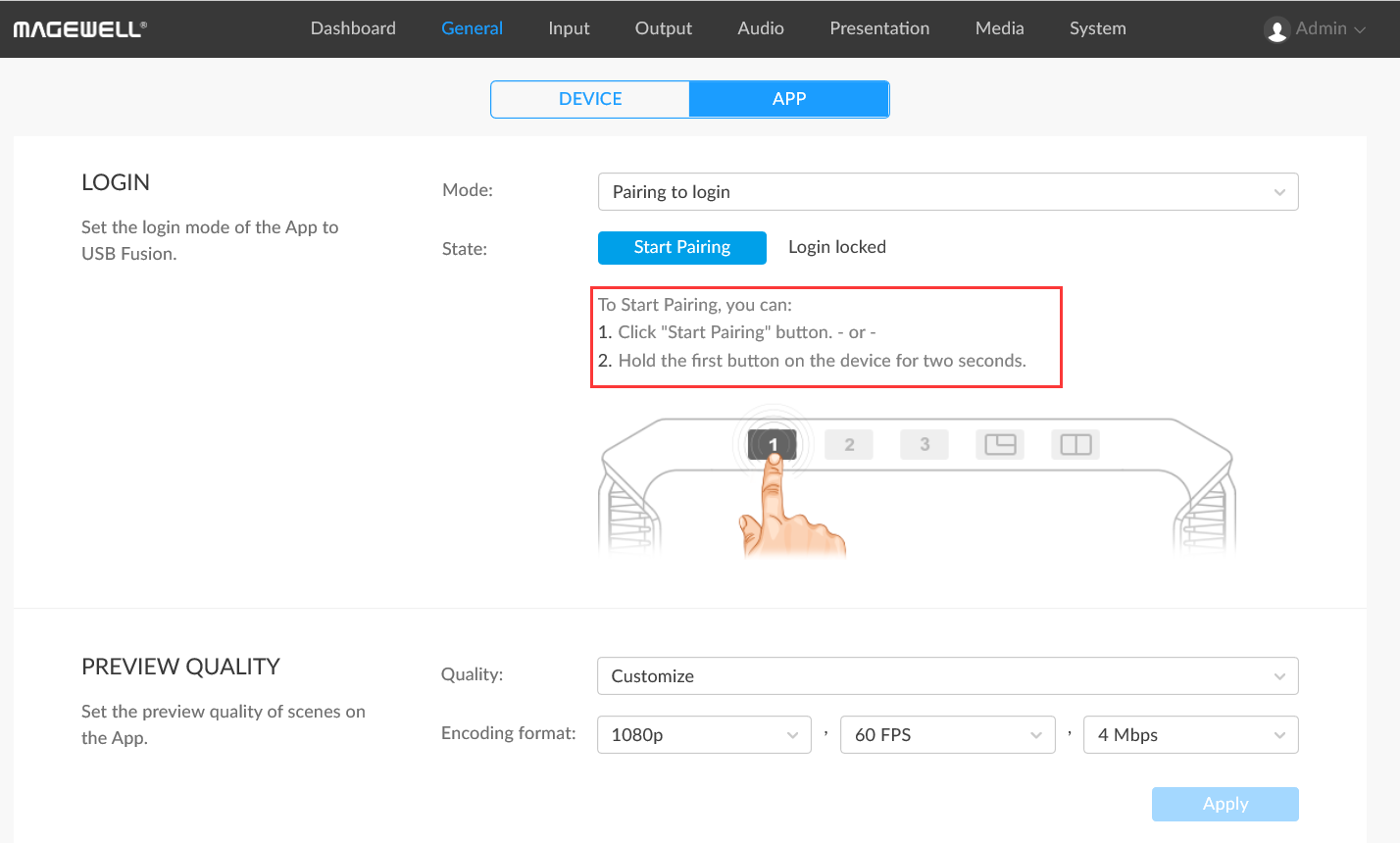
When the device activates “Pairing to login” mode, the "Start Pairing" button changes to "Stop Pairing" and displays a four-digit pairing code next to it in the Web GUI. Users can use this pairing code to log into the corresponding device.
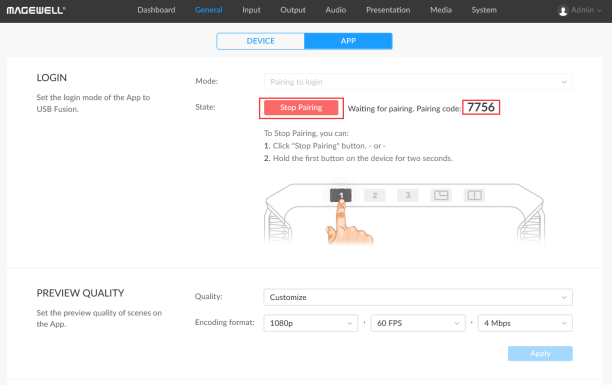
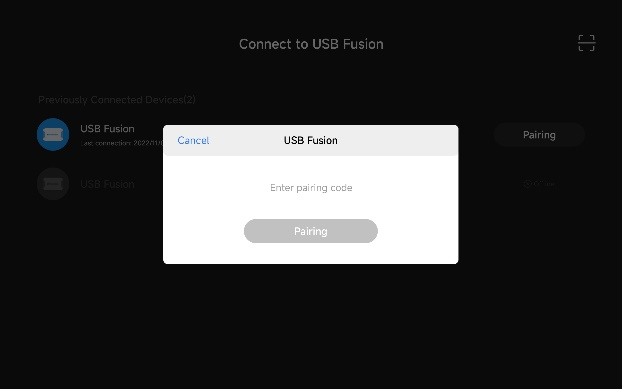
If a display is connected to the USB Fusion device, users will be able to see the pairing code, the network name that the device is connected to, and a QR code on the display. They can then enter the pairing code into the app or scan the QR code for fast login.