Knowledge Base


Configuring Screen Sharing or Video Conference in Pro Convert IP to USB
Article ID: 0005030003
Pro Convert IP to USB


When used with Zoom Rooms (version 6.5.5 and later), Pro Convert IP to USB supports two working modes:
- Content Mode for screen sharing
- Normal Mode for video conference.
Configuration differs slightly between modes.
After logging into Zoom Rooms:
- In Content Mode, Zoom Rooms directly displays the decoded content from Pro Convert IP to USB without specifying camera/audio devices. You can capture at 1080P30.
- In Normal Mode, you need to set camera as Pro Convert IP to USB to display decoded content, and control PTZ cameras, with 720P30 capture.
For Screen Sharing

-
- Connect as shown above.
- In WebUI > Sources tab, add NDI source and start decoding.
- In System Configuration > USB Device, set mode to Content Mode for screen sharing. And click Apply to save the change.
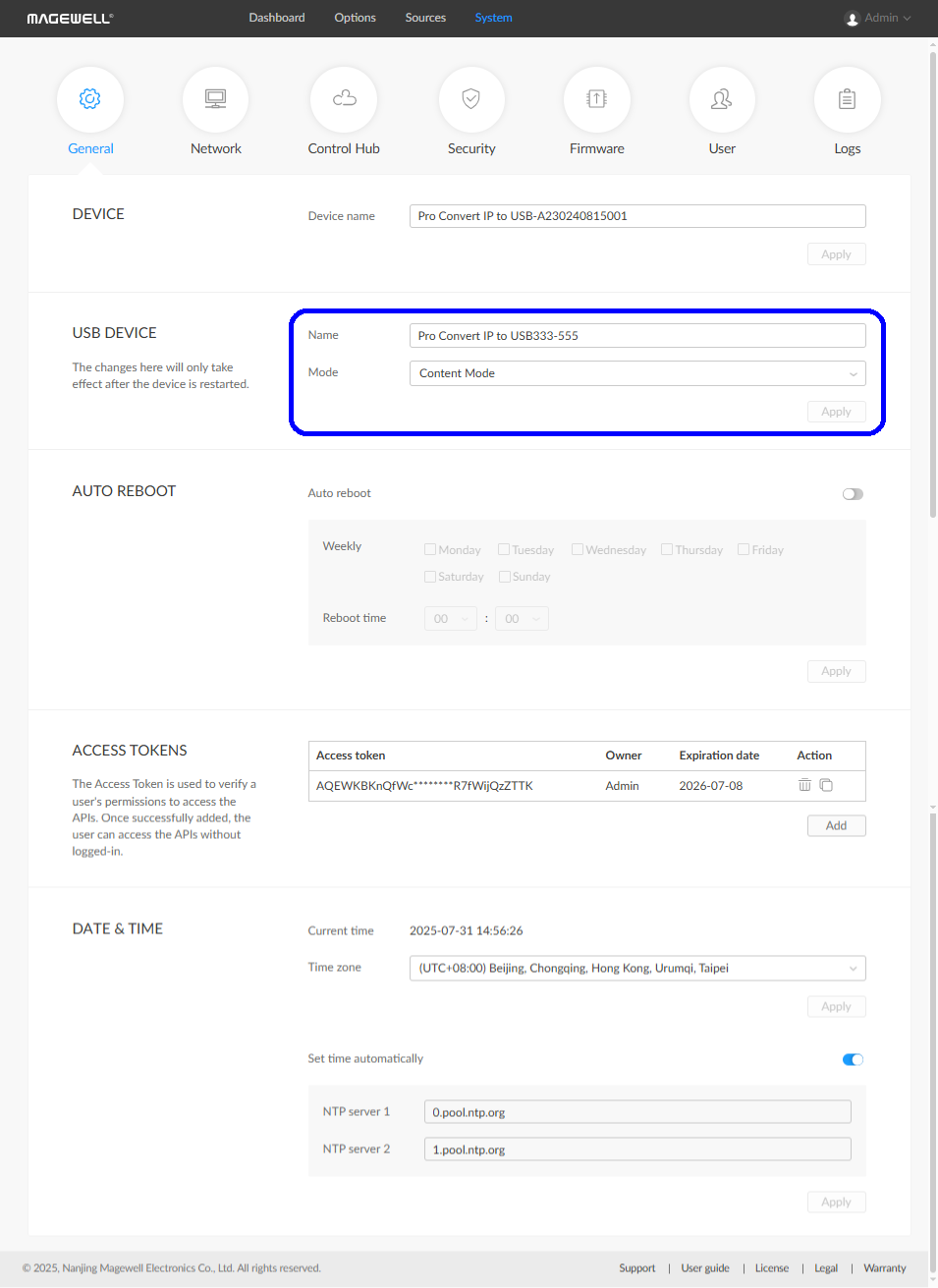
- Restart the device by:
- unplugging and replugging it to make the mode change take effect.
- clicking on the Reboot button at the upper right drop list.
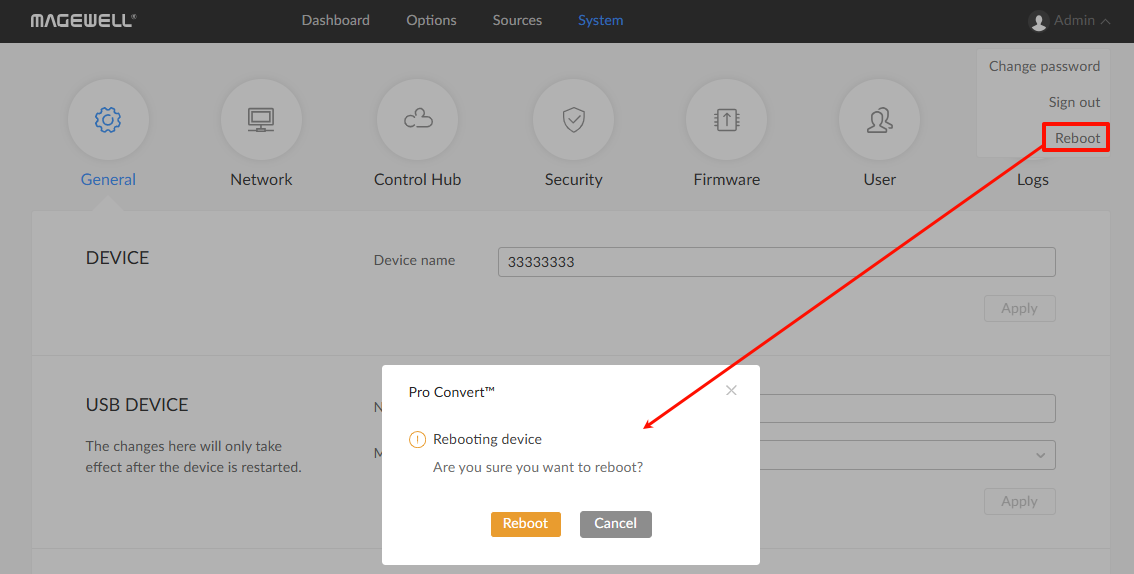
- If you want to use it for video conference, you need to change the mode and restart the device again.
- After successful restart, log into Zoom Rooms. No camera setup required in Zoom Rooms Controller, and the decoded content is immediately shareable.
Note: PTZ functions unavailable in this mode.
For Video Conference

-
- Connect as shown above.
- Refer to Steps 1 & 2 above to add NDI source and start decoding.
- In System Configuration > USB Device, set mode to Normal Mode for video conference. And click Apply to save the change.
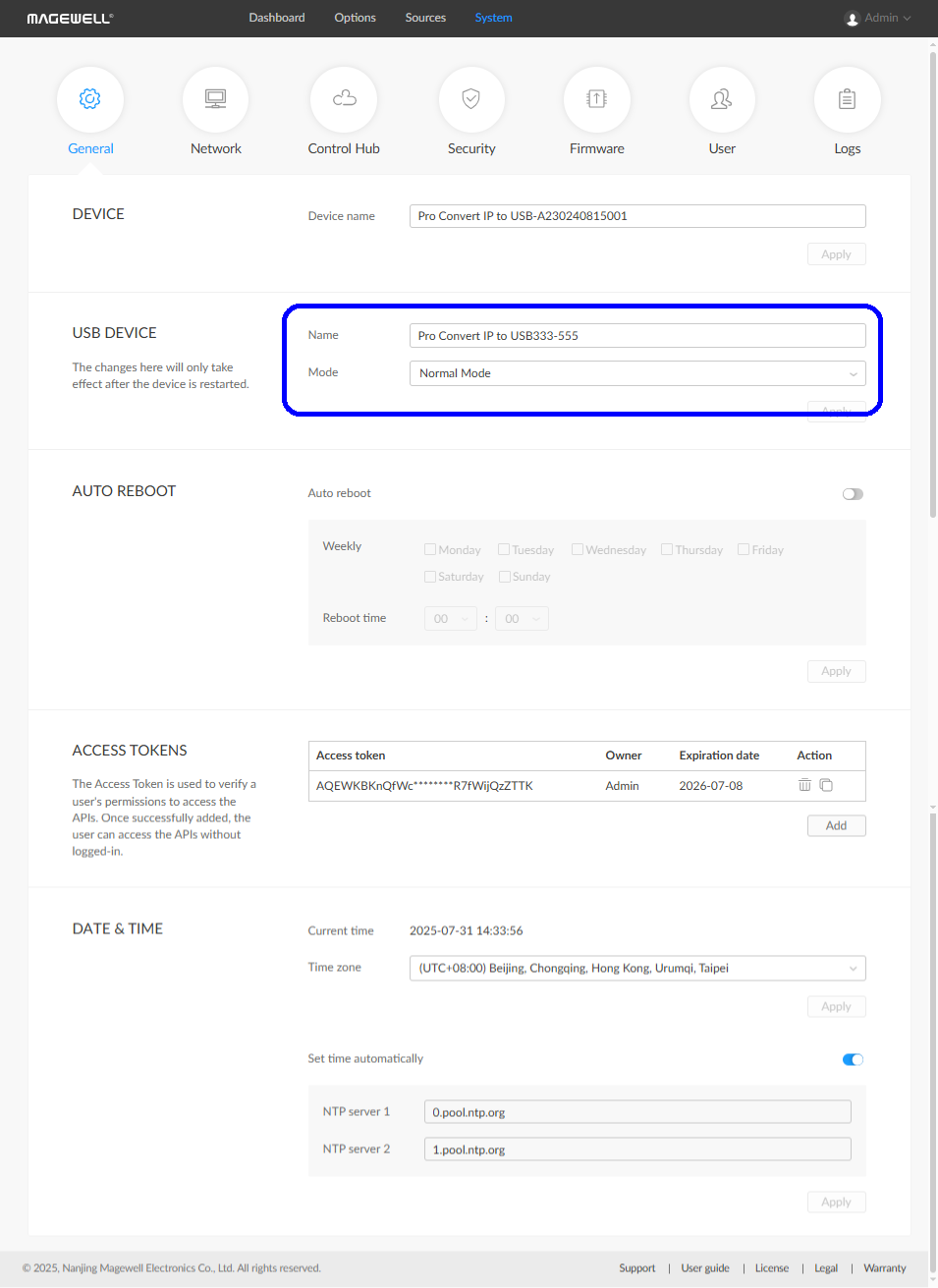
- Restart the device by:
- unplugging and replugging it to make the mode change take effect.
- clicking on the Reboot button at the upper right drop list.
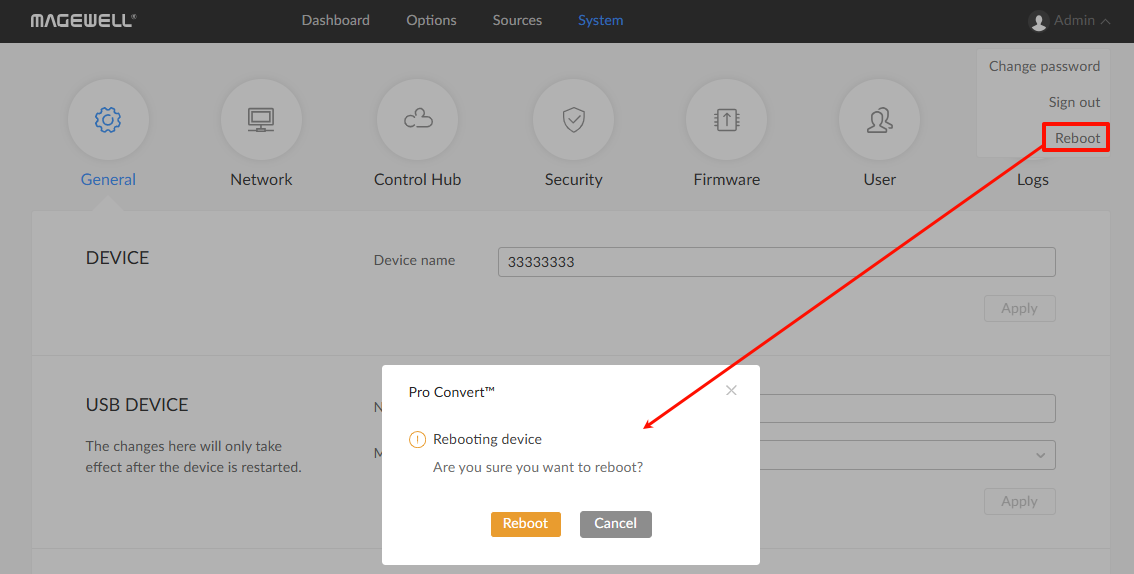
- If you want to use it for video conference, you need to change the mode and restart the device again.
- After successful restart, log into Zoom Rooms and set camera as source device in Zoom Rooms Controller to enable PTZ functions.
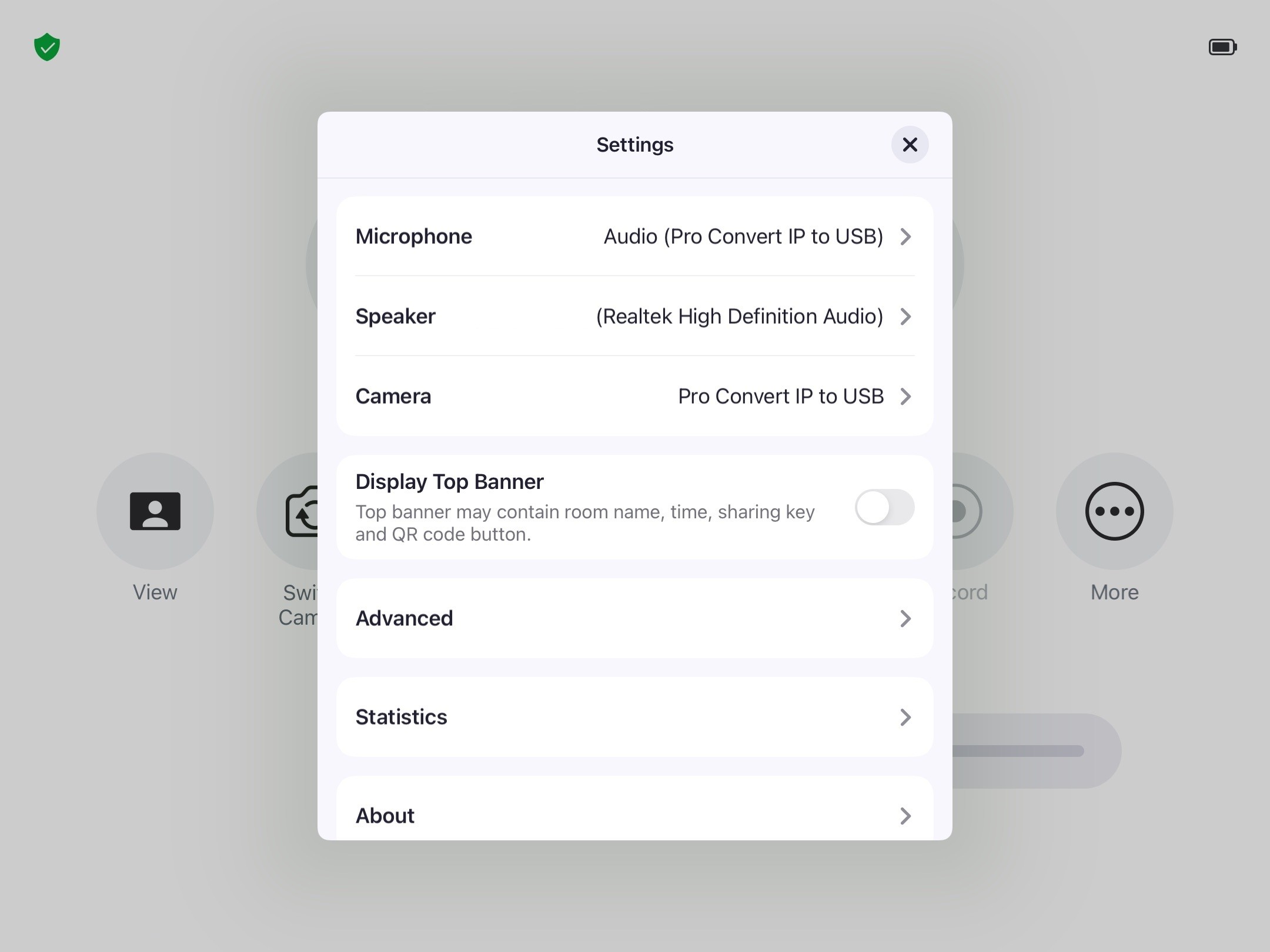
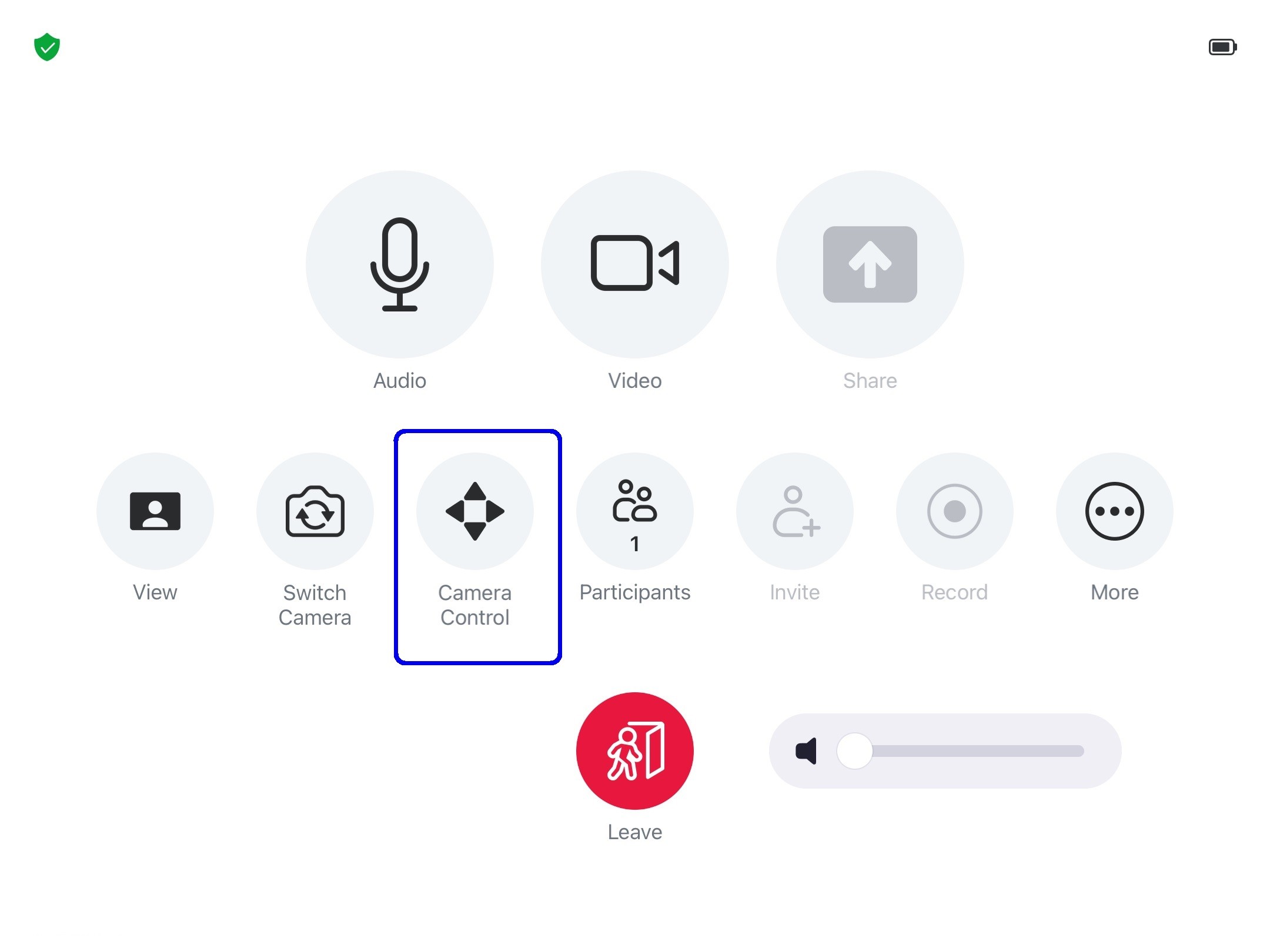
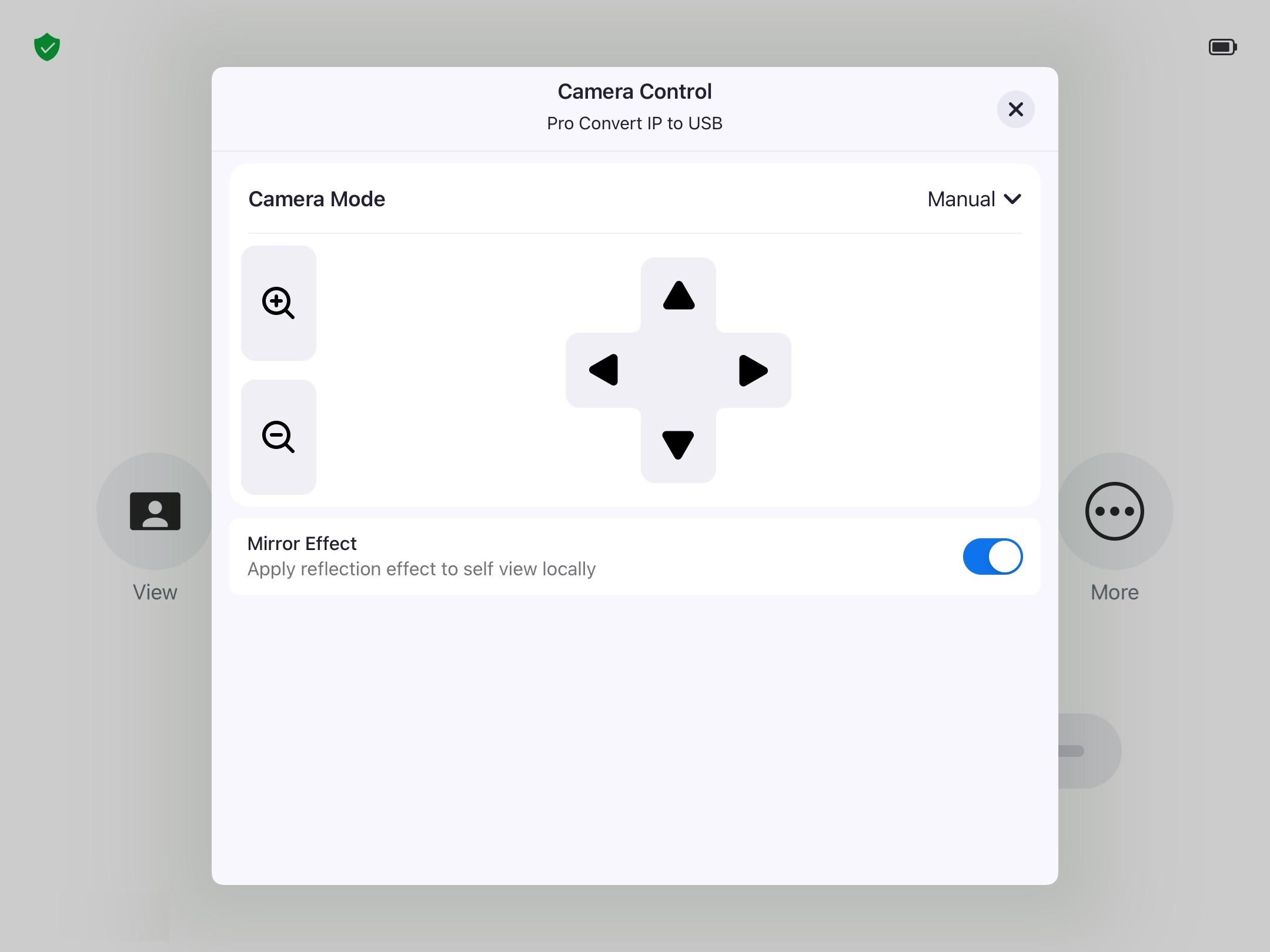
Has your problem been solved?