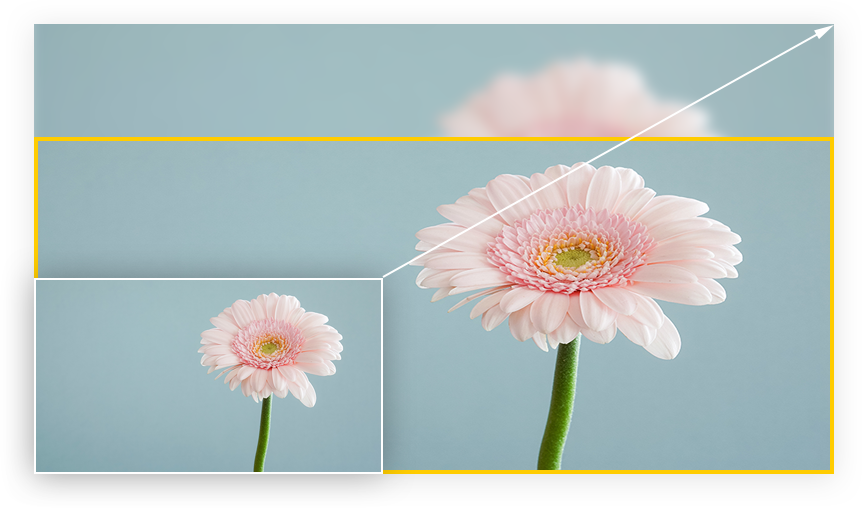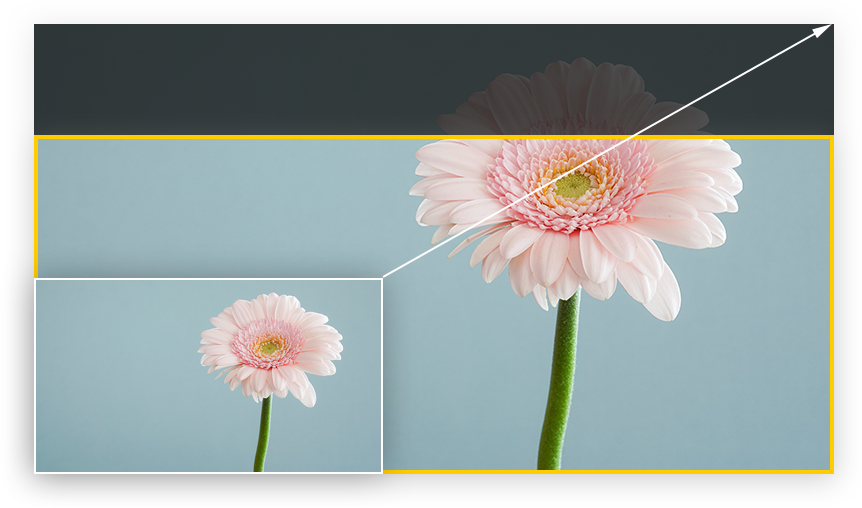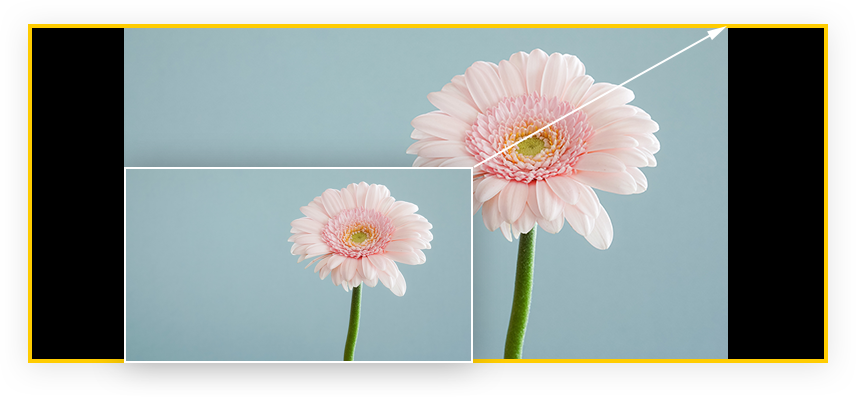Knowledge Base


Use USB Capture Utility V3 to set AR conversion mode
Article ID: 002030030
USB Capture Gen 2 Family , USB Capture Plus Family , USB Capture Utility V3


How to use USB Capture Utility V3 to set AR conversion mode
- Open the utility software USB Capture Utility V3.
- In the Video tab page of USB Capture Utility V3, select an option for the AR conversion property.
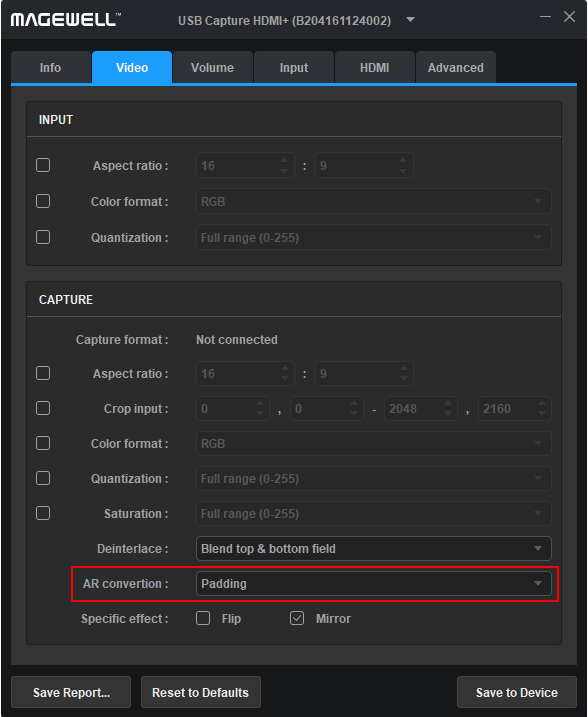
Differences between the three AR conversion modes
- Ignore: ignores the original aspect ratio and stretches the image to full-screen.
- Cropping: keeps the original aspect ratio, stretches the image to full-screen, and then crops the portion out of the capture dimension.
- Padding: keeps the original aspect ratio, stretches the image until it reaches the horizontal or vertical boundary, and then add black borders on the remaining fields.
The yellow rectangles in the pictures represent the capture dimension.
Has your problem been solved?