Knowledge Base


Turn on the SmartEDID feature of Pro Capture HDMI 4K Plus LT by editing the register key
Article ID: 001030031
Pro Capture HDMI 4K Plus LT


- Run "regedit" on Windows to open the Registry Editor.
- Move to Computer\HKEY_LOCAL_MACHINE\SYSTEM\CurrentControlSet\Services\ProCapture\Pro Capture Card Name\Board X, Channel X.
- Double-click EDIDMode, select the Hexadecimal base and then fill Value data with one of the listed values you want:
1: Turn off SmartEDID.
2: Keep last: keeps to use the same EDID as used for the last time.
4: Add audio: the video source won't output audio when the LOOP THRU interface connects with a monitor that doesn’t support audio input (such as monitors only with DVI or VGA interfaces). In this case, you need to turn on the "Add audio" feature to enforce the source to output audio.
8: Limit pixel clock: if the pixel value of loop-through device goes out of the range that the capture device permits, the capture device will lower the pixel value to ensure successful capture.
C: Turn on the "Add audio" and "Limit pixel clock" feature at the same time.
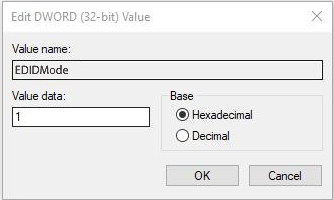
Has your problem been solved?