Knowledge Base


Use Magewell capture device in Skype
Article ID: 000040013
Pro Capture Family , USB Capture Gen 1 Family , USB Capture Gen 2 Family , USB Capture Plus Family


Pro Capture Family
1Modify the registry of the capture device
2Add video input devices in Skype
- On the Call menu, point to Video, and then click Video Settings to open the Video Settings tab page of the Skype - Options dialog box.
- Click the Select webcam drop-down menu, and then select the Magewell capture device.
- Click the Webcam Settings below the preview screen to open the Video Capture Filter Properties dialog box, and then set the properties of the capture device.
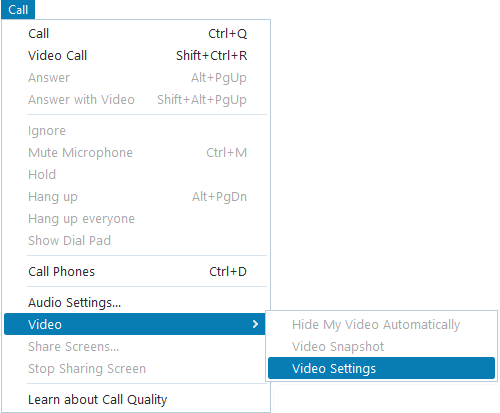
USB Capture (Plus) Family
1Add video input devices in Skype
- On the Call menu, point to Video, and then click Video Settings to open the Video Settings tab page of the Skype - Options dialog box.
- Click the Select webcam drop-down menu, and then select the Magewell capture device.
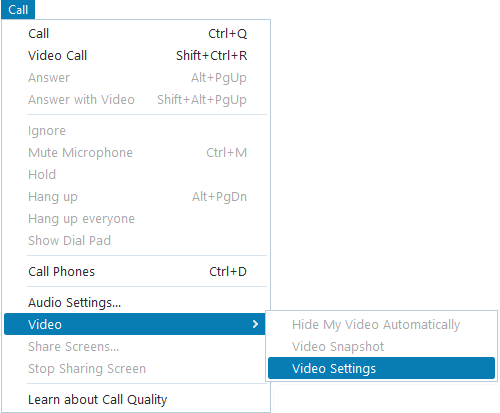
2Set the properties of video input devices
For USB Capture Gen 2 Family and USB Capture Plus Family devices, go to Download Center > Product Family, select USB Capture (Plus), and then download the tool USB Capture Utility V3. You can use it to set properties of capture devices.
Has your problem been solved?