Knowledge Base


Captured video is narrowed and can't be sent to the other side when I use Pro Capture card in Skype/Skype for Business/Microsoft Teams
Article ID: 001050030
Pro Capture Family


If your captured video is narrowed on the preview screen and can't be sent to the other side when you're using the Pro Capture card to make video call, please follow these steps to solve the problem:

1Modify the registry of the capture device
- Run "regedit" on Windows to open the Registry Editor.
- Move to Computer\HKEY_LOCAL_MACHINE\SYSTEM\CurrentControlSet\Services\ProCapture\Pro Capture Card Name\Board X, Channel X.
- Double-click DimensionList and fill Value data with 0.
- Double-click MaxOutWidth, select the Decimal base and then fill Value data with the width of the resolution you want.
- Double-click MaxOutHeight, select the Decimal base and then fill Value data with the height of the resolution you want.
* Skip Step 3 when using Skype for Business or Microsoft Teams.
The resolution must not be set higher than 1920x1080 for normal transmission.
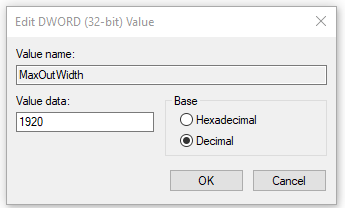
2Reboot the capture device
- In Device Manager, expand Sound, video and game controllers.
- Locate and right-click the Magewell capture device, and then select Disable device from the context menu.
- Right-click the capture device again, and then select Enable device from the context menu.
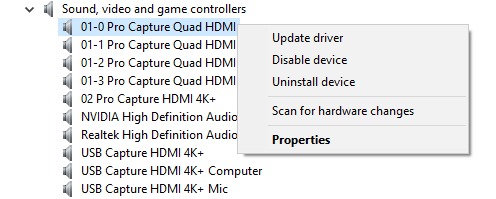
Has your problem been solved?