Knowledge Base


How to check the hardware version of Magewell product
Article ID: 000020001
Pro Capture Family , USB Capture Gen 1 Family , USB Capture Gen 2 Family , USB Capture Plus Family , Eco Capture Family , Pro Convert Family


Pro Capture Family, Eco Capture Family
Method Ⅰ: Through device appearance
The hardware version is printed on the PCB board. The format is REV-X(letter)X(number). For example, REV-A1.
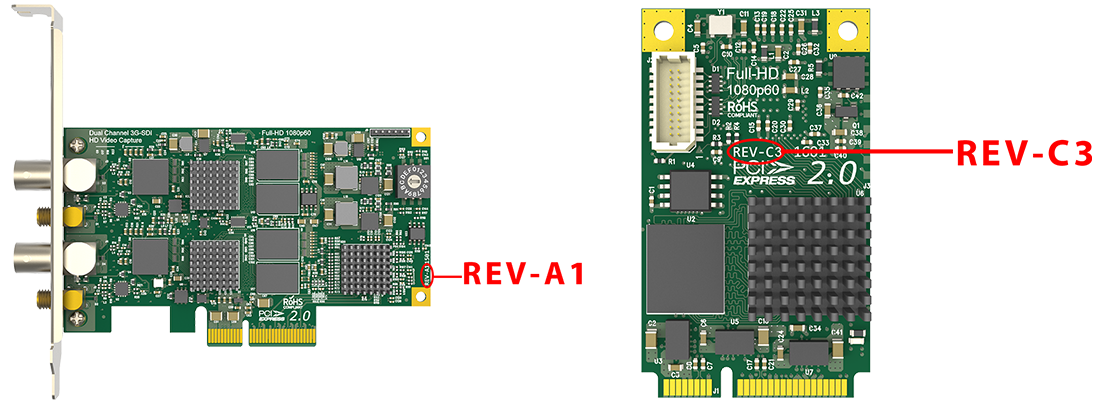
Method Ⅱ: Through driver panel (for Windows)
- Call the driver panel of capture card.
- Enter the Info tab page to view the Hardware version.
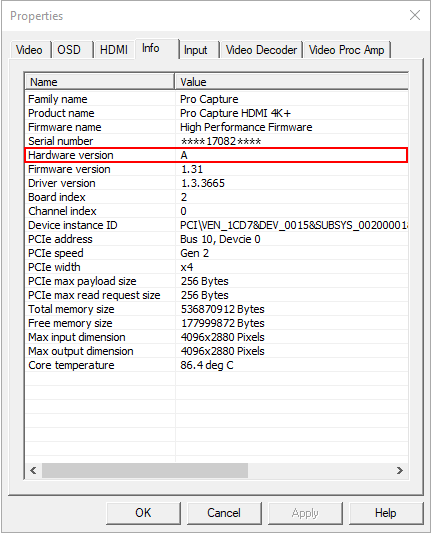
Method Ⅲ: Through command line (for Linux)
- Run the following command in the Terminal to view the device information.
- For Pro Capture card, run: mwcap-info -i
- For Eco Capture card, run: mweco-info -i
- Under Device, view the Hardware version.
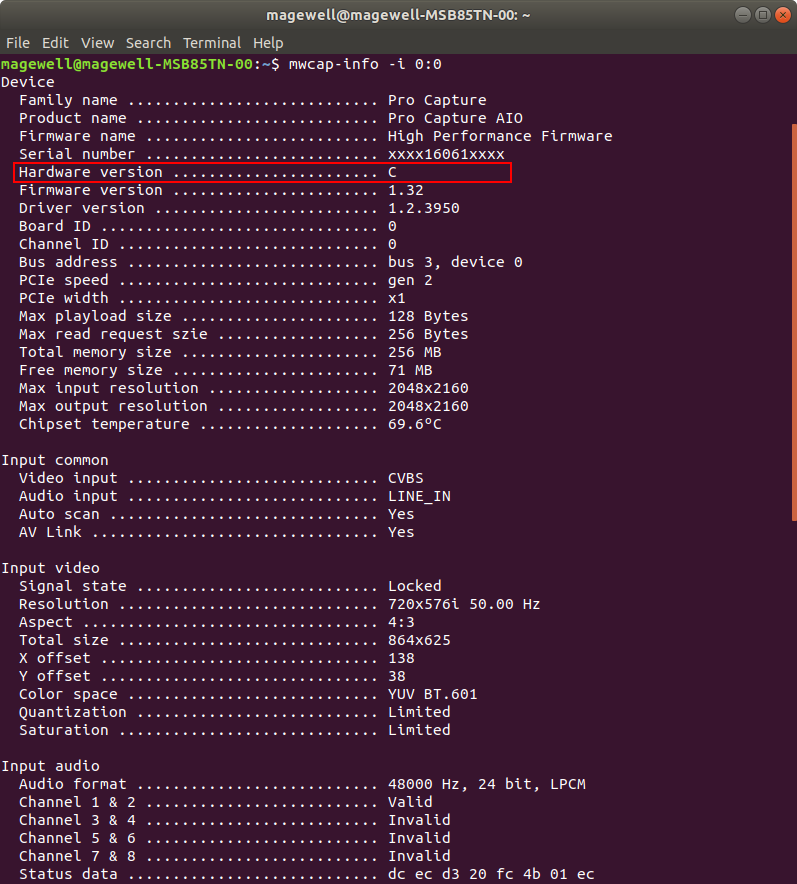
USB Capture (Plus) Family
Method Ⅰ: Through device appearance
Check for the product serial number (S/N) at the back of your capture device. The first letter of the serial number stands for the hardware version.

Method Ⅱ: Through USB Capture Utility
- Open USB Capture Utility V3.
- Enter the Info tab page to view the Hardware version.
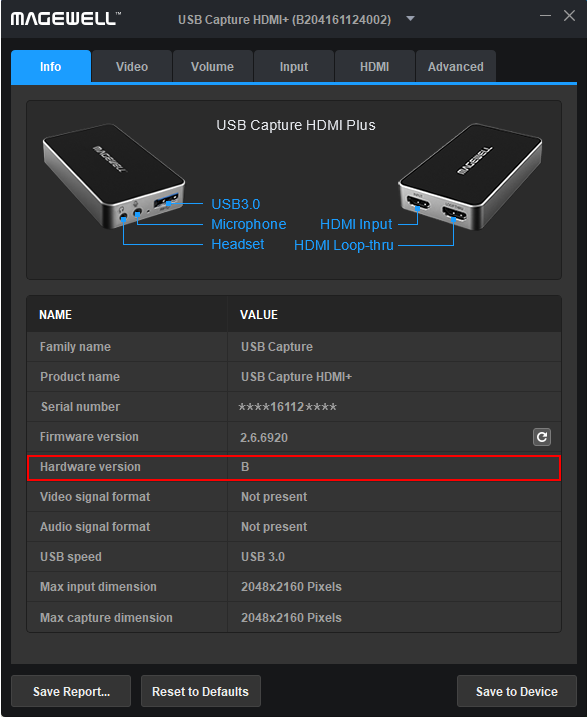
Pro Convert Family
- Log in Pro Convert Web UI.
- Enter the Dashboard tab page, and then view the Hardware version under the Pro Convert category.
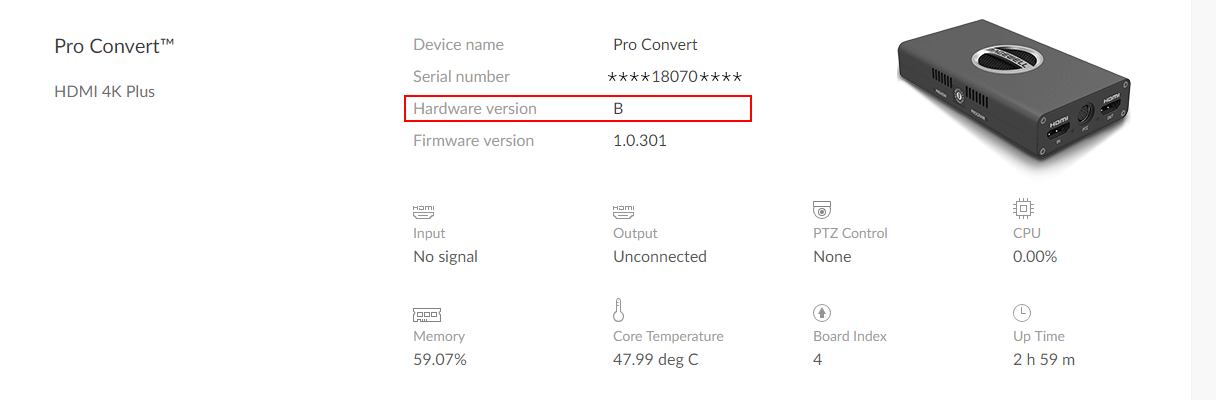
Has your problem been solved?