Knowledge Base


How to configure Ultra Stream via Web UI
Article ID: 006030009
Ultra Stream Family


Ultra Steam allows you to set up and control it via a web-based user interface as an administrator account or a general user.
Make sure that at least one of the following web browsers is equipped in your system.
- Microsoft Internet Explorer 11
- Microsoft Edge
- Mozilla Firefox version 61 and above
- Google Chrome version 49 and above
- Apple Safari 11.1 and above
- Opera 55.0.2994.44 and above
Method Ⅰ: For Windows 7/8/8.1/10 users, using the File Explorer
- Open a File Explorer window.
- Select the Network. Turn on the network discovery function if disabled.
- Find your Ultra Steam device in the Other Device section, where the detected device will be shown as
"Ultra Steam + (serial number)".
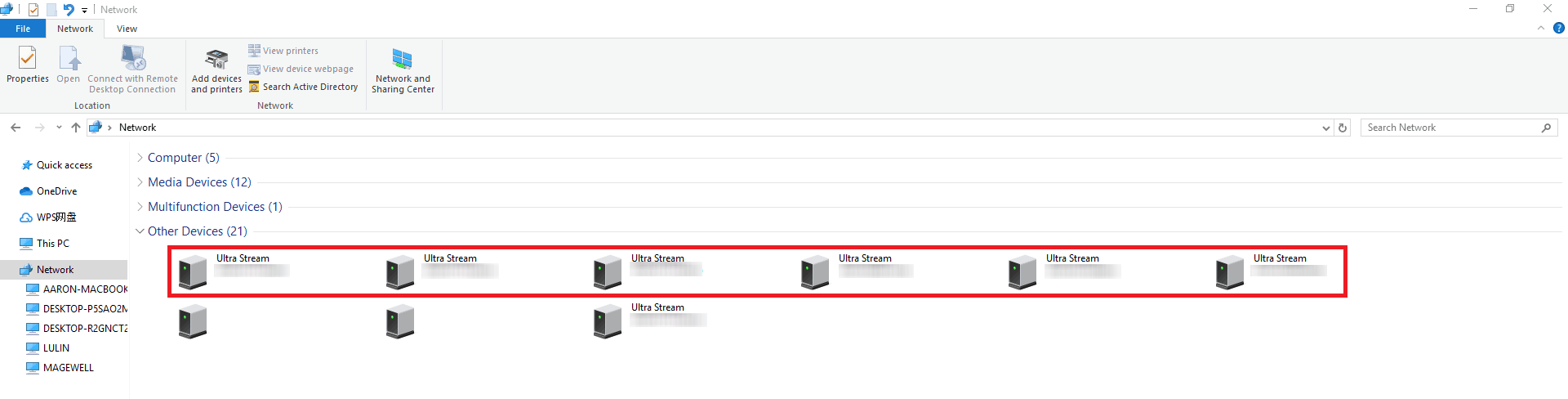
- Double click the device icon to open the Web UI in your web browser.
- Enter your account and password in the SIGN IN page.
The default administrator account and password (case-sensitive) are as follows.
- Username: Admin
- Password: Admin
Method Ⅱ: For all users, using the IP address in the Ultra Steam app
- Search the device in the Ultra Stream app with smart phone.
- Find the IP address in Settings.
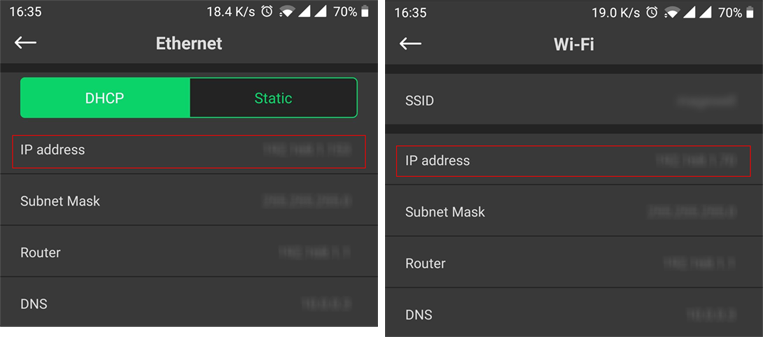
- Input the IP address to a web browser in the same LAN. Then the web UI of your chosen device pops up.
- Enter your account and password in the SIGN IN page.
The default administrator account and password (case-sensitive) are as follows.
- Username: Admin
- Password: Admin
Has your problem been solved?