How to Push and Pull RTSP Streams with Magewell Ultra Stream Encoders and Pro Convert Decoders
RTSP (Real Time Streaming Protocol) is an application-level network communication system that controls the transport of real-time multimedia data to endpoints by communicating directly with the server streaming the data. In addition to its use in early streaming entertainment services, RTSP is often still used in enterprise internal streaming and industrial applications. Magewell Ultra Stream encoders support sending RTSP streams, and Pro Convert decoders can receive and decode RTSP streams. In this blog we'll introduce how to use an Ultra Stream encoder and a Pro Convert decoder to push and pull RTSP streams.
Devices Used:
- One laptop or desktop computer (for configuration only, you can also use a tablet or even a phone via a mobile browser as long as they are in the same LAN as the converters; the encoder does the actual streaming)
- One Magewell Ultra Stream encoder. An Ultra Stream HDMI is used in this example and hereafter referred to as "the encoder.”
- One or more Magewell Pro Convert decoders (depending on the number of RTSP streams). A Pro Convert H.26x to HDMI is used in this example, and hereafter referred to as "the decoder.”
- One network switch, several network cables and HDMI cables.
Steps:
1. Connect the video source (a PTZ camera is used in this example) to the encoder through an HDMI cable. The encoder, decoder and computer are all connected to the same network switch via network cables, and the decoder is connected to a display through an HDMI cable, as shown in the following device connection diagram:
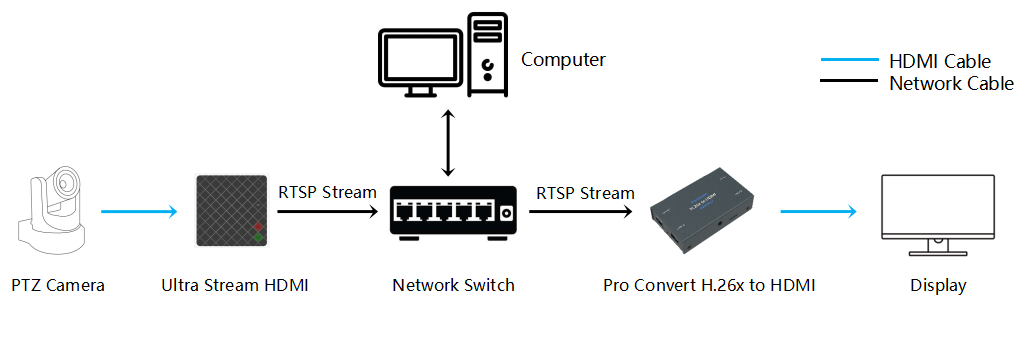
2. Log into the Web GUI of the encoder. Click "Streaming Server" in the menu on the left, and select “RTSP”.
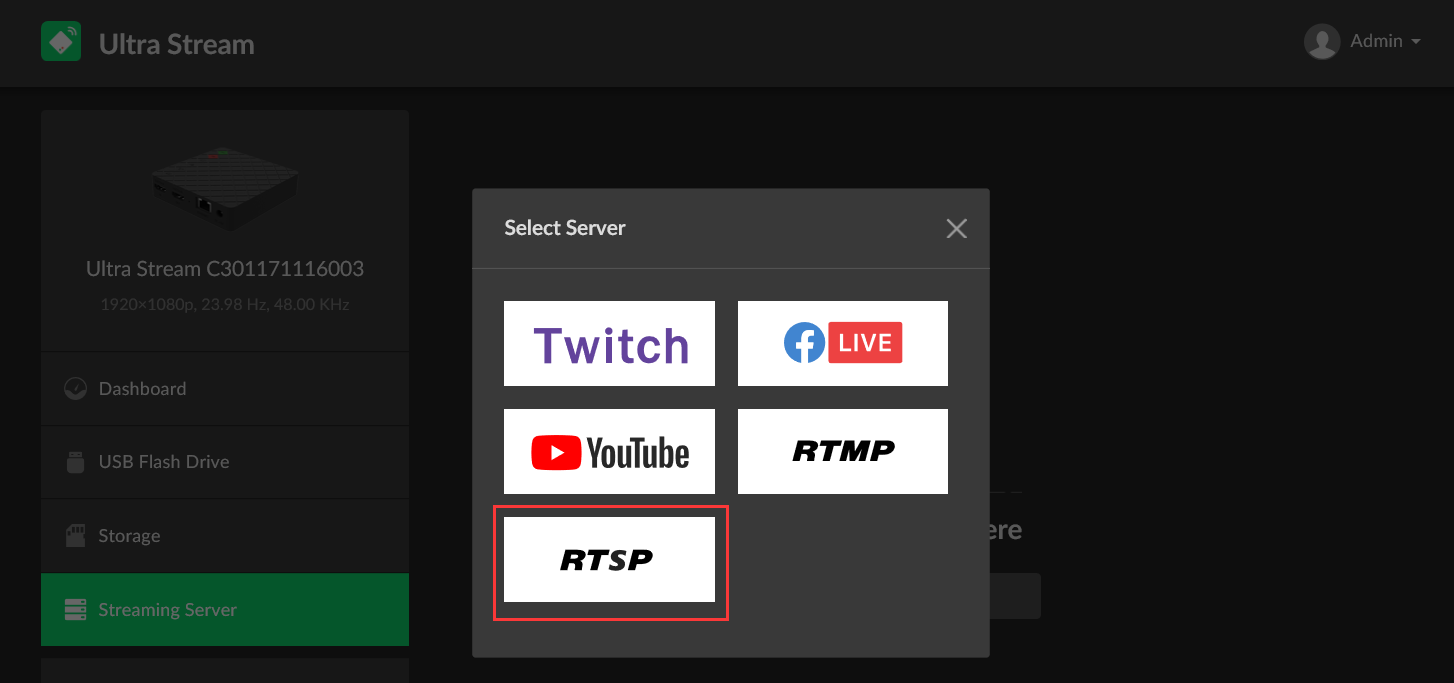
3. In the RTSP configuration page, turn on the "Main stream" and "Sub stream" switches, and fill in the "Main key" and "Sub key" respectively with unique identifying stream names. The Main Stream and Sub Stream URLs will then be displayed at the bottom right of the page. Then click "Save".
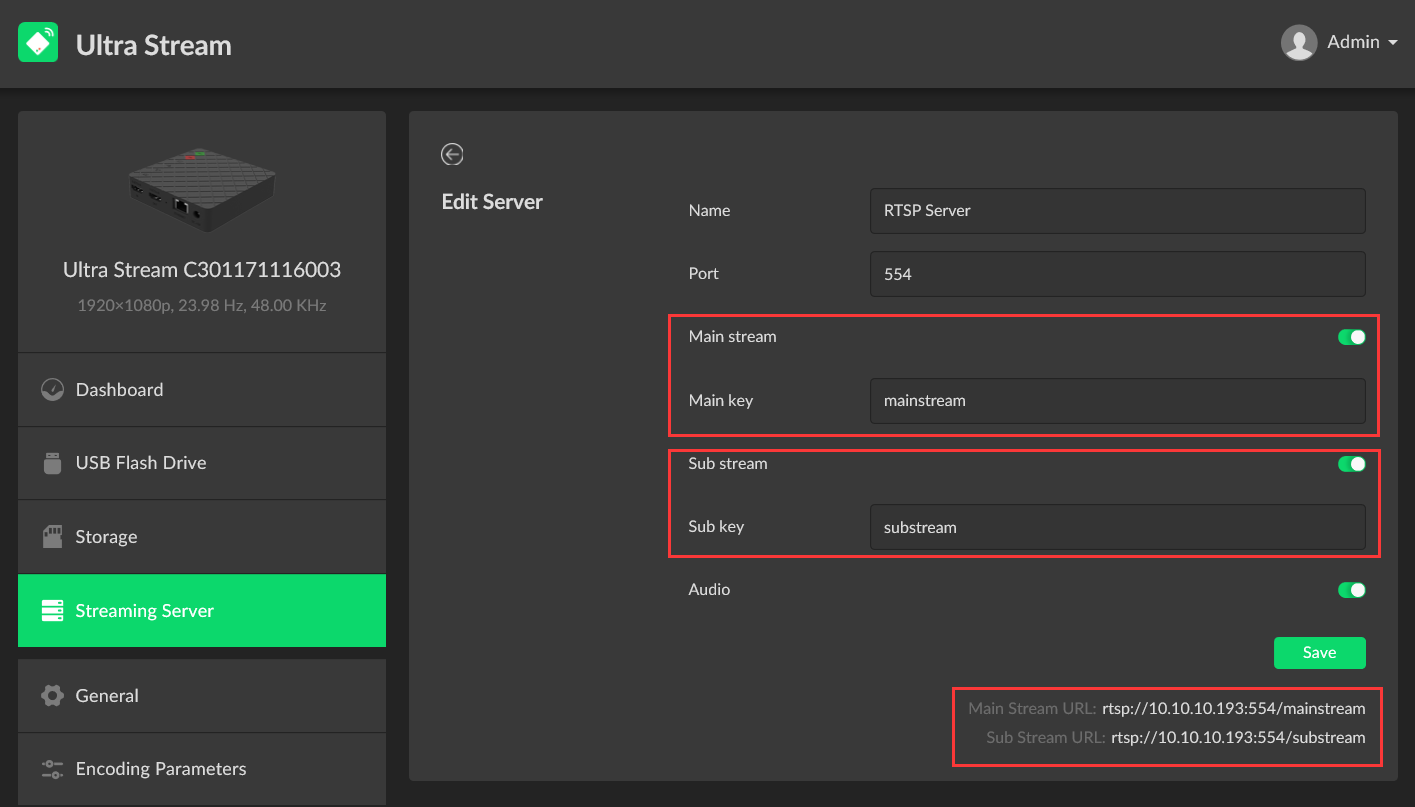
4. Click "Dashboard" in the menu on the left, and then click the "LIVE" button. Initially, "No Session" will be displayed, indicating that no client is pulling the RTSP streams yet.
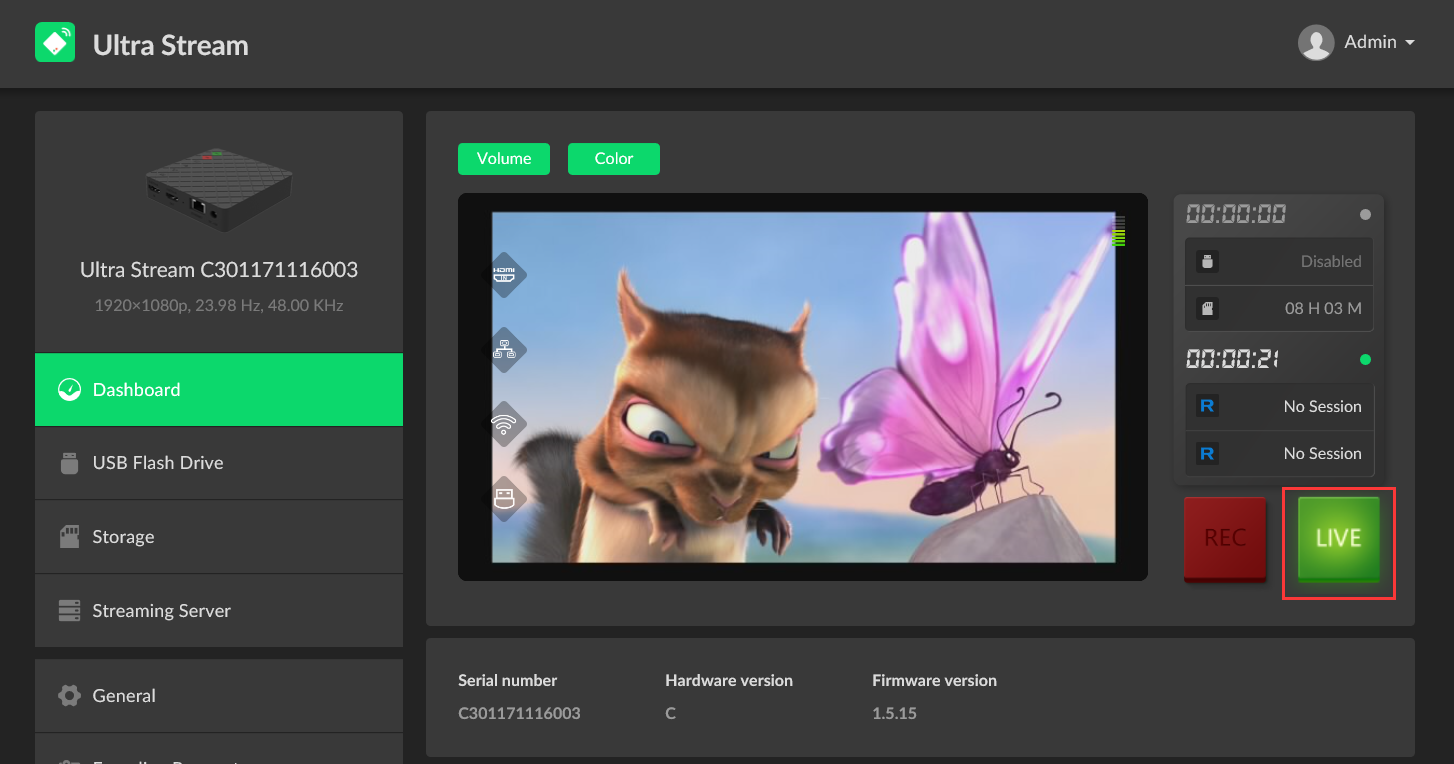
5. Log into the Web GUI of the decoder. Choose "Source" in the menu, then click "Add" and select "RTSP" in the drop-down list. The configuration page will pop up.
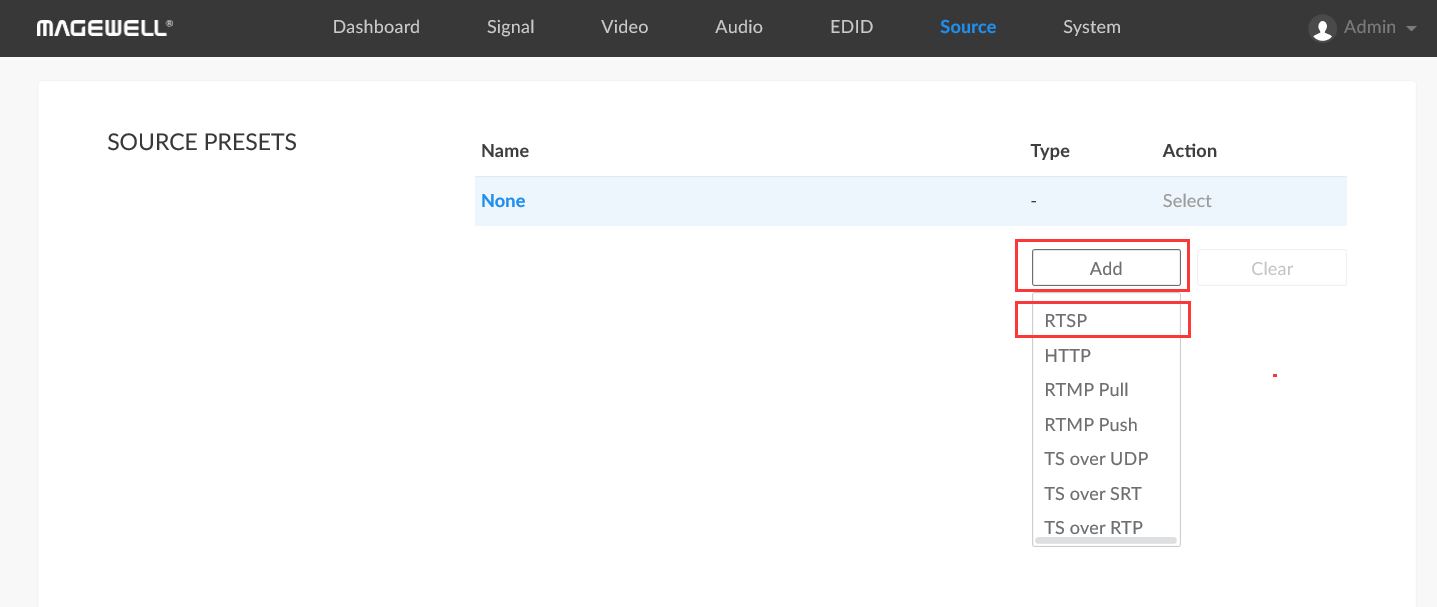
6. Fill in the name and URL address (matching the Main Stream or Sub Stream URL you configured the on the encoder) and buffer duration. Then click "OK".
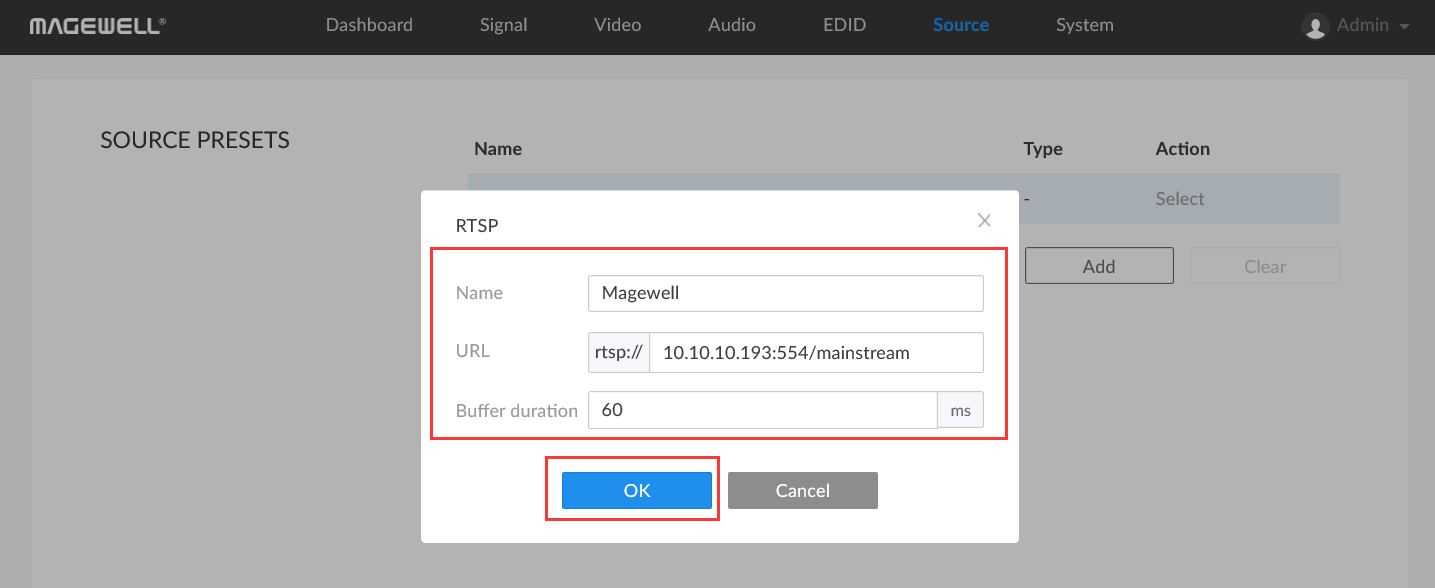
7. Return to the Web GUI of the encoder, and click "Dashboard." The status bar will now show an RTSP stream being pulled, and the current bitrate being pulled.
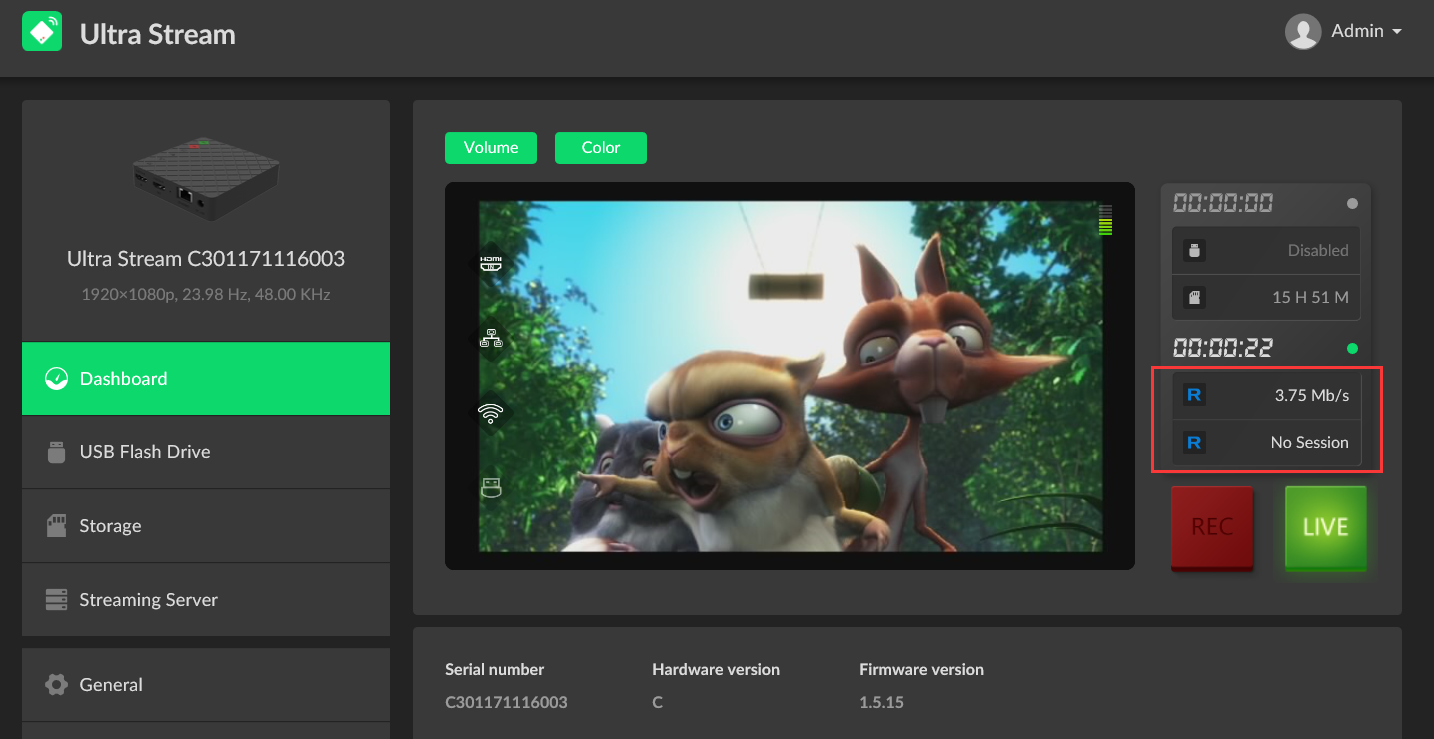
8. Magewell encoders allow up to four clients (software or hardware decoders) to pull RTSP streams at the same time. Two clients are allowed to pull the main stream simultaneously with a maximum bit rate per channel of 8Mpbs, and at most two clients are allowed to pull the sub stream, up to 2Mpbs per channel. (The bit rate of the main and sub streams can be set in the "Encoding Parameters" menu). The RTSP streaming status will be displayed in the status bar, as shown in the figures below.
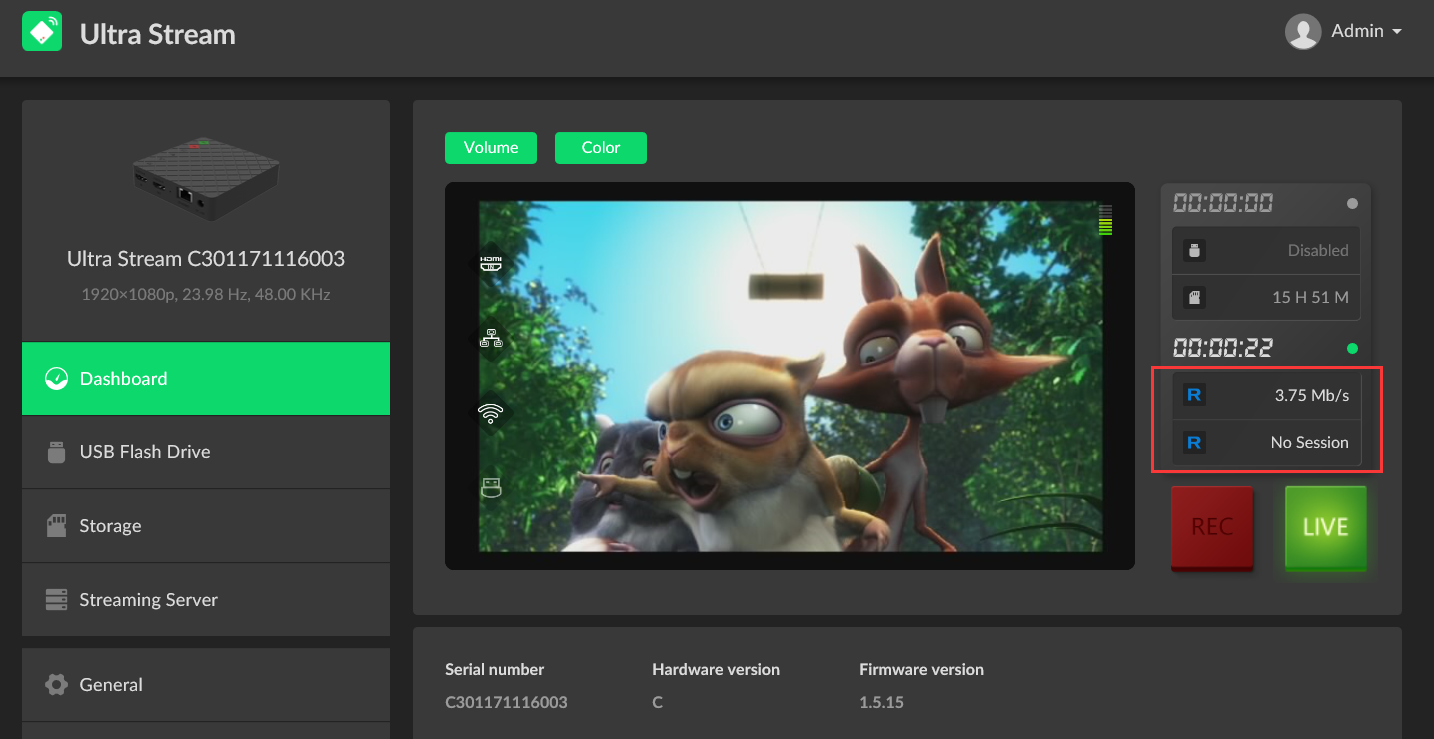
One RTSP Stream
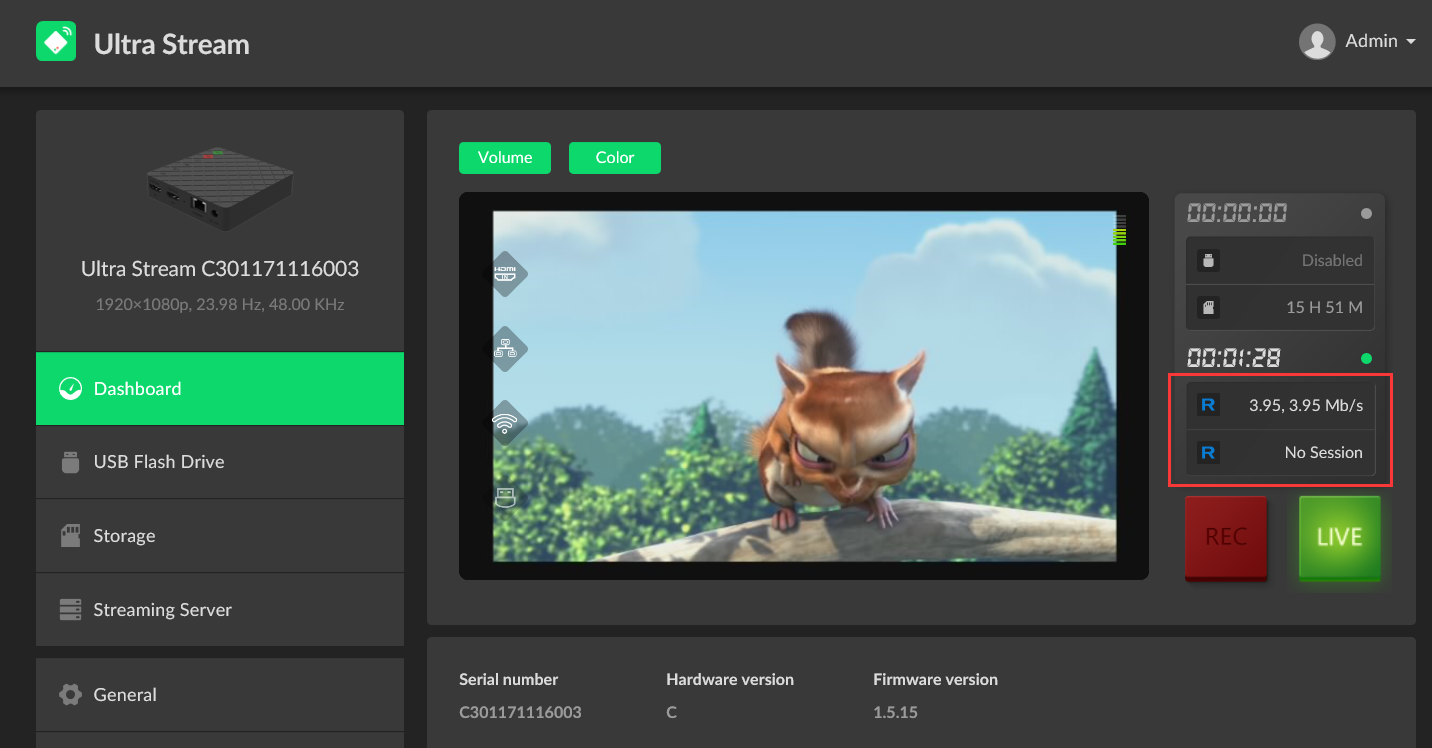
Two RTSP Streams
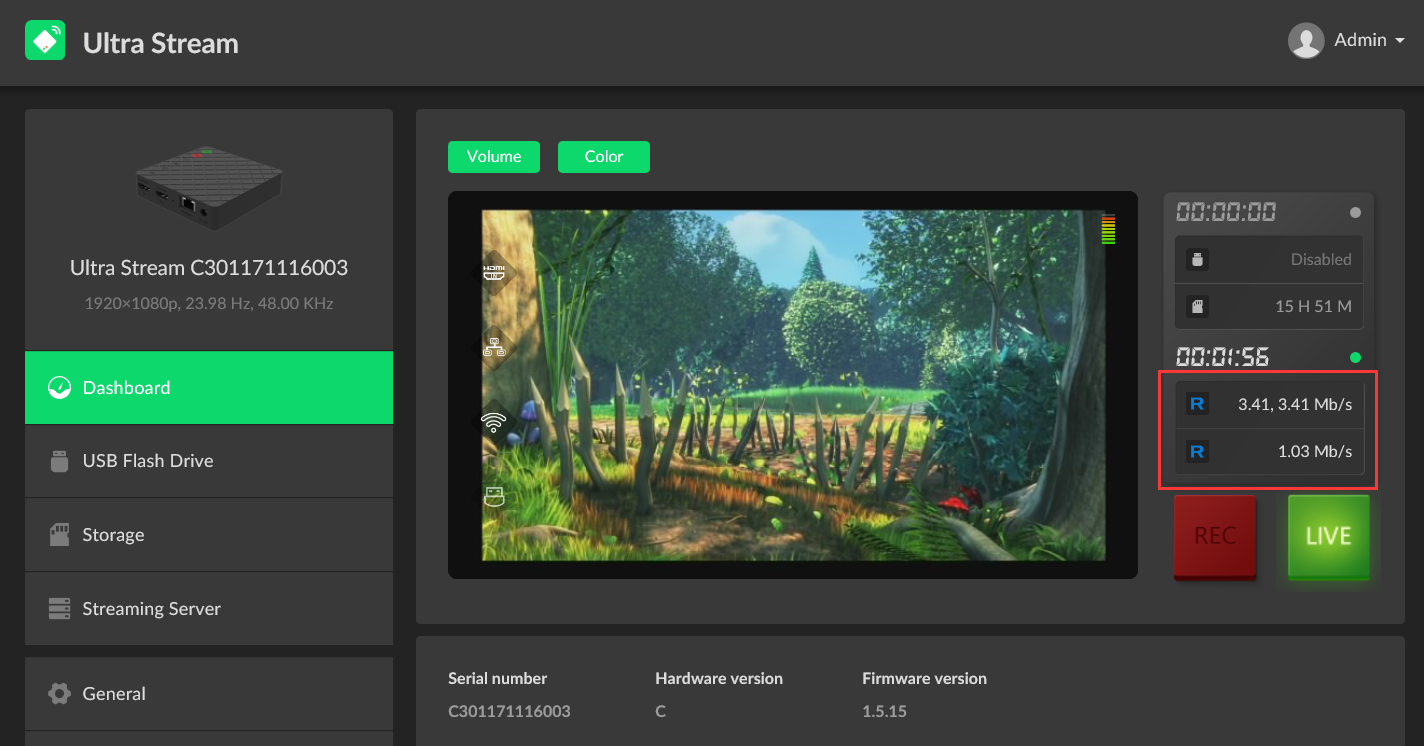
Three RTSP Streams
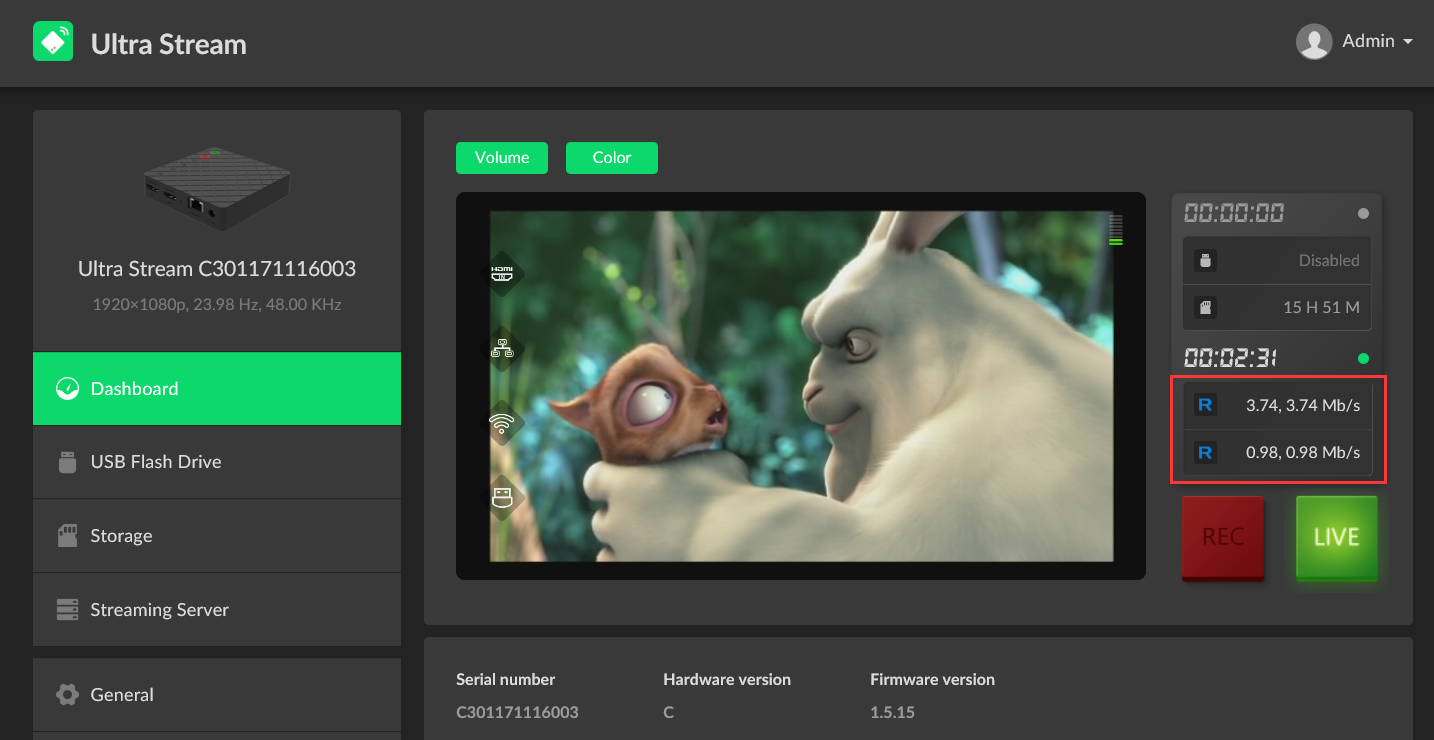
Four RTSP Streams