Pro Convert Decoders Firmware Update: Enhancing NDI Discovery for Optimized Network Workflow
I. Introduction
In July 2025, NDI® officially released the NDI Advanced SDK Version 6.2, which includes optimized discovery mechanisms for decoders through the NDI Discovery feature. This update empowers users to conveniently monitor the status of their decoders and seamlessly switch NDI streams between encoders and decoders. Users of Magewell Pro Convert decoders can unlock this functionality by upgrading their device firmware to V1.2.213. In this article, we will share the step-by-step guide to utilizing this new feature.
The NDI Discovery tool, integrated within NDI 6 Tools, works in tandem with the Discovery Server to provide users with an intuitive device visualization and management solution. It clearly displays all registered NDI sender information, including device names, IP addresses, stream ports, and more. Additionally, it groups active receivers by hostname, making it easy to identify which systems are listening to the streams. The tool also supports configuring or updating the IP and port of the Discovery Server, enabling quick connection status checks and significantly simplifying the setup and troubleshooting of NDI workflows.
II. Preparation of Equipment and Environment
You will need the following equipment and environment:
- PC with NDI 6 Tools Installed: This article references a Windows-based computer as an example, but NDI 6 Tools are also compatible with macOS.
- Magewell Pro Convert Series Decoder: This article uses the Pro Convert for NDI to HDMI as an example. (hereinafter referred to as "decoder")
- Ethernet Switch and Monitor: For setting up the test network environment.
- Ethernet and HDMI Cables: For connecting the devices.
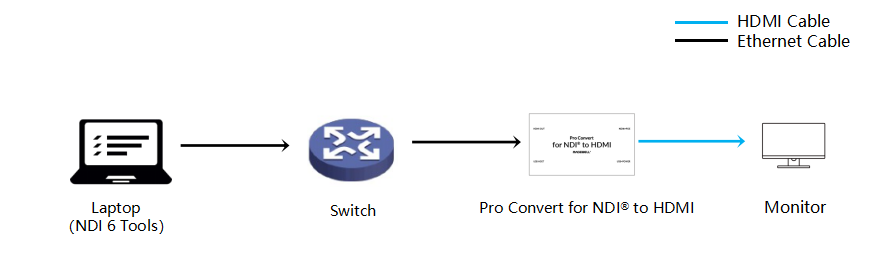
III. Detailed Operation Steps
(i) Decoder Configuration
Set the Decoder as the NDI Discovery Server. Log in to the Decoder's Web UI. In the menu bar, click on "Sources" → "NDI OPTIONS", and enter the decoder's IP address in the "Server IP" field (e.g., 10.10.38.185). Click "Apply".
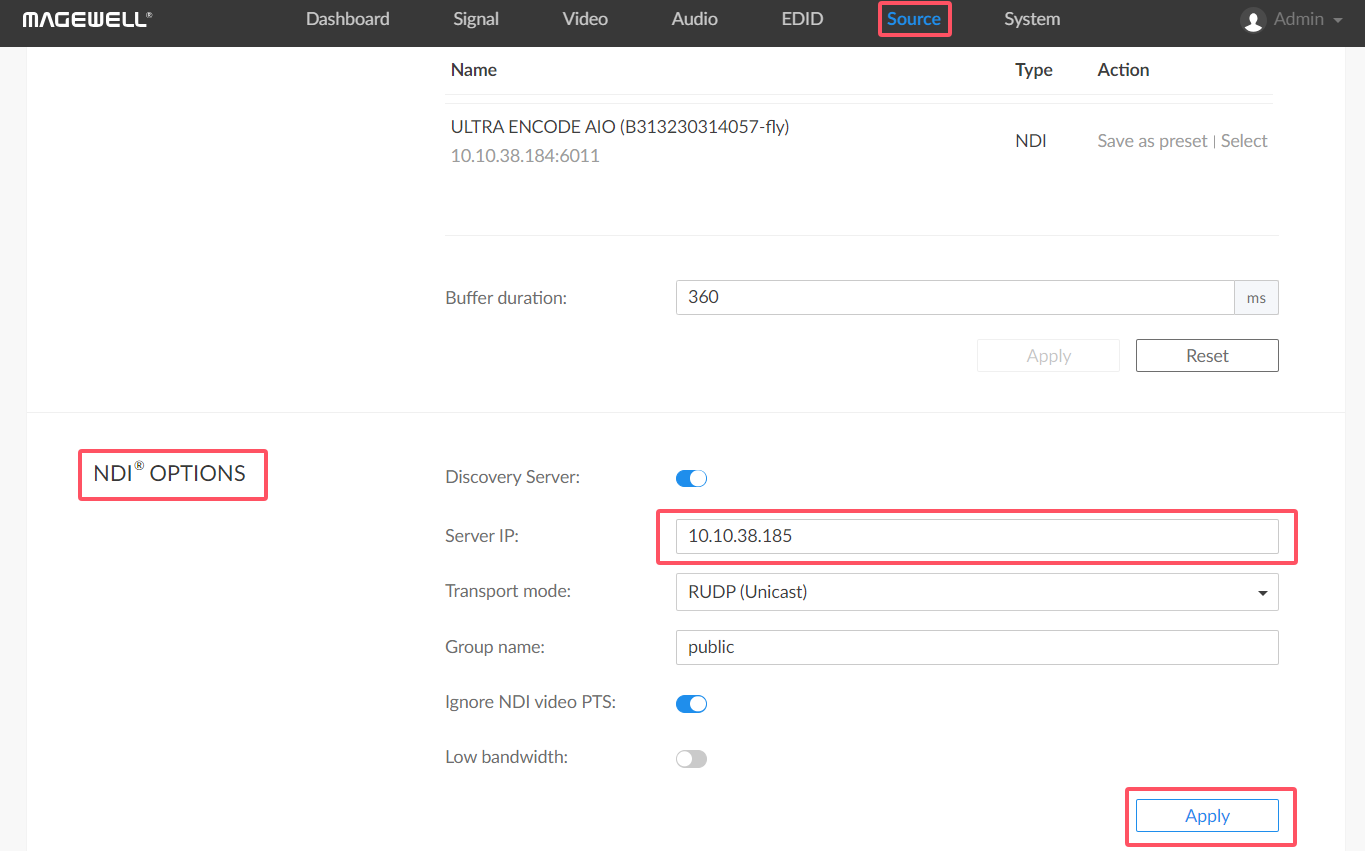
(ii) NDI 6 Tools Configuration
- Launch NDI 6 Tools Software.
- Start Test Patterns Tool: Open the "Test Patterns" tool as the NDI sender.
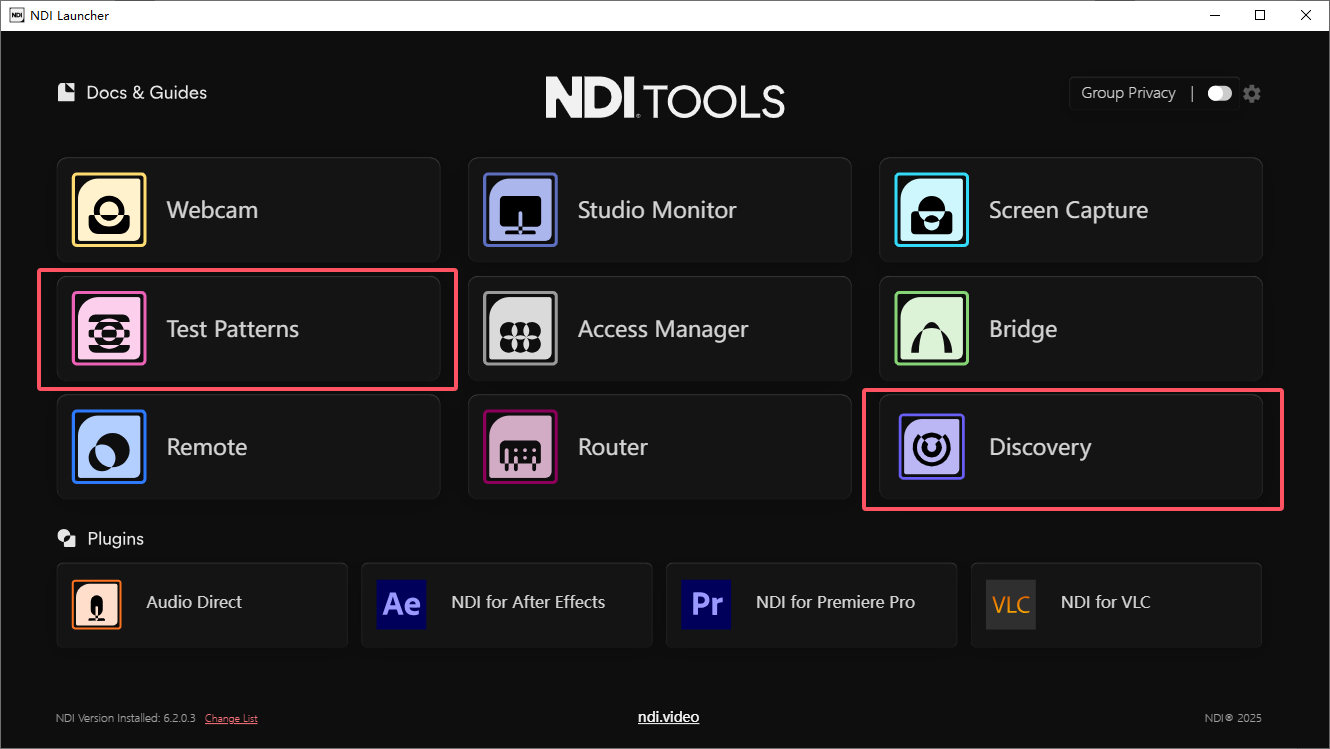
- Start Discovery Tool: Open the "Discovery" tool and click on "Settings".
- Connect to Discovery Server: Enter the configured NDI Discovery Server address (e.g., 10.10.38.185) in the "Setup Discovery Server" field and click "Connect". If "Connected to Discovery Server at 10.10.38.185" is displayed, then the connection is successful.
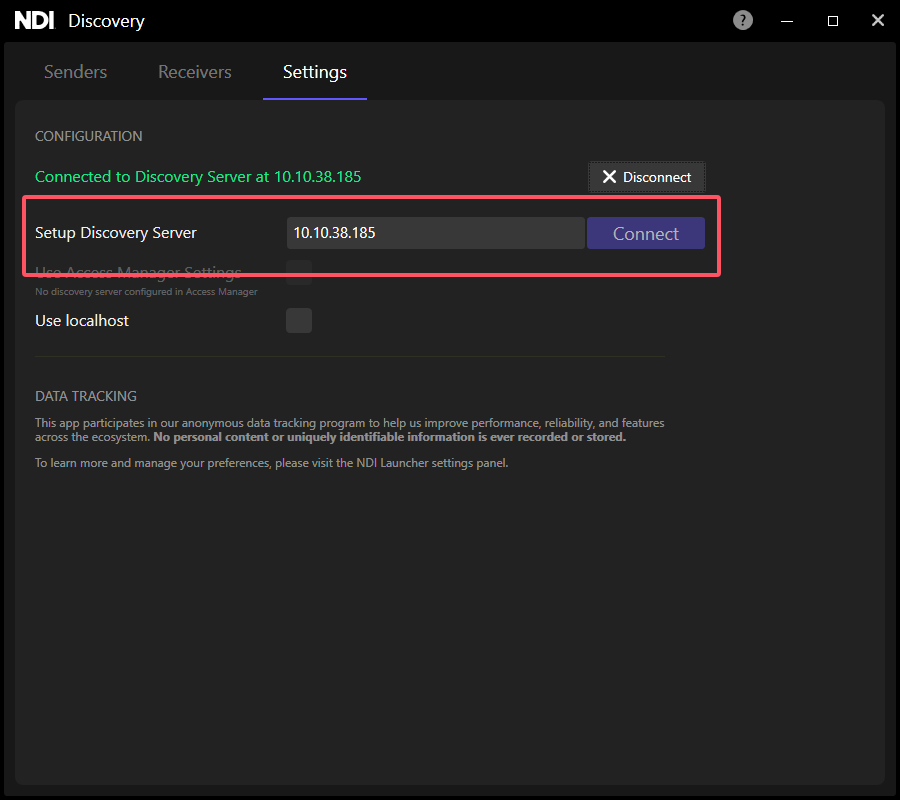
IV. Monitoring and Management
- View Receiver Information: Click on "Receivers" to see the decoder's name. Click on the drop-down option to the right of the "VIDEO" box to select the NDI stream sent by the computer via "Test Patterns".
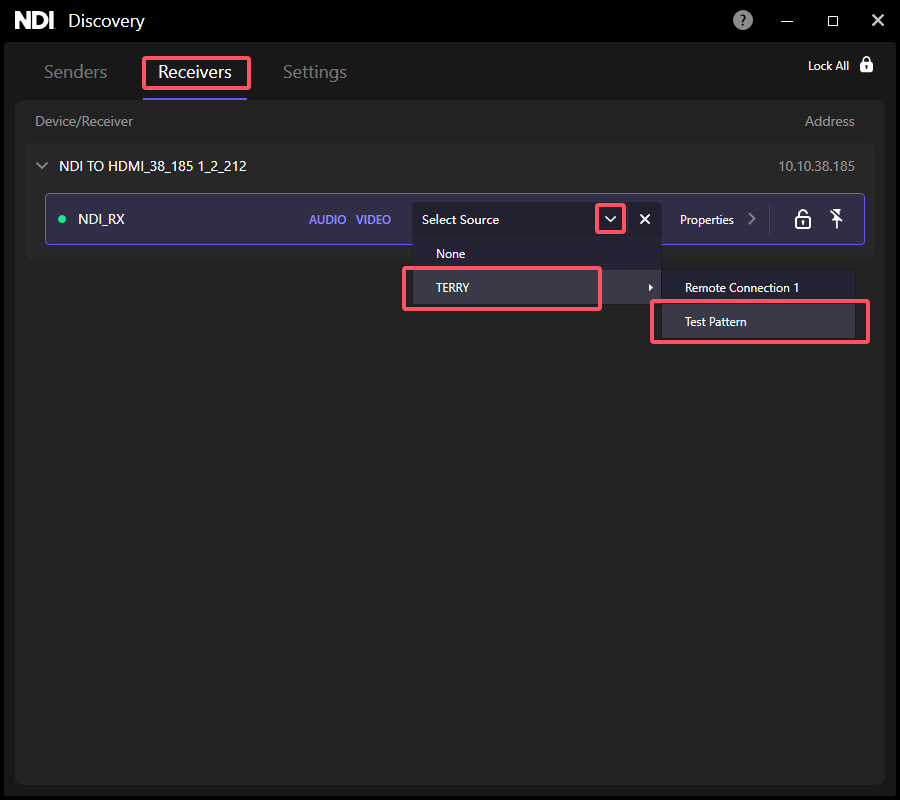
- Monitor Stream Information: After selection, you can monitor the NDI sender's device name, IP address, port, audio/video parameters, etc. In addition, the decoder can decode and output the NDI stream sent by "Test Patterns" and display it on the monitor.
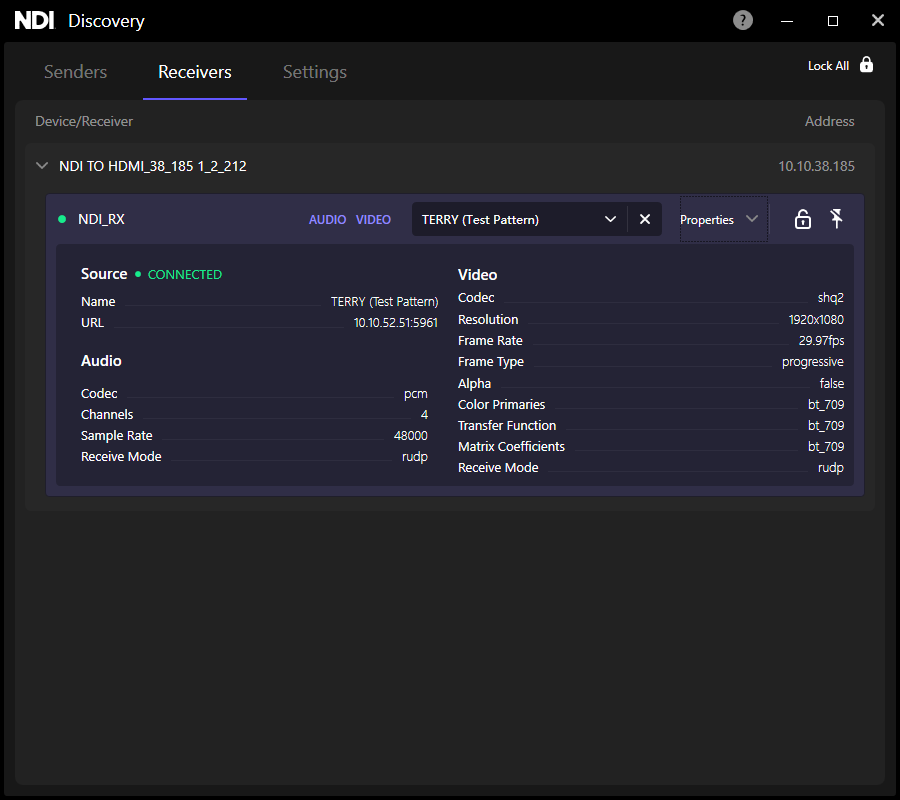
V. Summary
Magewell Pro Convert decoders with firmware version V1.2.213 now officially support the NDI Discovery feature. Users can then conveniently manage and monitor the decoders using the NDI Discovery tool. The addition of this feature not only further optimizes the maintenance efficiency of NDI network workflows but also enhances device collaboration capabilities, bringing greater flexibility and reliability to video productions. Through this detailed tutorial, we hope users will quickly learn how to use the NDI Discovery tool to achieve efficient device management and monitoring for a wide range of complex video production scenarios.
Other Blog tutorials:
• NDI Router Tutorial: A Practical Guide to Easily Manage NDI Network Video Signal Routing.
Click here to learn more.
NDI® is a registered trademark of Vizrt NDI AB.