How to Decode RTMP or SRT Streams with the Magewell Pro Convert IP to USB
In our previous blog, we detailed how to use the Magewell Pro Convert IP to USB to decode NDI® streams. The Magewell Pro Convert IP to USB not only supports NDI but is also capable of decoding H.264 or H.265 source streams in protocols including SRT, RTMP, RTSP, RTP, UDP and HTTP. Today, we will continue to explore the capabilities of this versatile device, particularly in handling RTMP and SRT streams, which are widely used in IP-based multimedia production and play a significant role in scenarios like remote conferencing and live production.
In this tutorial, we will show you on how to use this device to decode RTMP or SRT streams, to further expand your production options and capabilities.
I. Device Connection and Login
1. Connect the Device
Connect the Pro Convert IP to USB to your computer via the USB port. The device will be automatically recognized and connected without the need for additional drivers.
2. Log in to the Web UI
Open your web browser and enter 192.168.66.1 in the address bar to access the device's Web UI interface. The initial login username and password are both "Admin." After logging in, you will see the main interface for the device.
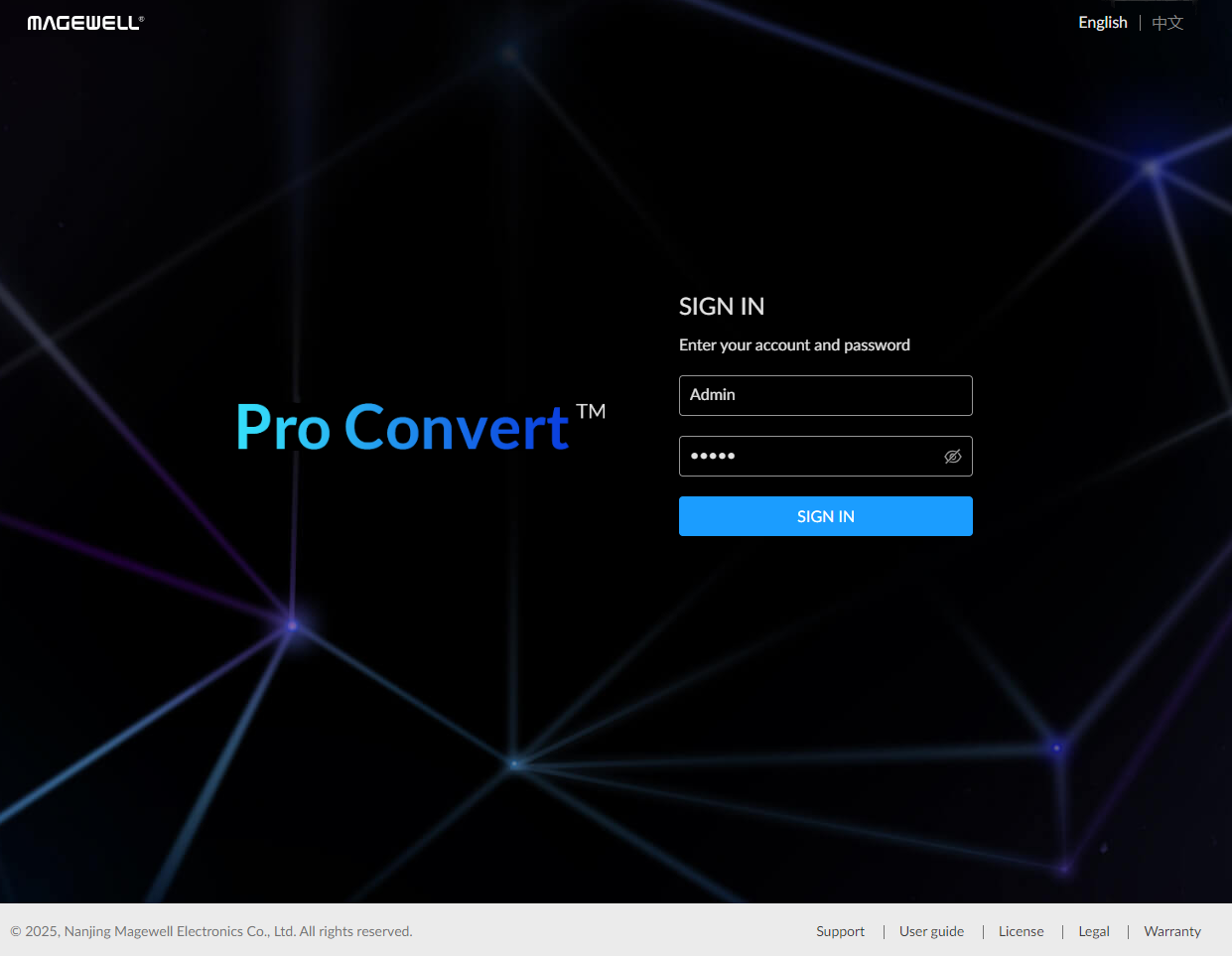
II. Add an RTMP or SRT Data Source
1. Go to Data Source Page
On the main interface of the device, click on the "Sources" tab at the top to enter the data source configuration page.
2. Add RTMP or SRT Data Source
On the data source page, click the "Add Source" button. In the pop-up options, select "RTMP Pull Server", "RTMP Push Server", or "MPEG-TS over SRT" as the data source type.
III. Configure RTMP and SRT Streams
Next, you can manually enter the IP stream URL and port numbers related to RTMP and SRT.
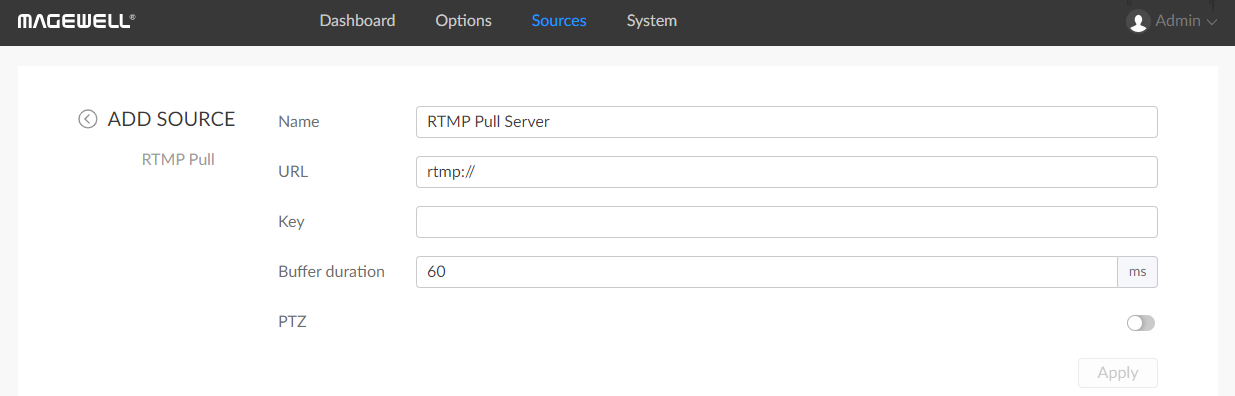
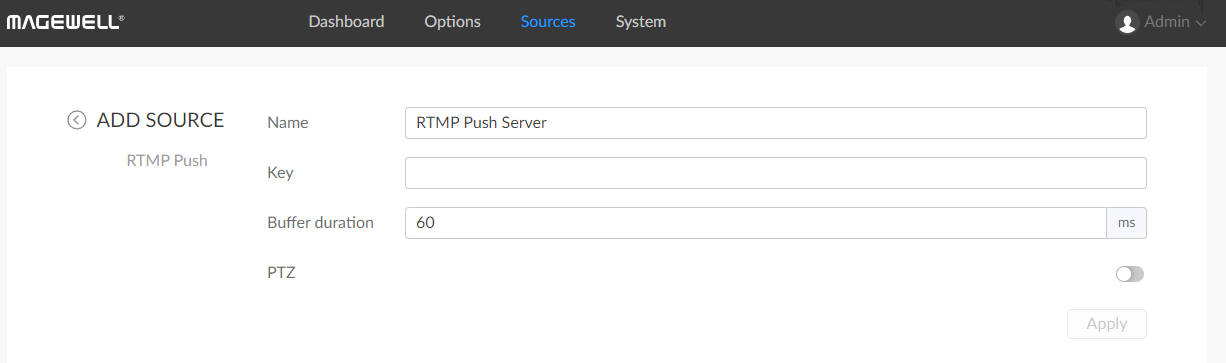
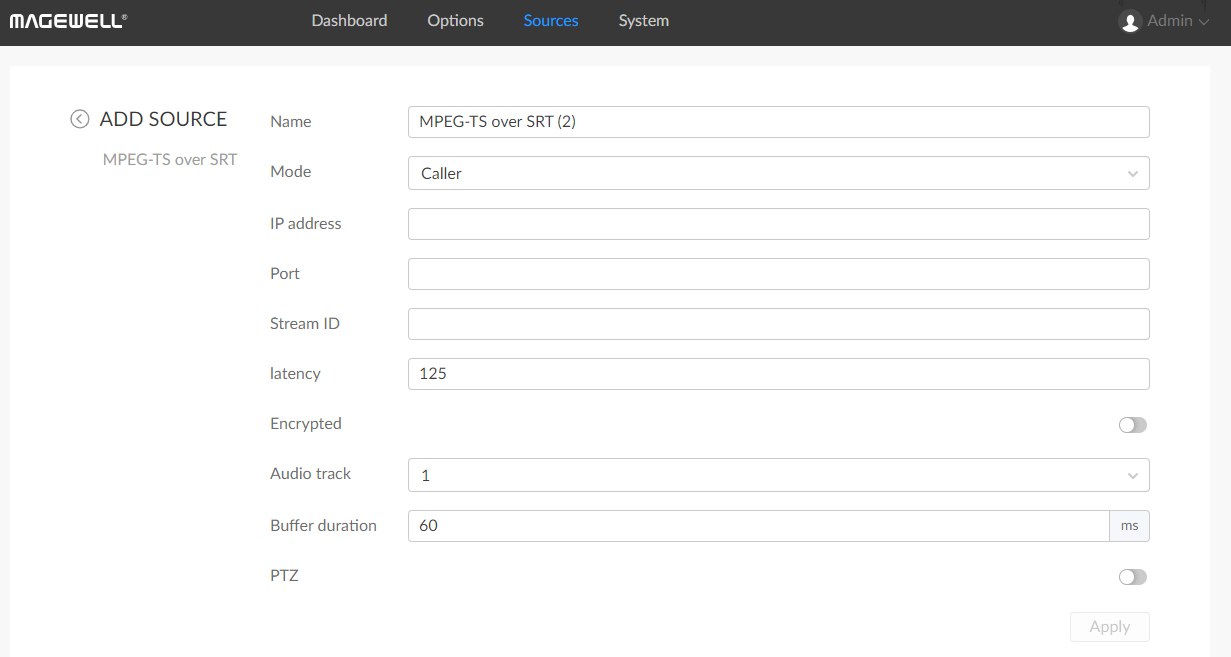
IV. Decode and Output
1. Apply Configuration
After filling in the relevant information, click the "Apply" to save the settings.
2. Start Decoding
Return to the "Sources" interface, locate the RTMP or SRT stream you just added, and click the "On" button. At this point, the device will begin decoding the RTMP or SRT stream and and output it through the USB interface.
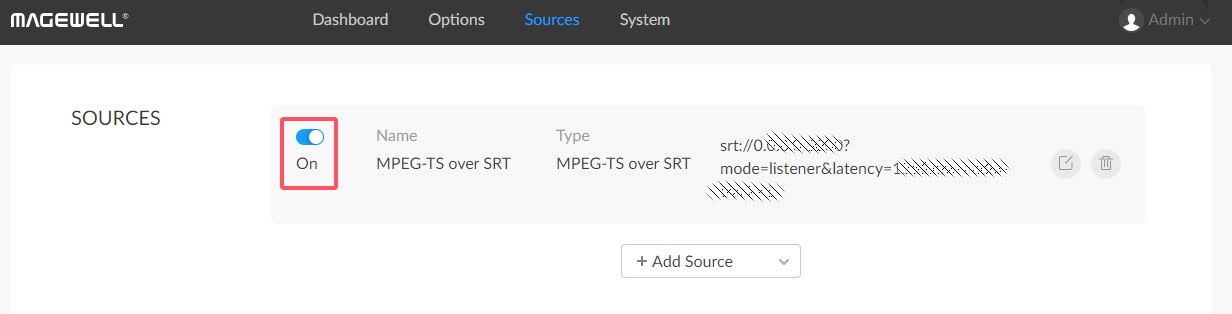
And that's how you decode RTMP or SRT streams.
We hope that you found this tutorial to be helpful. You can find other tutorials HERE and if you have suggestions for future tutorials, please reach out to use HERE.
THANK YOU!