Using Magewell Pro Convert AES67 to Encode and Transmit Icecast Audio Streams
Icecast is a free, open-source streaming media server which currently supports a variety of audio stream formats. Commonly used for Internet radio stations, Icecast can also be used for private jukeboxes and all sorts of other streaming applications. Icecast is very versatile in that new formats can be added relatively easily, and it supports open standards for communication and interaction. In this article, we will explain how to use Pro Convert AES67 to encode and transmit Icecast audio streams.
Devices Used:
- Two Magewell Pro Convert AES67 devices
- An audio source (a mobile phone playing music is used in this example)
- An audio receiving/playback device (a mixer is used in this example)
- A deployed Icecast streaming server (already running)
- A laptop, a switch, several network cables and audio cables.
Steps:
Our content flow is outlined in the device connection diagram below.
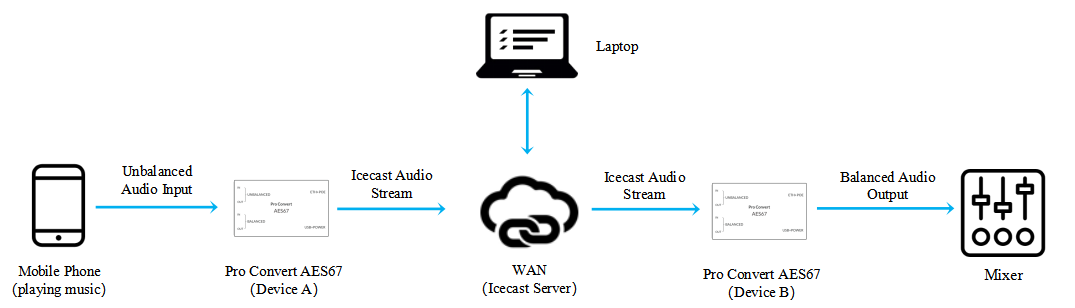
1. Use the laptop to log into the Web GUI of the first Pro Convert AES67 unit (“Device A”). Select “Stream” from the top menu, then “TX” from the left navigation. Click the “Icecast” tab, and then click “Add.” Fill in the name, server URL, and server login details in the pop-up page, then click "OK".
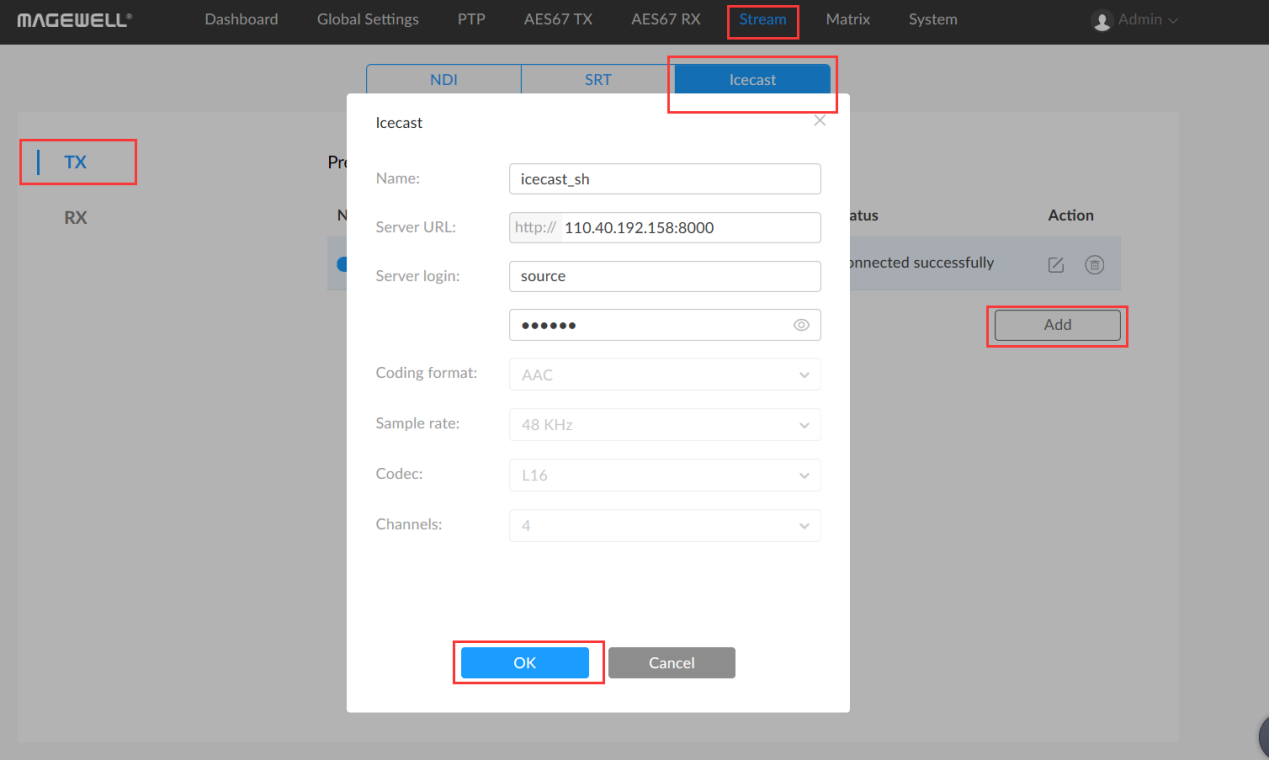
2. Turn on the switch of the Icecast transmission stream you just added.
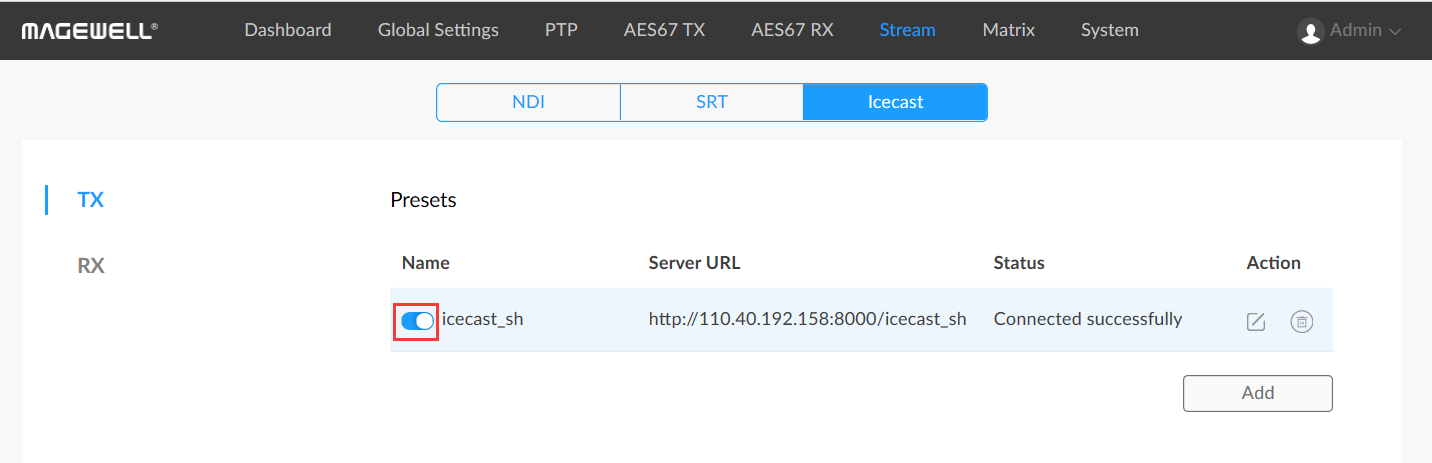
3. Go to the "Matrix" tab. Click to expand the "In-Unbalanced" and "Out-Stream (Icecast)" channel lists, then check the boxes to pair the left and right channels of the Unbalanced input and Icecast output (see the screenshot below).
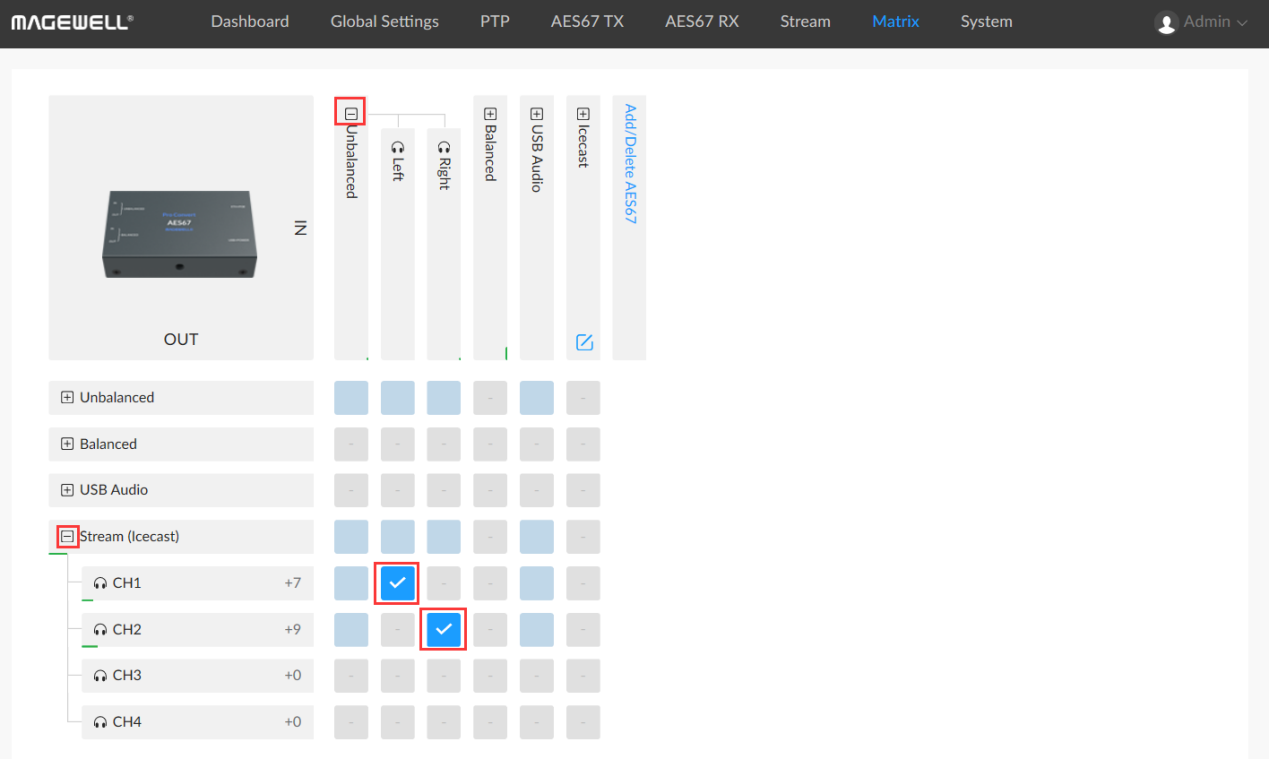
4. Log into the Web GUI of the receiving Pro Convert AES67 unit (“Device B”). Select “Stream” from the top menu, then “RX” from the left navigation. Click the “Icecast” tab, and then click “Add.” In the pop-up page, fill in the name and server URL (the same as the server URL filled in for Device A). Select the Icecast audio stream to be received. Set the headroom and buffer duration, then click "OK".
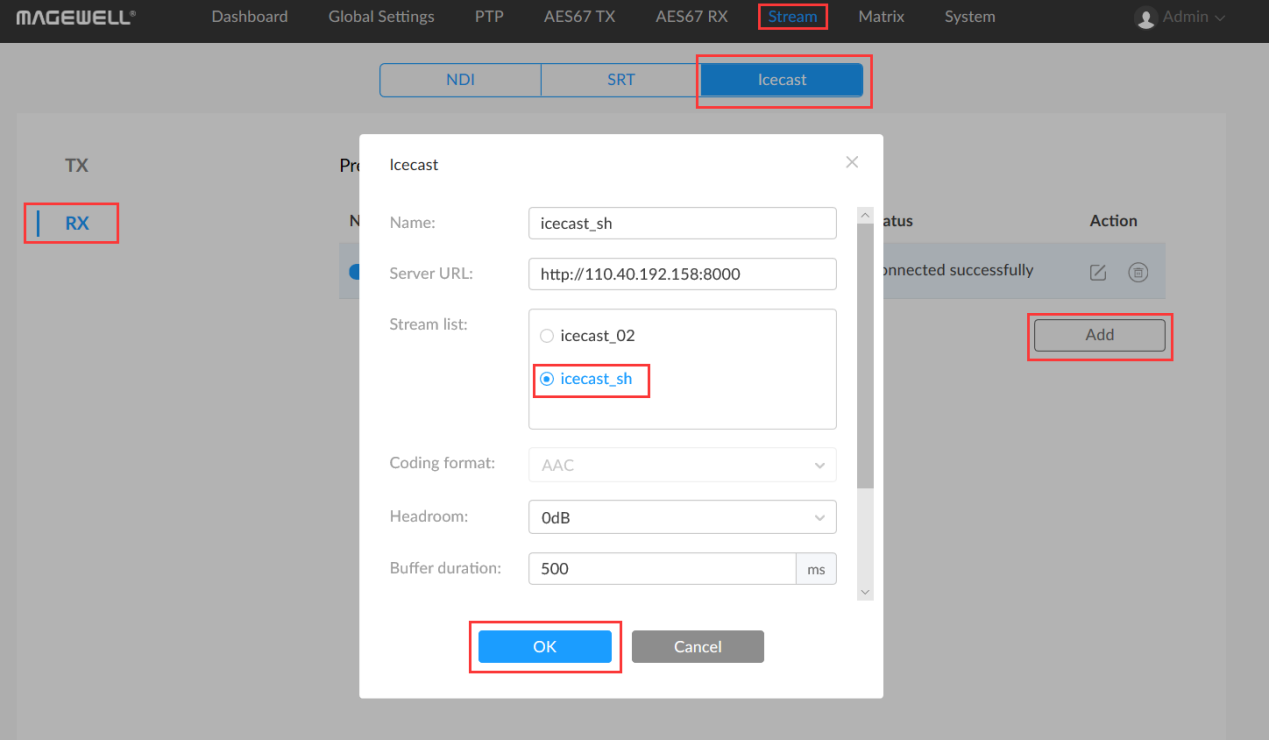
5. Turn on the switch of the Icecast receiving stream you just added.
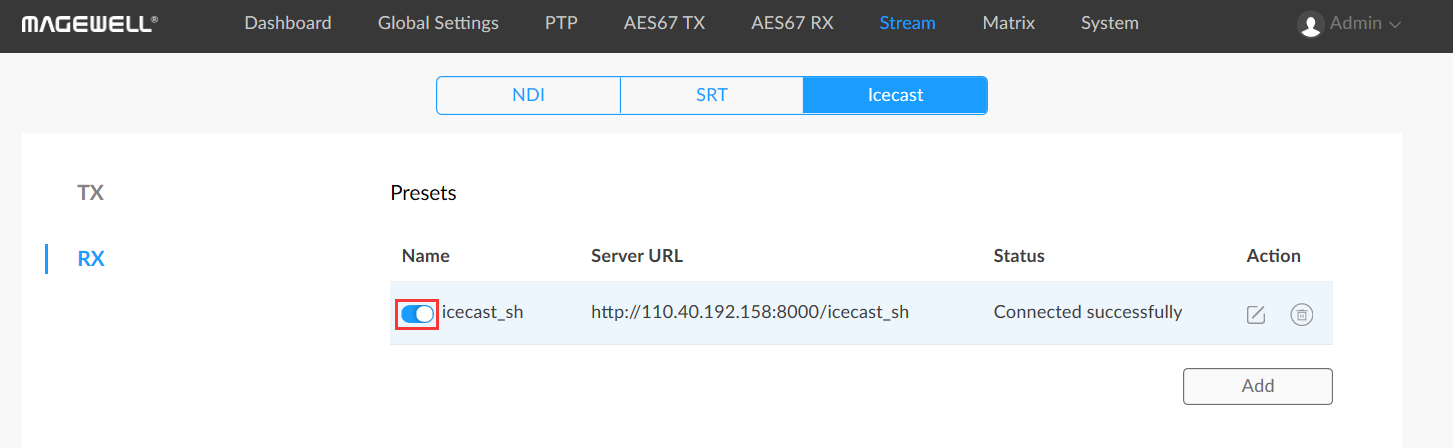
6. Go to the "Matrix" tab. In the “IN” column, next to the Icecast stream, click the pencil icon as shown in the figure below. Select "Icecast (xxxxx)", and click “Save.”
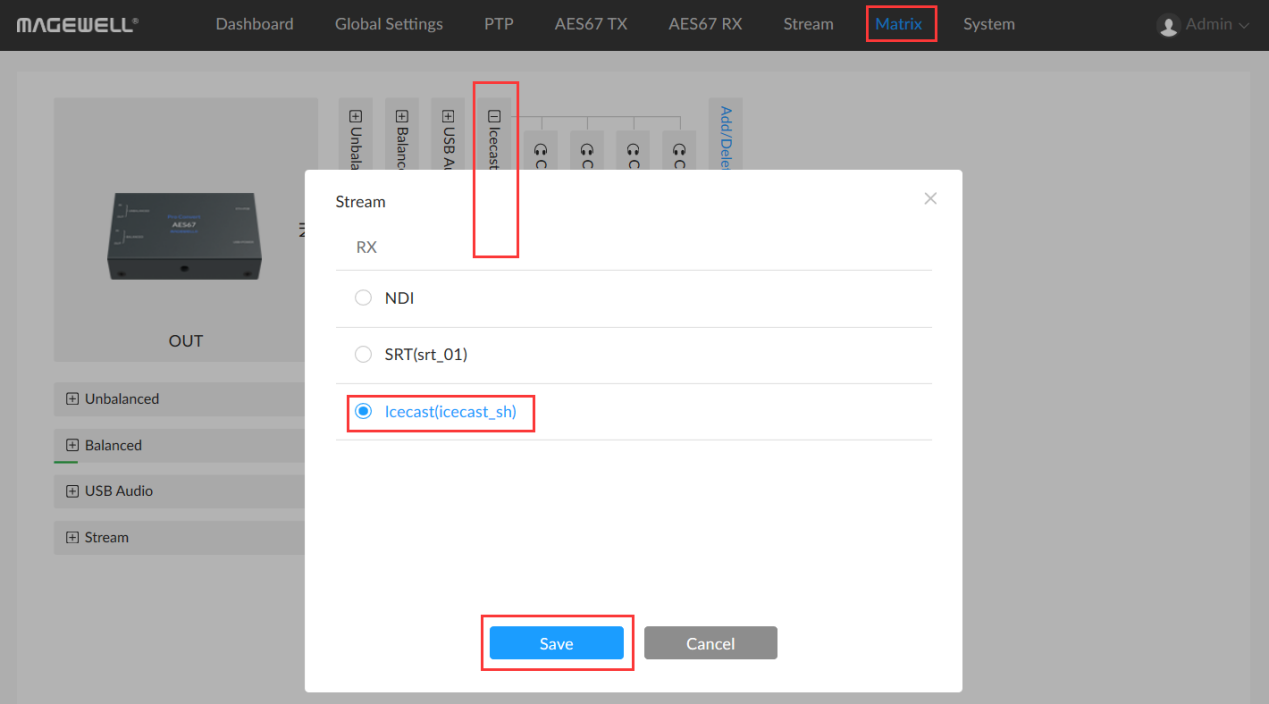
7. Click to expand the "In-Icecast (xxxxx)" and "Out-Balanced" channel lists, then check the boxes to pair the left and right channels of the Icecast input and Balanced output (see the screenshot below).
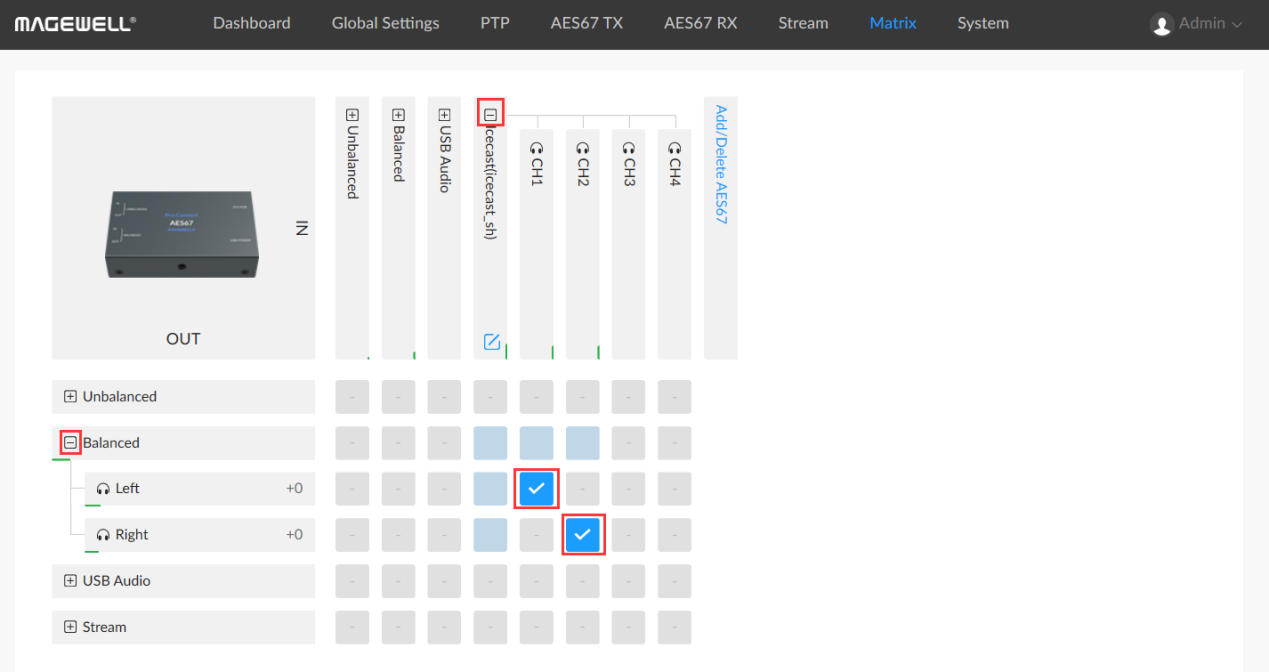
8. By implementing the above steps, Icecast audio streaming can be achieved via Magewell Pro Convert AES67 devices. Icecast audio streams will be encoded using AAC compression.