Knowledge Base


Can't use or find Magewell capture device on MacOS
Article ID: 200050026
Pro Capture Family , USB Capture Gen 1 Family , USB Capture Gen 2 Family
, USB Capture Plus Family , Eco
Capture Family , First Generation Capture Device


1Is the indicator light on your capture device off?
If you find that the indicator light is off, it may be caused by loose connection or hardware defects. Please do as follows:
- Make sure the card is properly mounted in the slot.
- If there is no problem with the cables and interfaces, your capture device might have hardware problems. Please contact us for return-to-factory service.
Power off your computer before removing or mounting the PCIe capture card.
2(For PCI cards only) Have the firmware and driver been installed?
- For PCIe capture card users, restart your computer and then go to Download Center on the Maggewell website to get the latest firmware and driver and install them.
- Enter System Preferences > Security & Privacy > General. If system software from Magewell was blocked from loading, click Allow.
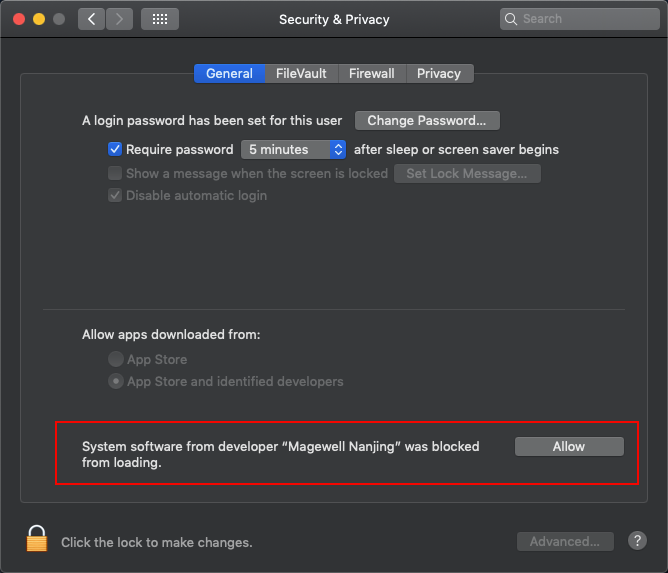
3Can the video capture software find and use your capture device?
If the video capture software cannot find or use your capture device, please check the privacy settings of the system:
- Enter System Preferences > Security & Privacy > Privacy.
- Click Camera in the left list of the Privacy page, then select capture software to allow it to access your camera.
- Click Microphone in the left list of the Privacy page, then select capture software to allow it to access your microphone.
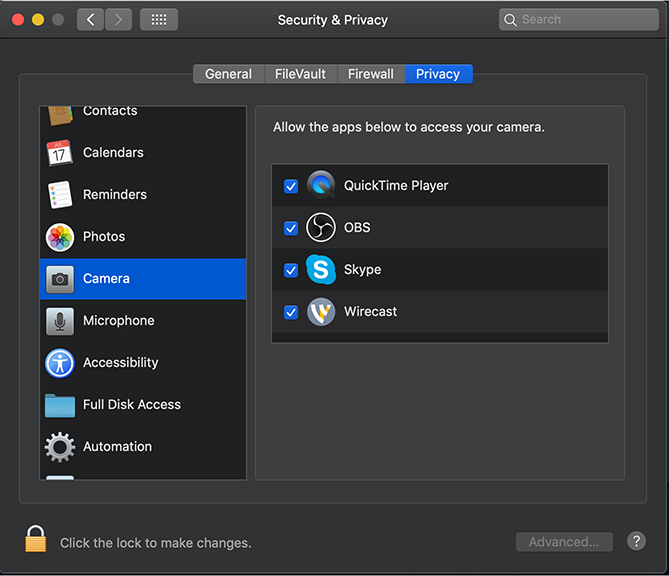
Has your problem been solved?