Knowledge Base


How to manually update firmware for Pro Convert
Article ID: 005020005
Pro Convert Family


You can update firmware via the Web UI with administrative right.
- Access the Web UI, and sign in as administrator.
For instructions on how to access the Pro Convert Web UI, see how to configure Pro Convert via Web UI.
- Click the System tab, and then select Firmware.
- Click Manual update.
- Select your local updates package in the prompt window, and then click Open to upload the updates package.
- Download the firmware update file from Magewell official Downloads: http://www.magewell.com/downloads.
- The device automatically verifies the update file.
- The unit uploads the file automatically if the verification is successful.
- In the Manual Update window, click Update.
DO NOT shut down or reboot the device during the updating procedure.
- After loading successfully, click Reboot to complete the update.
The reboot process may take a few minutes.
- Login the Web UI again and check the current Firmware version number in the Dashboard tab.
The Firmware version should be the same as the one you've uploaded.
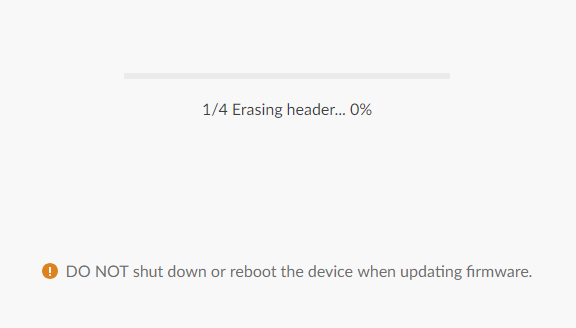
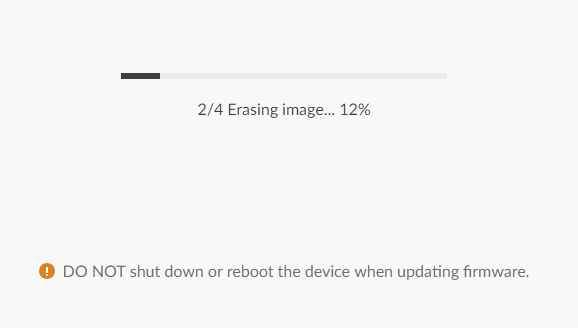
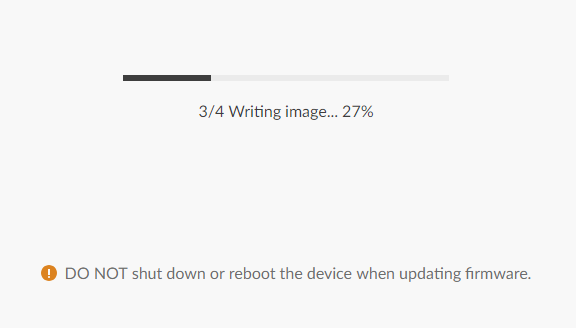
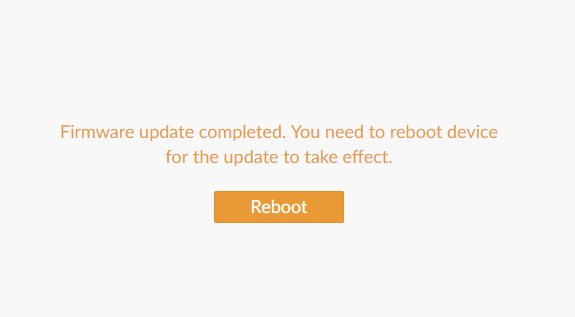
Has your problem been solved?