Knowledge Base


Use USB Capture Utility V3 to customize frame rate
Article ID: 002030019
USB Capture Gen 2 Family , USB Capture Plus Family , USB Capture Utility V3


- In the Advanced tab page, click the Frame Rate tab.
- Click Custom to open the Custom Frame Rate dialog box. Enter the frame rate in the Frame rate text box and click OK. Then the custom frame rate will appear in the right column of the main USB Capture Utility window.
- To move the custom frame rate to the left column, click the custom frame rate in the right column, and then click the left arrow between the left and right column.
- To set the custom frame rate as default, click the star button after the custom frame rate in the left column.
- Click Save to Device, and then reconnect the capture device.
The right column displays items to be added; the left column displays added items.
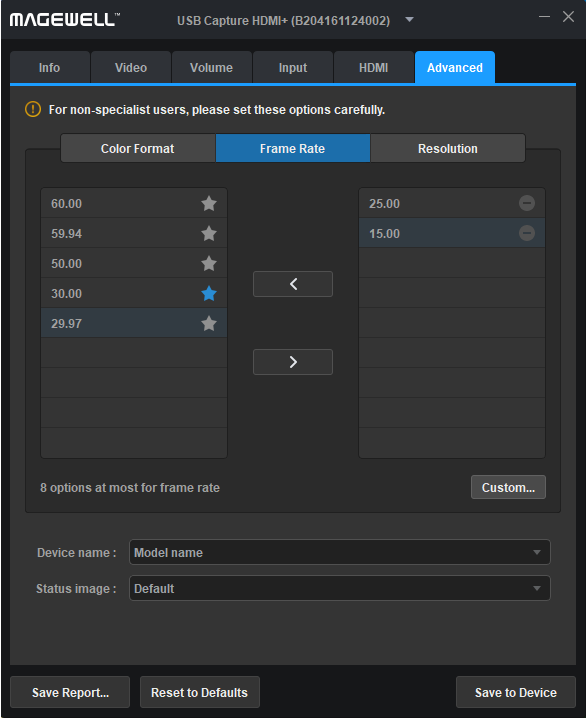
Relevant Video: How to Use USB Capture Utility to Set the Capture Format
Has your problem been solved?