Knowledge Base


Use USB Capture Utility V3 to modify device name
Article ID: 002030018
USB Capture Gen 2 Family , USB Capture Plus Family , USB Capture Utility V3


1Modify the display method of device name
In USB Capture Utility V3
- Click the Advanced tab.
- Click the Device name drop-down menu, and then select Model name or Serial number as the display method of the device name.
- Click Save to Device.
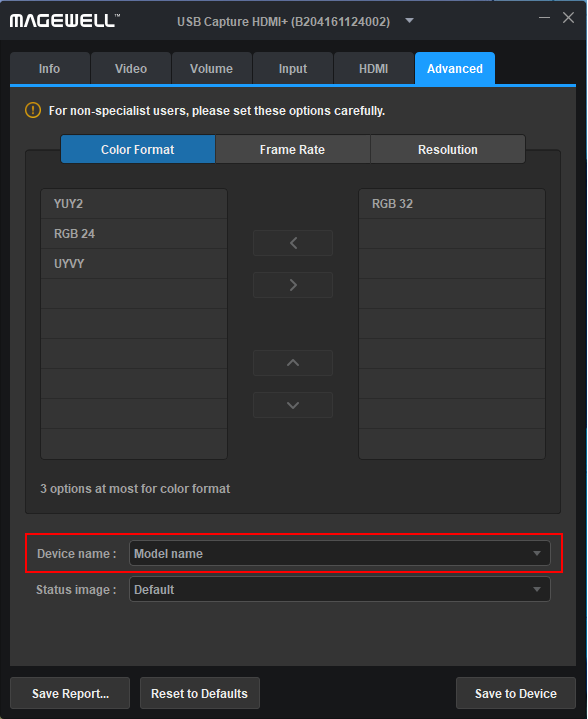
2Uninstall the capture device
- For Win 10 Users:
- In Device Manager, expand Sound, video and game controllers, locate and right-click the Magewell capture device, and then select Uninstall device from the context menu.
- In Device Manager, expand Cameras, locate and right-click the Magewell capture device, and then select Uninstall device from the context menu.
- Remove the capture device from the computer.
- For Win 7 Users:
- In Device Manager, expand Sound, video and game controllers, locate and right-click the Magewell capture device, and then select Uninstall device from the context menu.
- In Device Manager, expand Imaging devices, locate and right-click the Magewell capture device, and then select Uninstall device from the context menu.
- Remove the capture device from the computer.
Please uninstall all the capture devices that have been renamed. As shown in the right screenshot, you need to uninstall USB Capture HDMI 4K +, USB Capture HDMI 4K + Computer and USB Capture HDMI 4K + Mic.
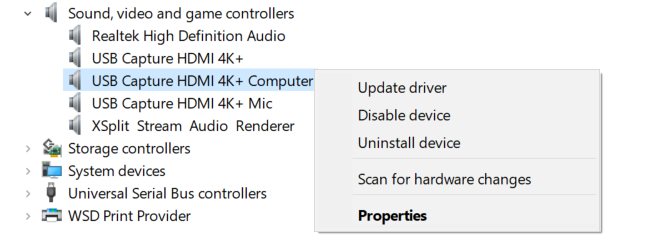
3Reconnect the capture device
Has your problem been solved?