Knowledge Base


Use USB Capture DVI Plus to capture composite (CVBS) video
Article ID: 002020042
USB Capture DVI Plus


USB Capture DVI Plus can capture analogue composite (CVBS) video without audio via a DVI-I to HDMI + Component breakout cable and capture analogue audio via the Line In interface.
1Connect devices
- Connect the included DVI-I to HDMI + Component breakout cable to the DVI interface of USB Capture DVI Plus.
- Connect the yellow composite cable to the green input socket of the breakout cable.
- Connect USB Capture DVI Plus to the computer.
- Connect the analogue audio to the Line In interface of USB Capture DVI Plus.

2Configure the capture device
- Make sure that the firmware version is 2.5.6447 or above.
- In the Input tab page of USB Capture Utility V3, clear the Auto Scan check box of Video Input, and then select Composite input 0 in the Video Input drop-down menu.
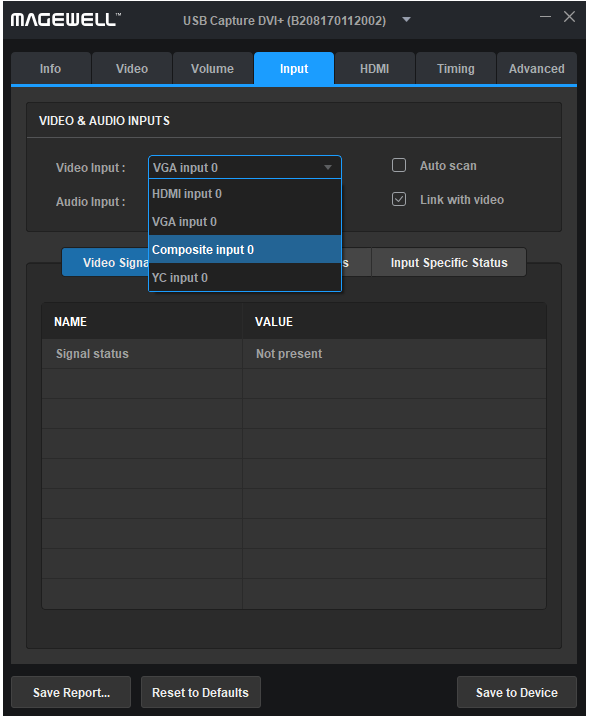
Composite video cannot be automatically detected by USB Capture DVI Plus because it shares the same connection as is used for component video, and the two kinds of video are too similar in format. So you have to manually select the video input.
Has your problem been solved?