Knowledge Base


How to use DJI OSMO Action 5 Pro on Director device
Article ID: 0008020015
Director Mini, Director One


With Director device paired with the DJI Osmo Action 5 Pro, you can shoot high-definition videos and perform real-time editing, replay, recording, and streaming, enabling free video creation.
DJI Osmo Action 5 Pro can be connected to the Director device via the following ways.
- Connecting the Osmo Action 5 Pro and Director via RTMP Push
- Create a RTMP Push scene on the Director device, remembering the streaming address at the bottom of the page when you create it. When the device is connected to multiple networks, it displays multiple URL addresses, including wired, wireless, hotspot, etc.
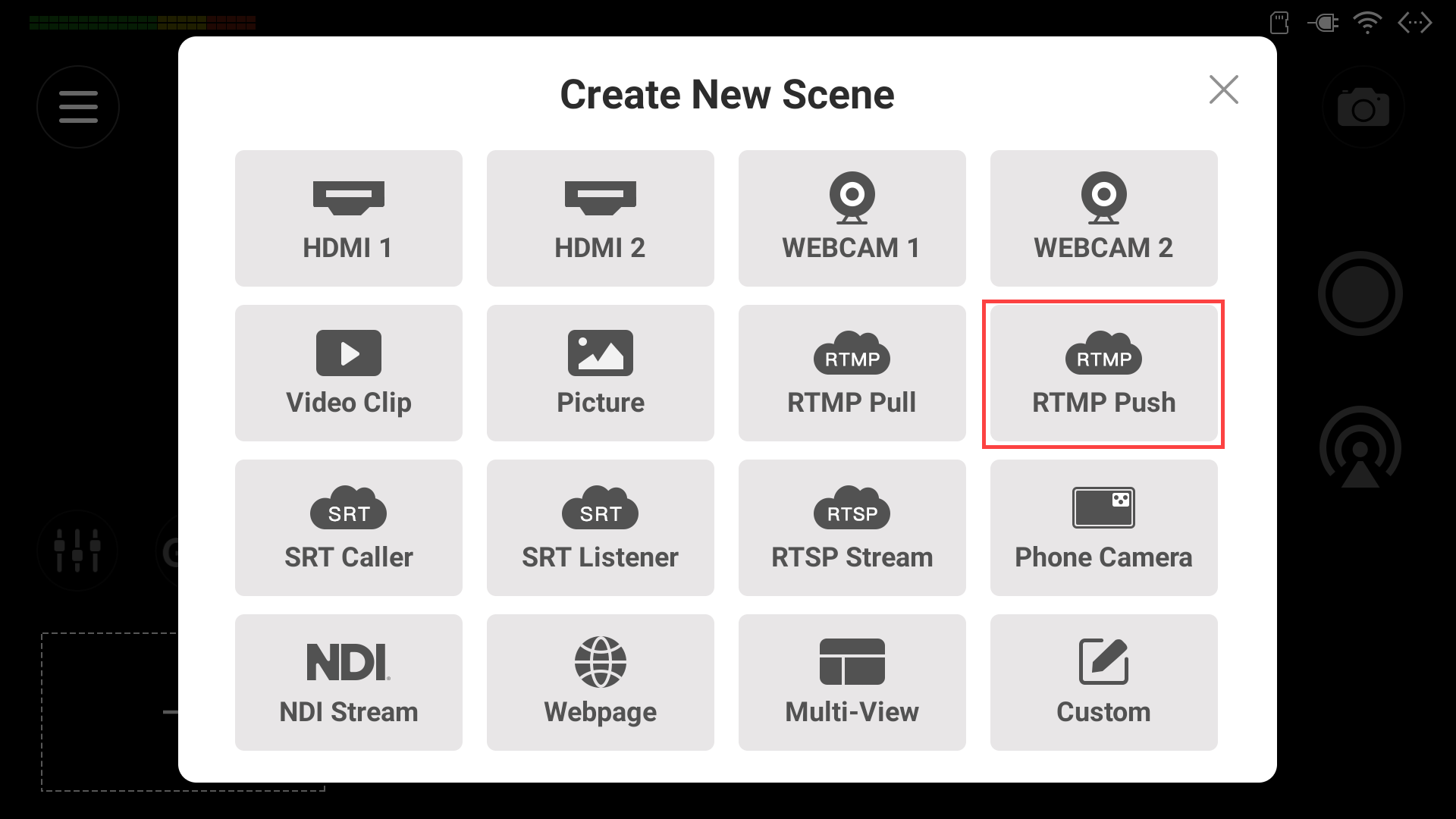
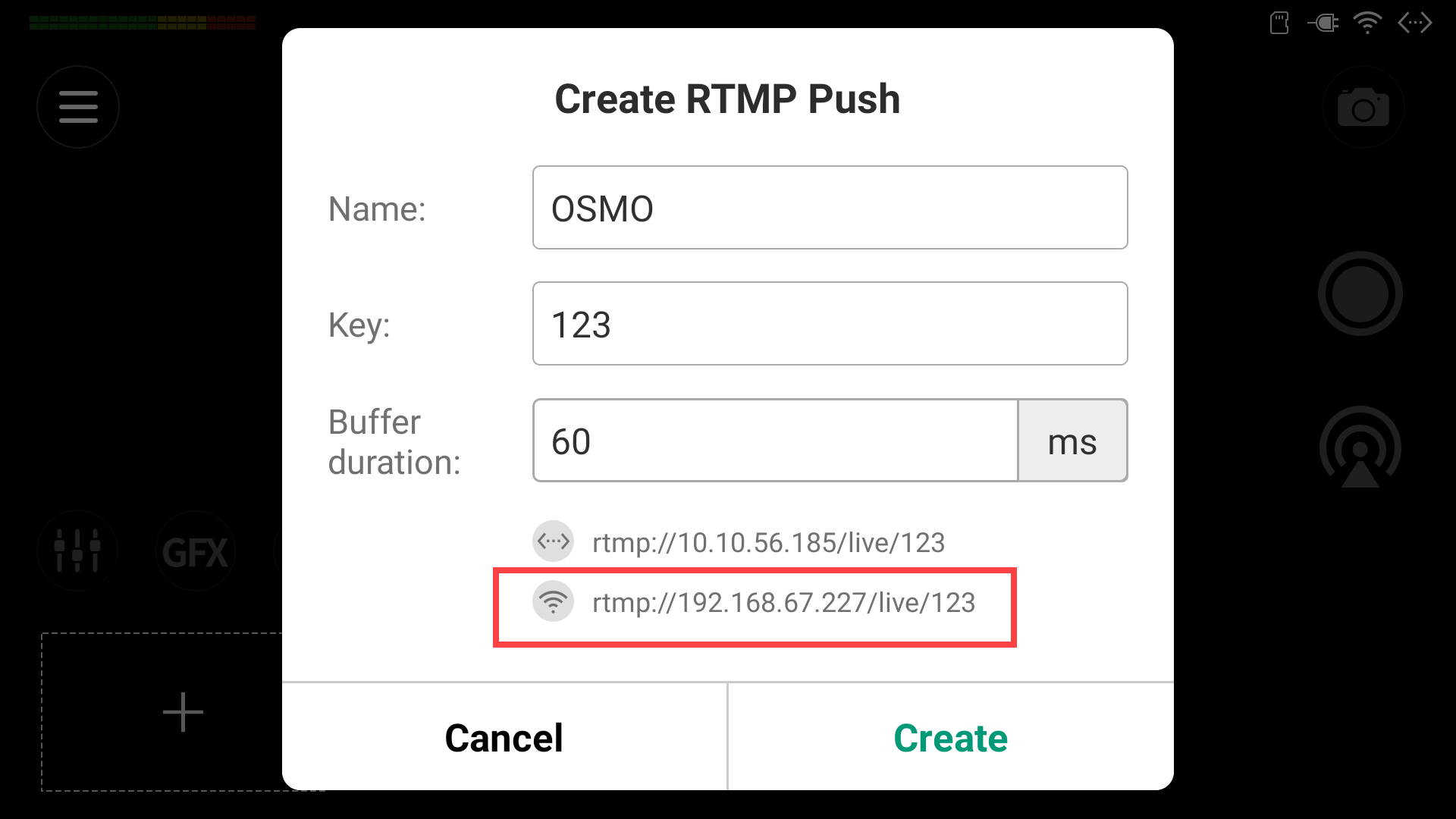
- Open the DJI Mimo app, and ensure it has connected with your Osmo Action 5 Pro. You may refer to the DJI user manual.
- Slide the bottom menu to "LIVESTREAM", select RTMP, and tap "Start Livestreaming Settings". The app starts preparing to livestream. Wait for about 15 seconds and stay on app screen.
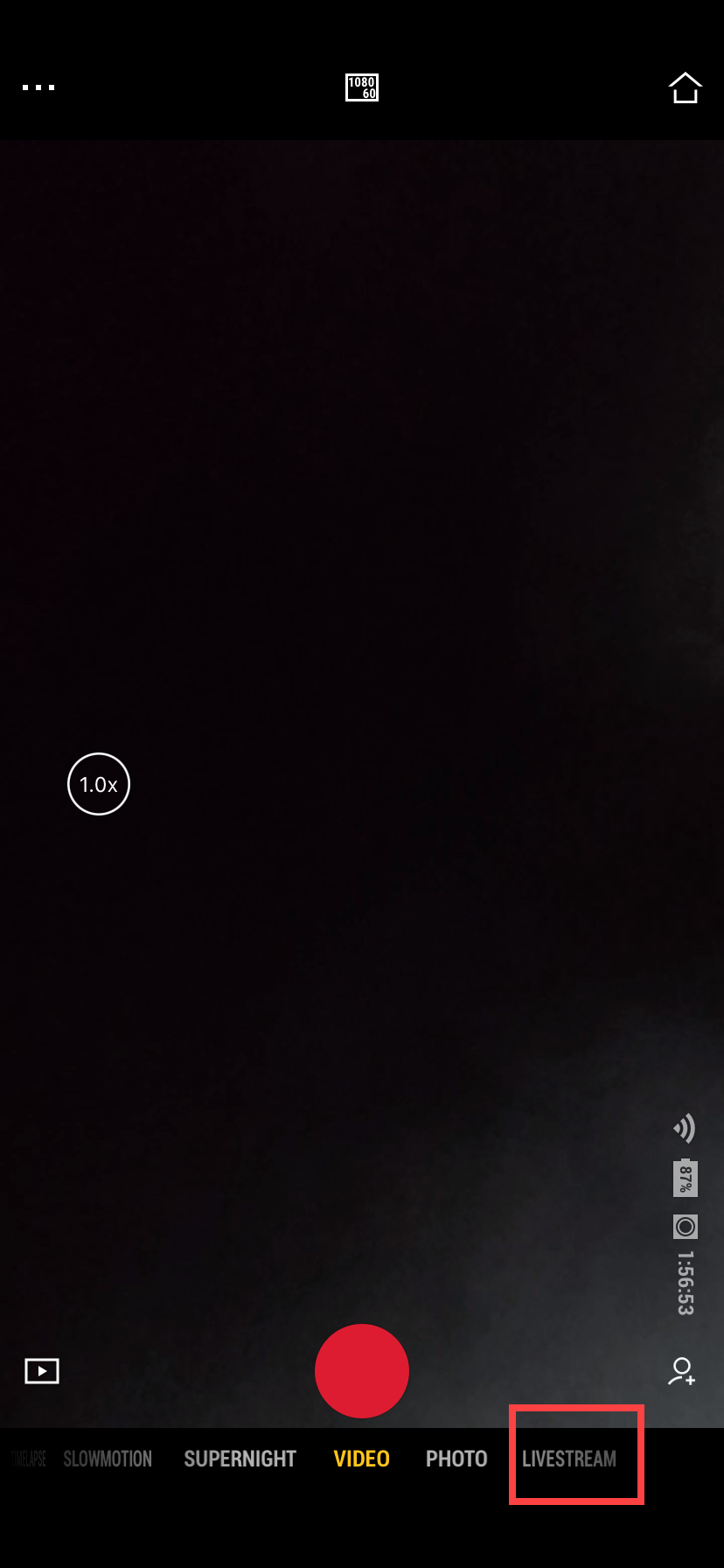
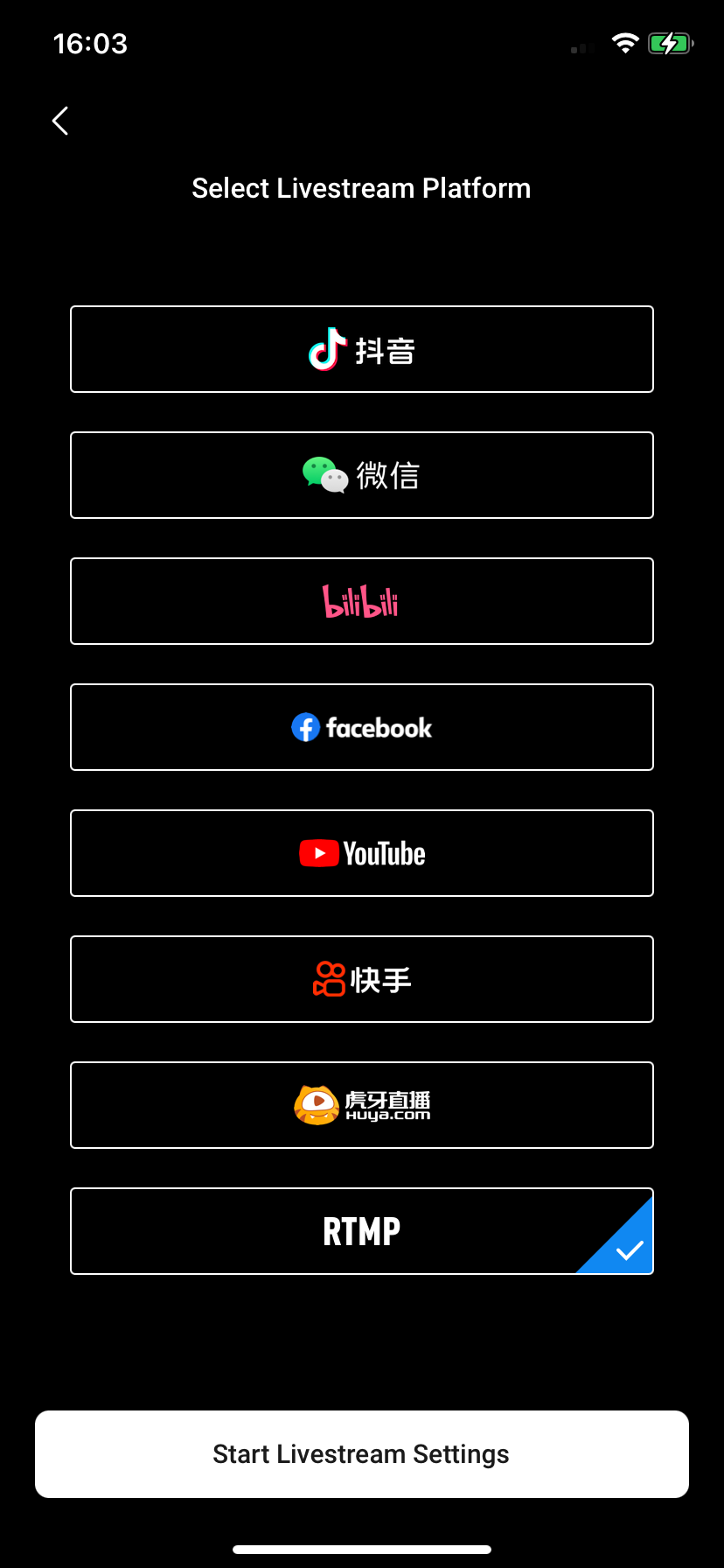
- Connect the Osmo Action 5 Pro to the same network as the Director device in "Camera Network Status", enter the RTMP streaming address from the first step, slide the phone page for more settings, tap "Start Livestream" and wait a few moments for the footage captured by your Osmo Action 5 Pro to appear on your Director device.
Note: When entering the streaming address, if the camera is connected to a wireless network, you should enter the URL for the wireless network; if connecting to a wired network, you should enter the URL for the wired network; if connecting to the Hotspot of the Director device, enter the URL for the hotspot network.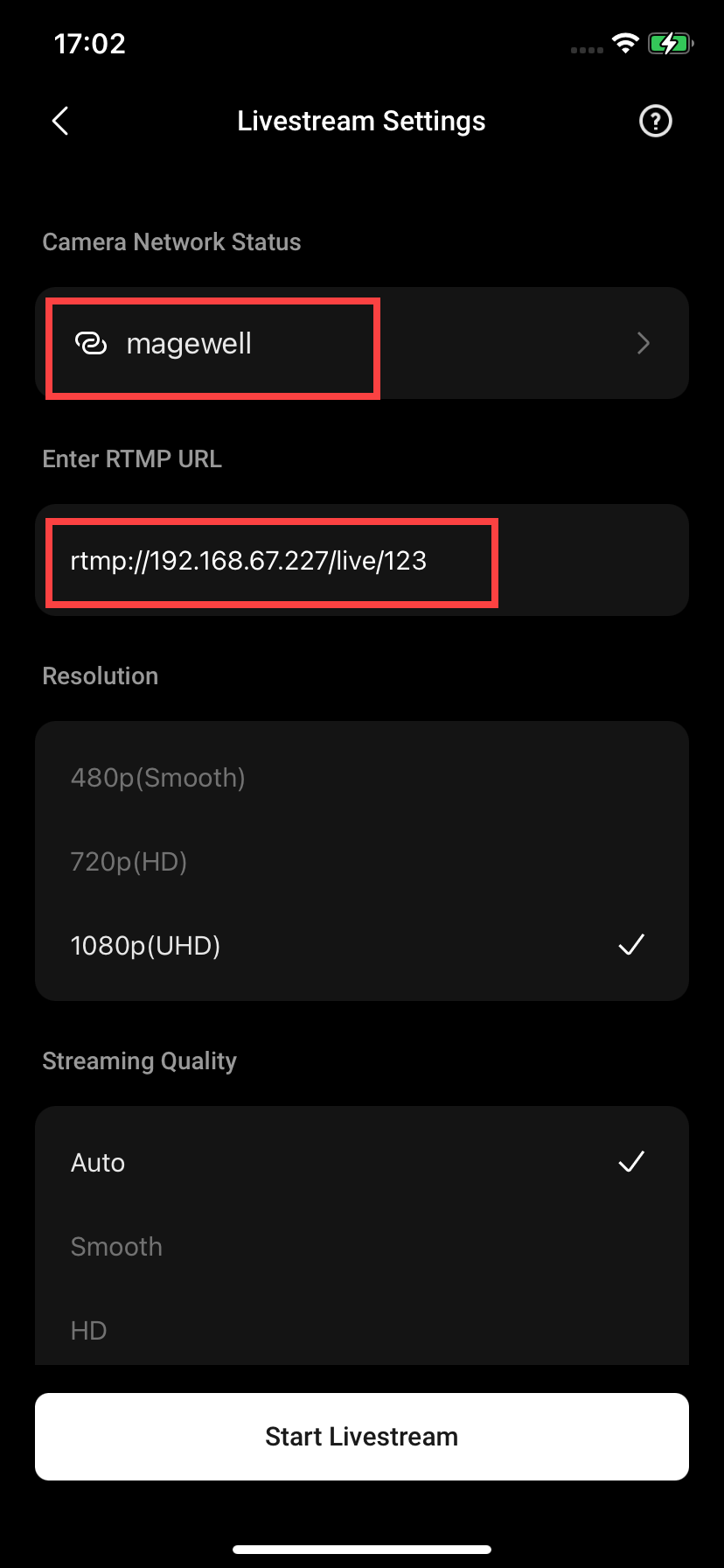
- At this point, you can use your Osmo Action 5 Pro to shoot videos, and start editing, recording or streaming on the Director device.
When serving as an RTMP source, the Osmo Action 5 Pro supports up to 1080p30.
- Connecting the Osmo Action 5 Pro and Director device via a USB-C cable
- Create a scene on Director device and select a Webcam source, such as WEBCAM1.
- Connect the USB-C port of Osmo Action 5 Pro to the USB-A or USB-C port of Director device.
- Select "Webcam" mode on the Osmo Action 5 Pro. The video should appear on Director device at this point.
- Now, you can use Osmo Action 5 Pro to shoot videos, and start editing, recording or streaming on Director device.
When serving as a webcam source, the Osmo Action 5 Pro supports up to 1080p30, in MJPG format.
- Connecting the Osmo Action 5 Pro and Director device via a USB-C to HDMI HUB
- Connect a USB-C HUB to the USB-C port of Osmo Action 5 Pro.
- Connect the HUB to the HDMI port, such as HDMI 1, of your Director device with an HDMI cable.
- Create a scene on Director device and select the HDMI 1 source. Then the video should appear on Director device at this point.
- Now, you can use Osmo Action 5 Pro to shoot videos, and start editing, recording or streaming on Director device.
When serving as an HDMI source, the Osmo Action 5 Pro supports up to 1080p60.
Has your problem been solved?