Knowledge Base


How to use a tablet as the External Screen?
Article ID: 0008020014
Director Mini, Director One


The External Screen feature of Director Utility app (V3.1 and later) applies for a tablet with a USB-C port (USB 3.0 and above). If you use an iPad, it should be running iPadOS 17 or later.
To use this feature, the USB Type-C of the Director device (V3.1 and later) should be set to UVC + UAC mode.
Then connect the tablet and the device via the following methods.
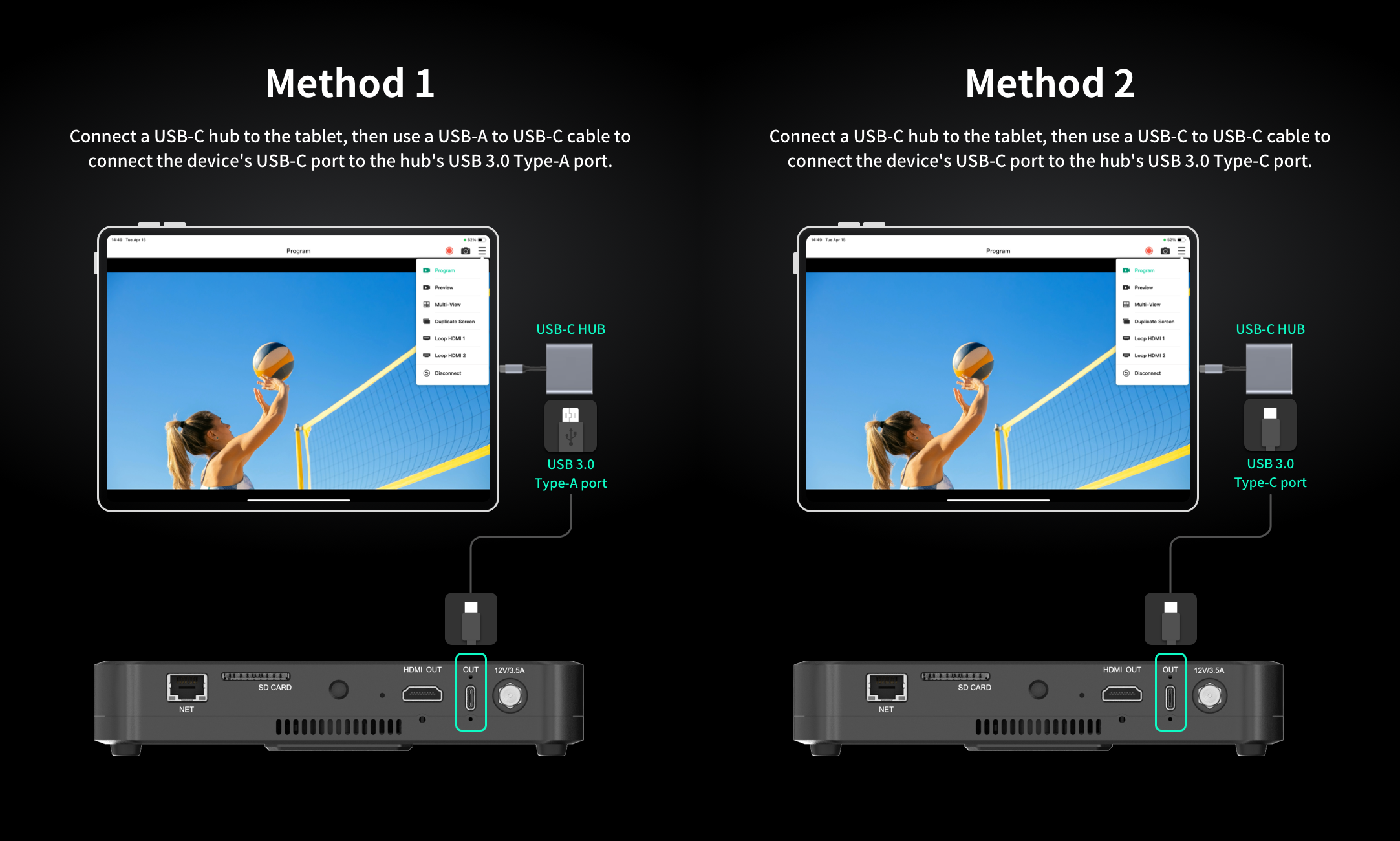
Start using the External Screen:
- Open the Director Utility app on your tablet, and tap "External Screen" to start.
- Tap
 to select displayed content.
to select displayed content.
- Program: program signal
- Preview: preview signal
- Multi-view: 8 video boxes showing scene thumbnails at the bottom, and two larger boxes at the top, with the left one showing Preview view and the right one showing Program view.
- Duplicate Screen: duplicate all the elements on the device screen, and then you can control the device via the tablet.
- Loop HDMI 1: the signal from HDMI 1
- Loop HDMI 2: the signal from HDMI 2
- Tap
 or
or  to take a record or screenshot of the current displayed content, which will be saved to the album of the tablet.
to take a record or screenshot of the current displayed content, which will be saved to the album of the tablet.
Multi-view and Duplicate Screen do not support record and screenshot. - To exit external screen mode, tap
 and select "Disconnect".
and select "Disconnect".
Has your problem been solved?