Knowledge Base


How to use TouchOSC to control Director device
Article ID: 0008020005
Director Mini, Director One


Director device is compatible with multiple OSC enabled apps, such as TouchOSC. We provide a sample layout program for TouchOSC, which helps you start using OSC control quickly and easily.
The following introduces how to connect the TouchOSC app with Director device and get to start use the sample layout.
- Go to TouchOSC to download the TouchOSC app.
- On the Director device, go to
 > Settings > OSC Remote Control, turn on Enable OSC, and set the following information.
> Settings > OSC Remote Control, turn on Enable OSC, and set the following information.
- Host: Enter the IP address of the device on which TouchOSC is installed. This IP address enables the Director device to know the location of TouchOSC, so that it can accurately send synchronization and other messages to TouchOSC when needed. (In this case, TouchOSC acts as the receiver, though its main function is to send control commands.)
- Port (outgoing): Enter the port number. This number can be entered as the "Receive Port" in the TouchOSC app to receive synchronization messages sent by the Director device. (In the synchronization scenario, TouchOSC acts as the receiver.)
- Port (incoming): Enter the port number. This number can be entered as the "Send Port" in the TouchOSC app, serving as the destination for the app to send control messages to the Director device. (At this time, TouchOSC acts as the sender.)
- Local IP address: view the IP address of Director device.
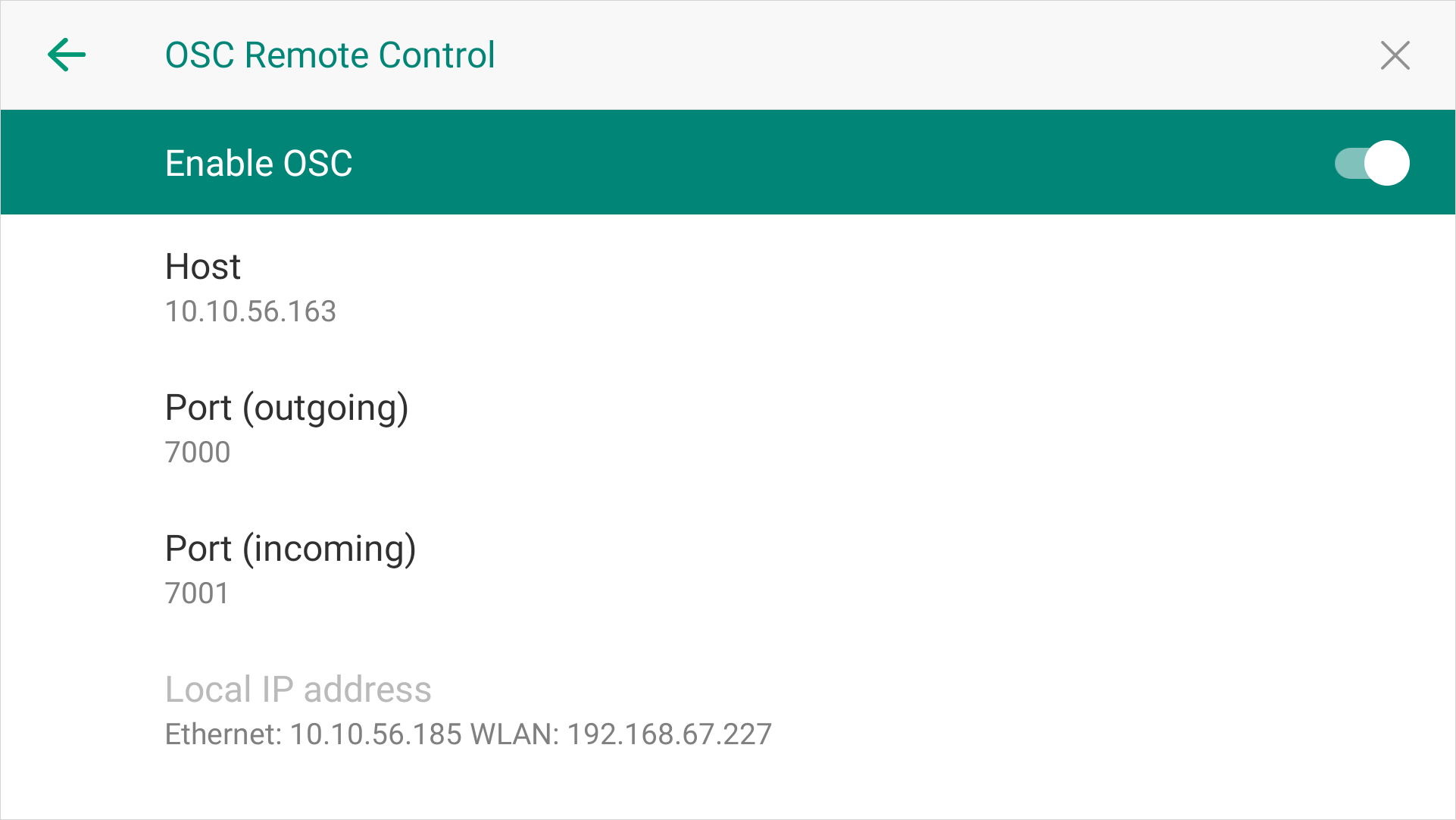
- Open TouchOSC, click the chain link button on the toolbar to open the Connections configuration window.

- Switch to the OSC tab page, enable the checkbox next to Connection 1, select UDP from the drop-down box and enter the following information.
-
- Host: The IP address of Director device. This allows TouchOSC to identify which device to send OSC messages to. The Director device uses this address to receive messages from TouchOSC.
- Send Port: The Port (incoming) you've set on Director device. The Director device listens on this port to receive control commands and other messages sent by TouchOSC.
- Receive Port: The Port (outgoing) you've set on Director device. It is used for the Director device to send synchronization and other feedback messages to TouchOSC. TouchOSC receives these messages through this port, ensuring the interactivity of the communication between the two.
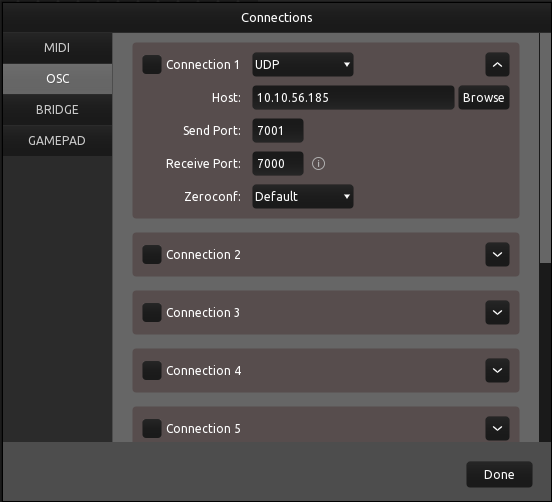
- Click File > Open... , and open the Director OSC layout file.
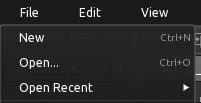
- Click the play button on the toolbar to switch to control surface view

- Start to control Director device via the control surface.
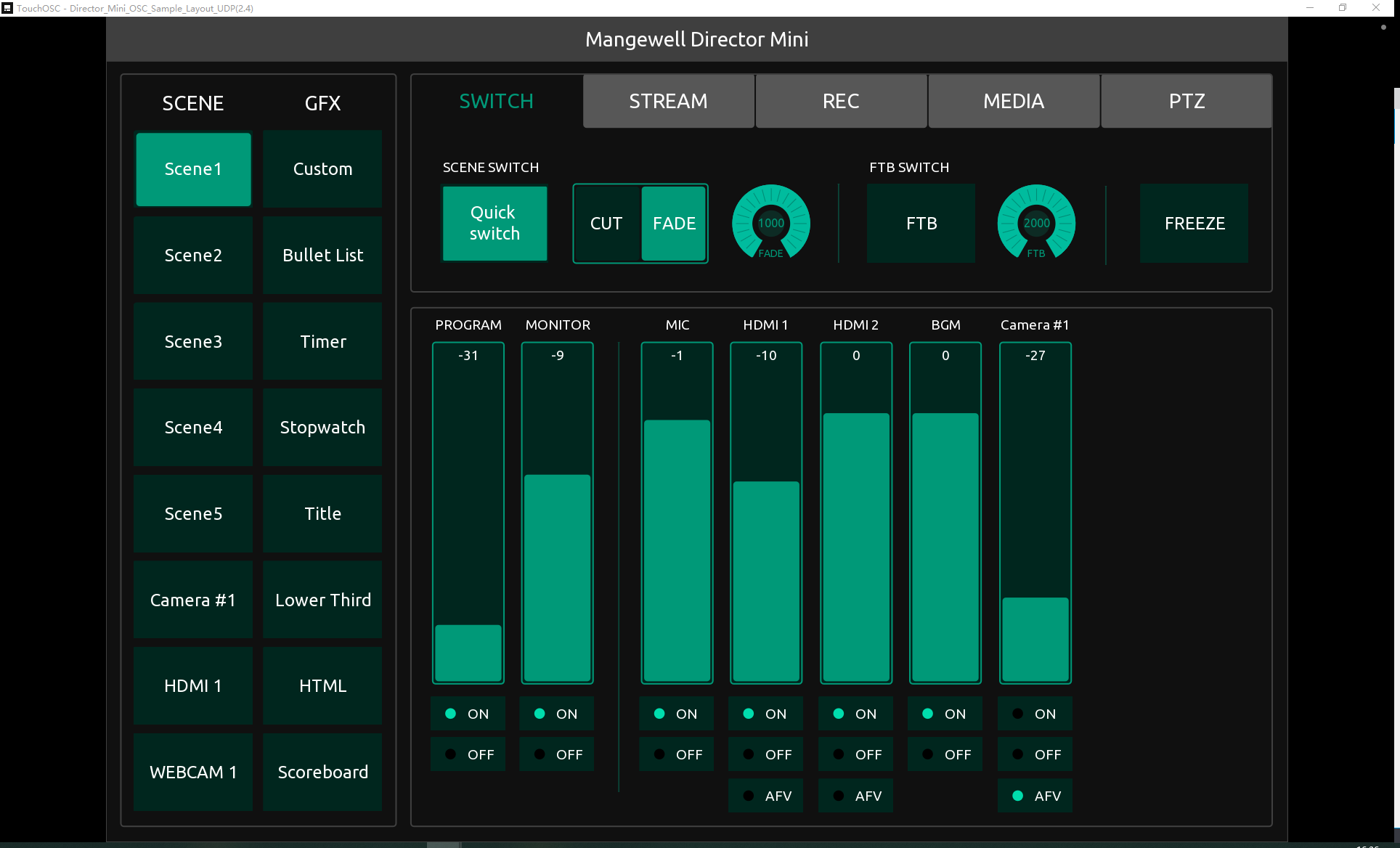
- For more information about how to use TouchOSC, please go to Introduction TouchOSC.
Has your problem been solved?