Knowledge Base


Use Magewell capture device and XSplit Broadcaster to record video
Article ID: 000040035
Pro Capture Family , USB Capture Gen 1 Family , USB Capture Gen 2 Family , USB Capture Plus Family , Eco Capture Family


1Add video input devices
Click Add source at the bottom right of the main window, point to Devices (webcam, capture cards...), point to Video, and then select the Magewell capture device.
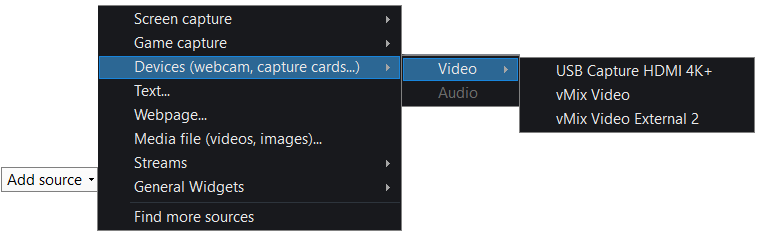
2Set the resolution and frame rate
- Click the text to the right of the menu bar to call out the Stage Options menu.
- Point to Resolution, and then click the resolution that you want.
- Point to Frame Rate, and then click the frame rate that you want.
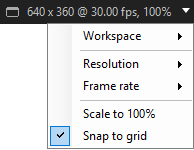
3Add audio input devices
- Select the Magewell capture device in the source list, and then click Settings.
- In the Cam tab page, select the audio input device linked with video in the Audio Input drop-down menu.
- To record audio from the microphone, on the Source menu in the main window, point to Devices (webcam, capture cards...), point to Audio, and then select Mic or Line In as the audio input device.
For Pro Capture and Eco Capture Family capture devices, select Audio as the audio input device linked with video.
For USB Capture (Plus) Family devices, refer to the list below to select the audio input device linked with video.
- USB Capture HDMI (4K) Plus: select HDMI for camera/game console/video player capture; select Computer for screen capture.
- USB Capture SDI (4K) Plus/USB Capture SDI Gen 2: select SDI.
- USB Capture DVI Plus: select HDMI.
- USB Capture AIO: select Digital if you use DVI or SDI interface; select Analog if you use DB9 interface.
- USB Capture HDMI Gen 2: select HDMI.
3Start and stop recording
On the Outputs menu
- Click Local Recording to start recording.
- Click Stop local recording to stop recording.
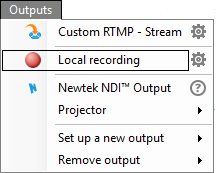
4View recorded video
- On the Tools menu, click Recordings to open the My Local Files dialog box.
- Click the Recordings tab, and then view the information of recorded video in the tab page.
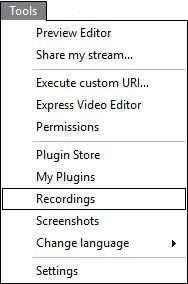
Has your problem been solved?