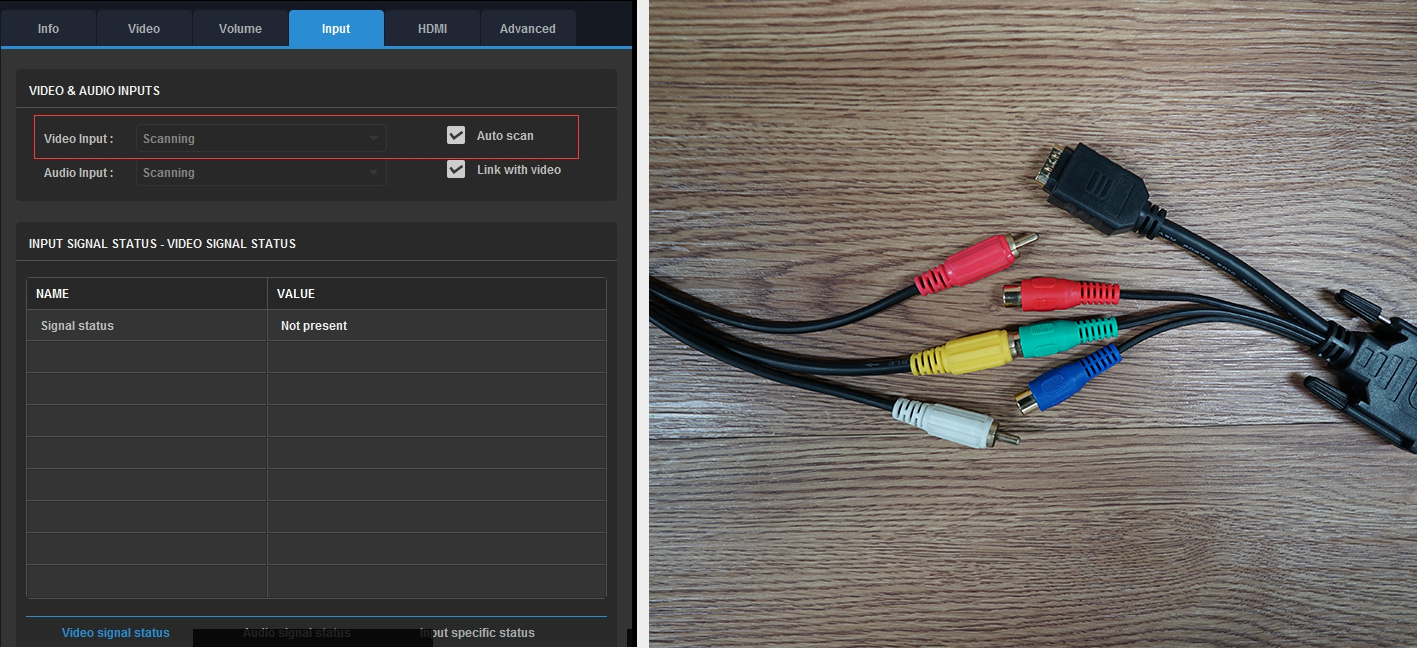How to Capture a Composite (CVBS) Video Signal Using USB Capture DVI Plus
USB Capture DVI Plus can capture an analogue composite (CVBS) video signal by connecting the composite cable (yellow) to the (green) Y input on the YUV component breakout cable. Any analogue audio can be captured by connecting it to the mini-jack input. The required firmware version is 2.5.6447 or above. Unlike DVI/HDMI/VGA/ or component signals, a composite signal cannot be automatically detected by the USB Capture DVI Plus because it shares the same connection as used for component video, and is too similar in format. The default setting for the USB Capture DVI Plus is to automatically detect the input signal, so users must manually disable this function. If not, the captured video will be black and white - equivalent to the luminance signal in a component connection.
Here are the steps:
- Download and install USB Capture Utility, which is free software for configuring the USB Capture devices.
- Make sure the firmware version of the device is 2.5.6447 or above. If a firmware upgrade is needed, please contact support@magewell.net.
- Connect the included DVI-I to HDMI + Component breakout to the USB Capture DVI Plus. Connect the composite signal cable to the green input socket. Connect the USB Capture DVI Plus to the computer and run the Utility.
- Click on the “Input” tab and untick “Auto scan”. Choose CVBS as the video input. Now your device can capture the image correctly.