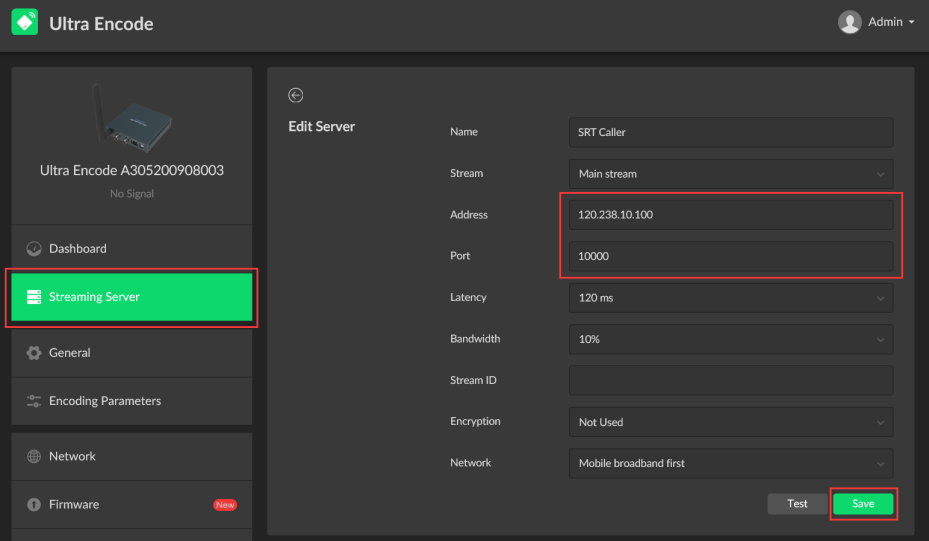Using Magewell Ultra Encode and Pro Convert Devices to Transport SRT Streams
The SRT (Secure Reliable Transport) protocol enables secure, reliable, and low-latency delivery of high-quality video between multiple locations even over unpredictable networks like the public internet. This blog introduces how to transport SRT streams using Magewell's Ultra Encode universal live media encoder and a Magewell Pro Convert decoder.
Devices Used in this Example:
- One Magewell Ultra Encode encoder (Ultra Encode HDMI is used in this example)
- One Magewell Pro Convert decoder (Pro Convert H.26x to HDMI is used in this example)
- One PTZ camera (as a video source for the encoder)
- One laptop (for accessing the web interfaces of the devices), one display, and several HDMI cables and network cables
Steps:
In these examples, we use a Magewell Ultra Encode HDMI encoder and Pro Convert H.26x to HDMI decoder to create an end-to-end SRT transport workflow. The content flow is outlined in the device connection diagram below.
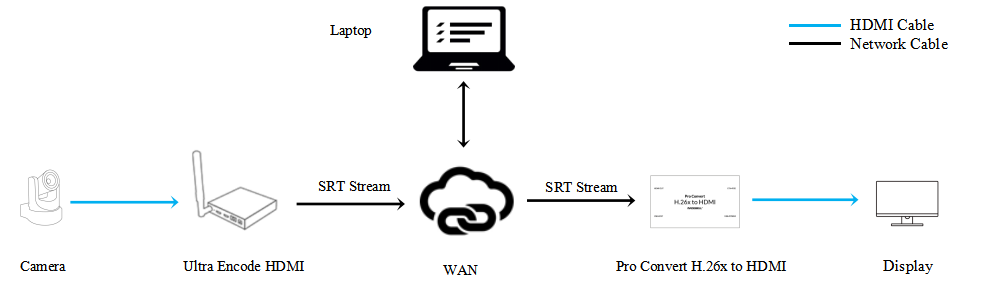
According to the SRT Deployment Guide of SRT Alliance, the SRT protocol relies on bi-directional communication between the source (encoder) and destination (decoder) endpoints to optimize streaming over public networks. In order to establish a bidirectional stream, SRT employs a handshake mechanism where each device identifies itself as a Caller (which initiates the SRT streaming session) or as a Listener (which waits for a request from a Caller to start an SRT streaming session).
Note that while the encoder in our example is sending (transmitting) the source content to the decoder, SRT itself does not specify which of the two devices must be the Caller. Either the source or destination could be the Caller, but the Caller device must know the public IP address and port number of the Listener. Depending on your network and firewall, you may wish the encoder to be the Caller (with the decoder as the Listener), or vice versa. We will provide step-by-step instructions for both options below.
Solution One: Encoder as Listener, Decoder as Caller
Configure the Encoder
1. Log into the Web GUI of the Ultra Encode device and go to the "Network" tab. In the "Ethernet" section, turn on the "Set IP address manually" switch, and fill in the IP address, Subnet mask, and other information. (Note that since this device will be the Listener, the IP address must be a fixed/static IP address accessible on the public network.) Click "Apply".
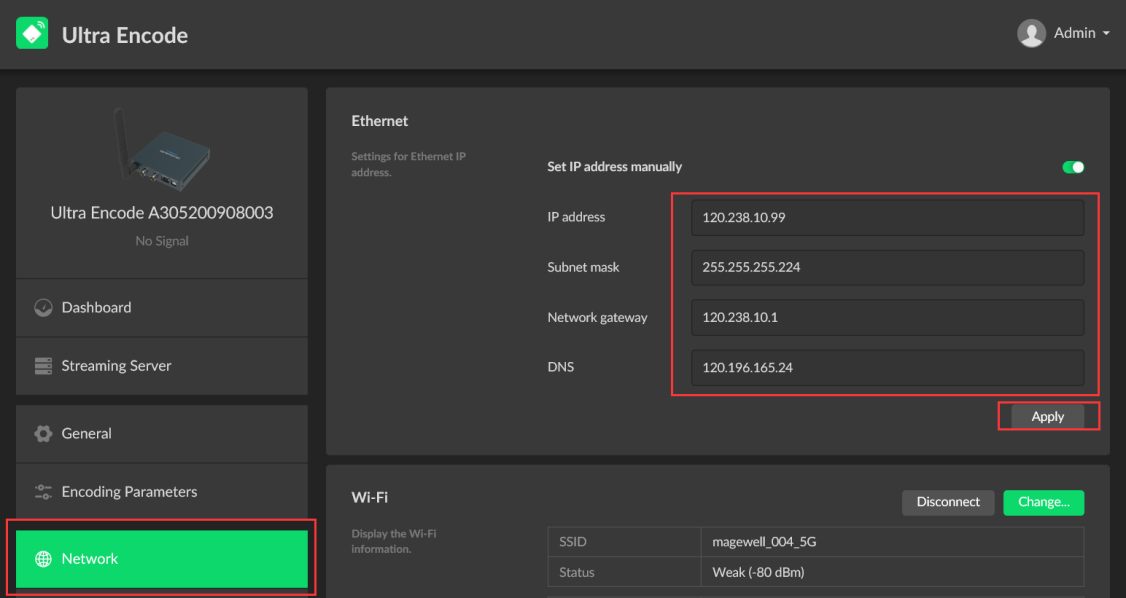
2. Click "Streaming Server" in the menu on the left, then click "Add Server". Select "SRT Listener".
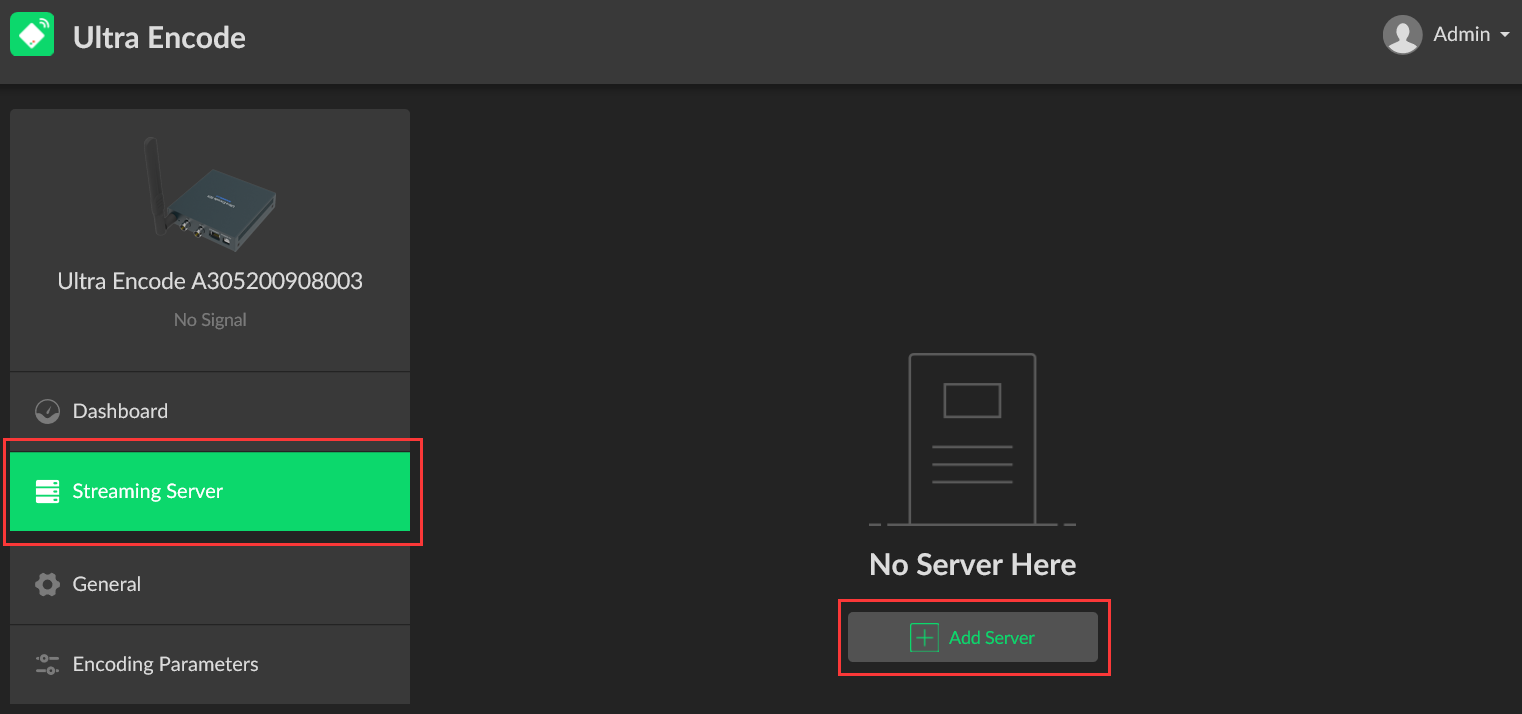

3. Fill in the port number in the pop-up page (8000 in our example), select the number of connections (SRT Listener supports up to 8 clients at the same time), and click "Save". The encoder will begin streaming once a connection is initiated by an SRT Caller.
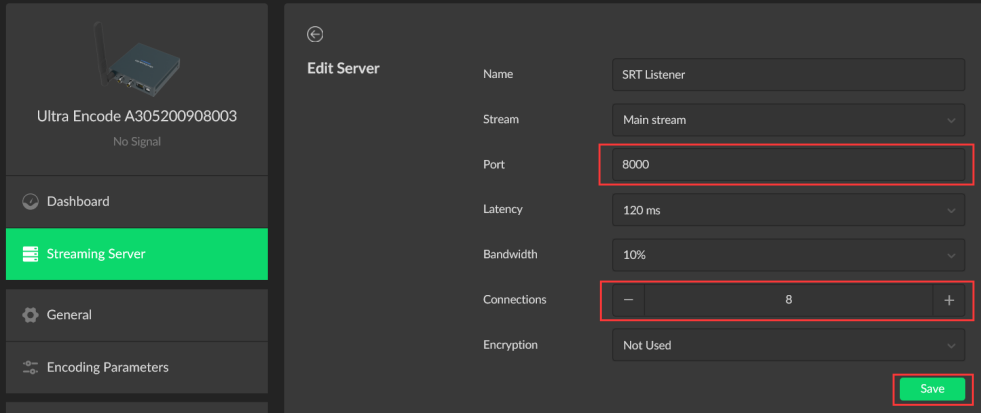
Configure the Decoder
1. Log into the Web GUI of the Pro Convert decoder and click the "Source" tab. In the "SOURCE PRESETS" section, click "Add" and select "MPEG-TS over SRT".
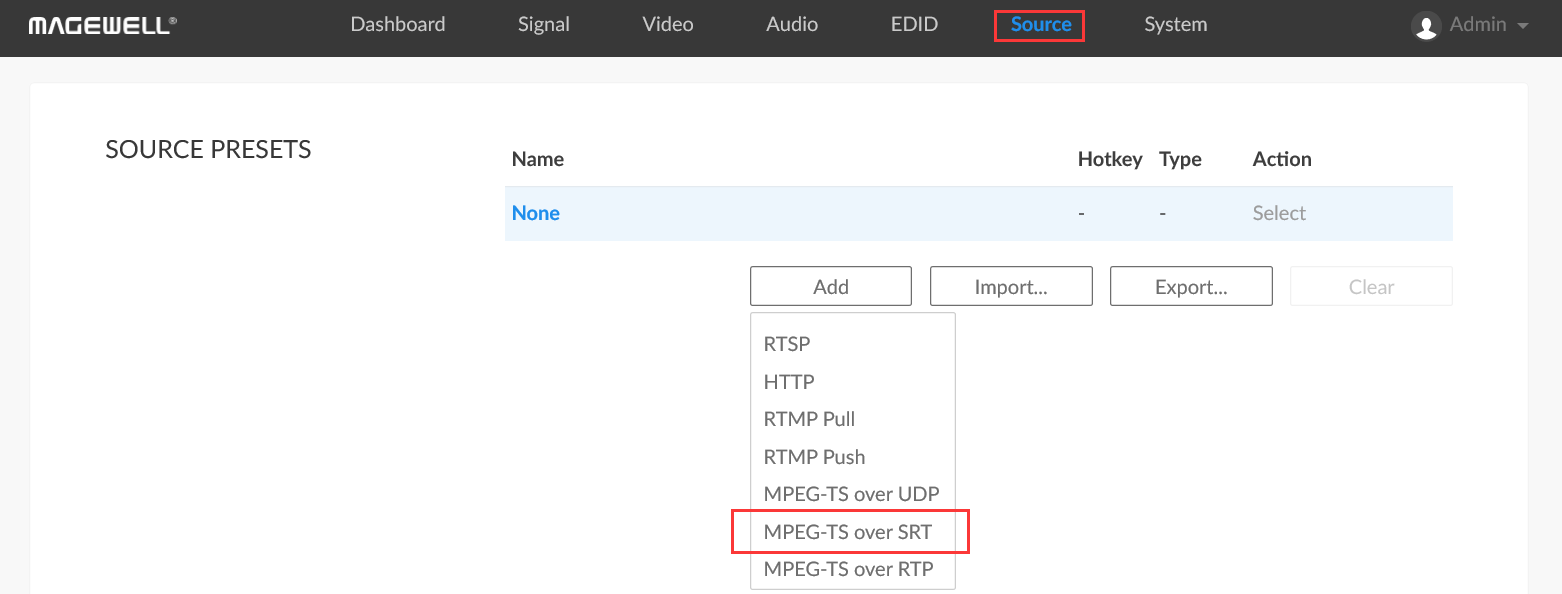
2. On the pop-up page, select "Caller" for the mode. In the Address field, enter the public IP address of the encoder. Enter the Port number (consistent with the port number set in the encoder), and click "OK".
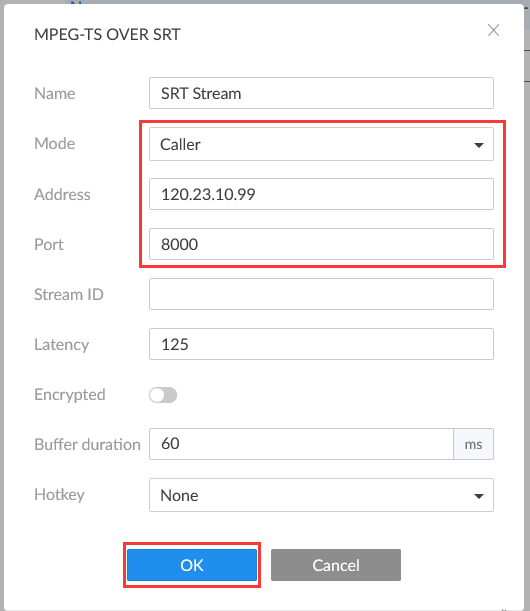
3. The settings you just added will now be displayed in the “SOURCE PRESETS” list. Click "Select" to decode the SRT streams sent from the encoder.
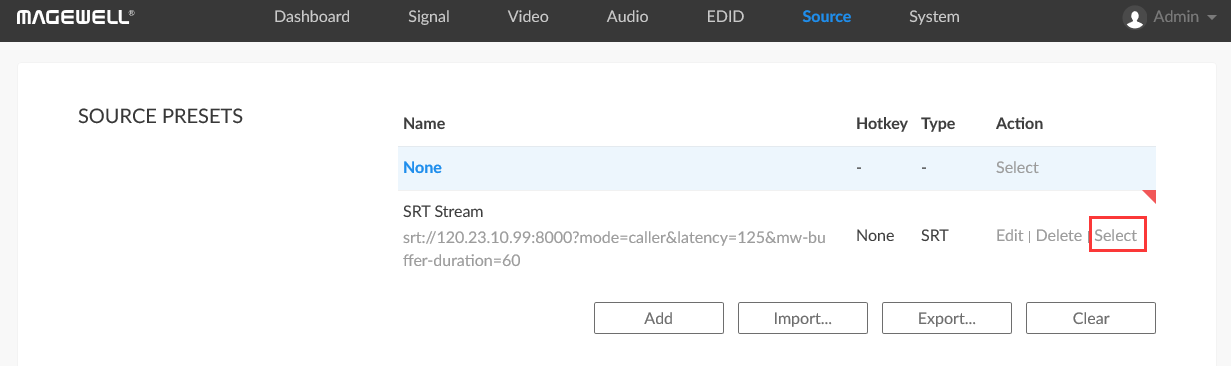
Solution Two: Encoder as Caller, Decoder as Listener
Configure the Decoder
1. Log into the Web GUI of the Pro Convert decoder. Click the “System” tab in the top menu, then click the “Network” icon. Turn on the "Set IP Address Manually" switch, then fill in the IP address, Subnet mask, and other information. (Note that since this device will be the Listener, the IP address must be a fixed/static IP address accessible on the public network.) Click "Apply".
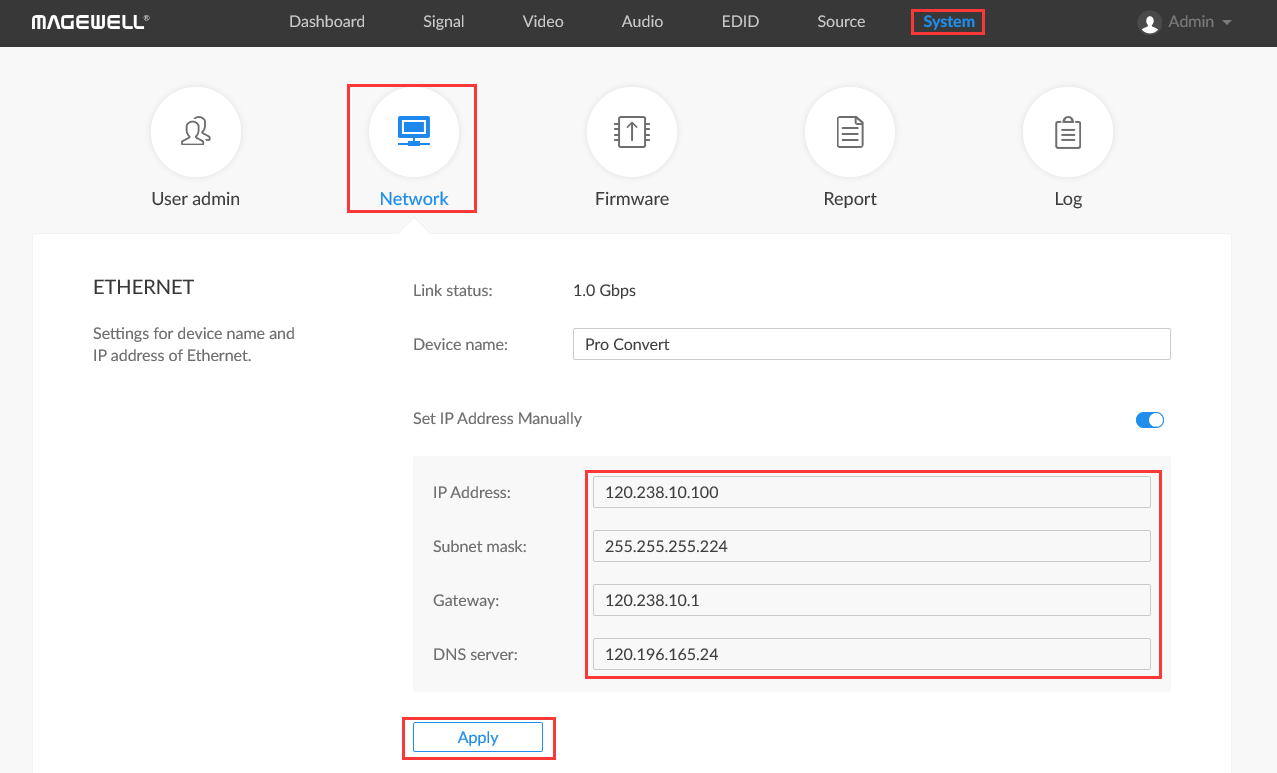
2. Enter the "Source" tab. In the "SOURCE PRESETS" section, click "Add" and select "MPEG-TS over SRT".
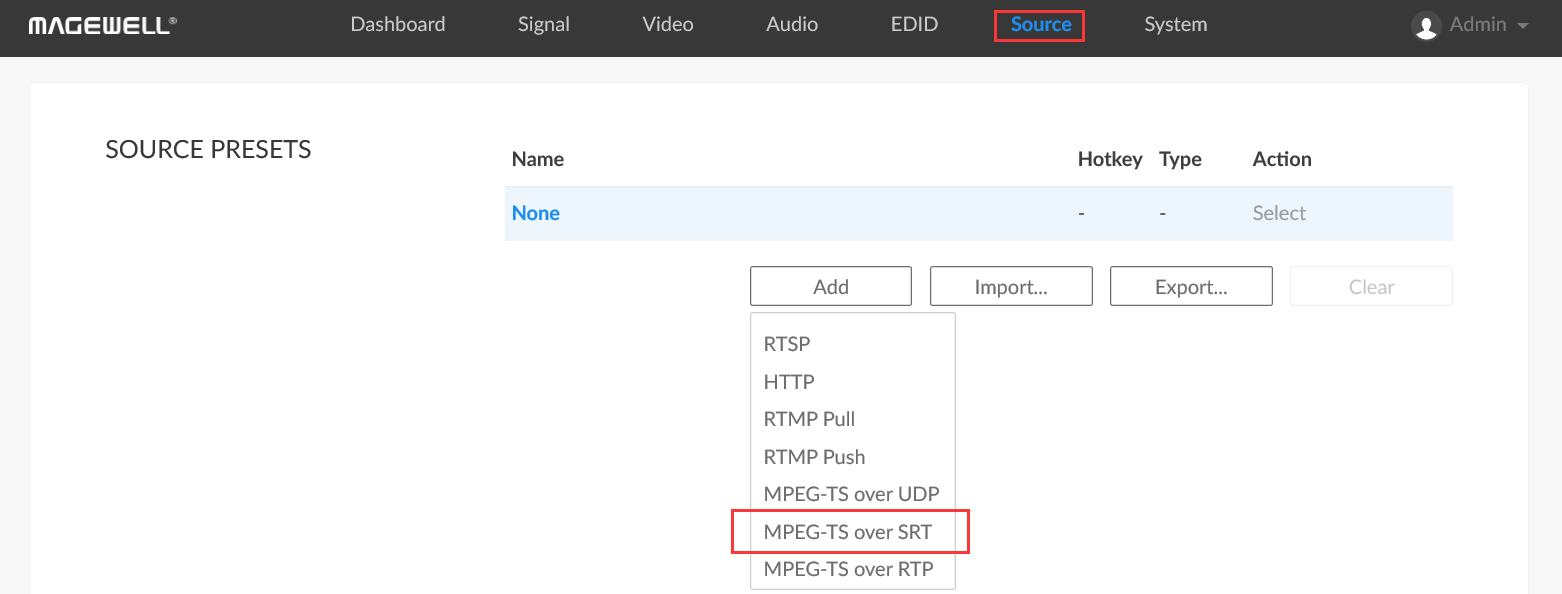
3. On the pop-up page, select "Listener" for the mode, fill in the port number (10000 in this example), and click "OK".

4. The settings you just added will now be displayed in the “SOURCE PRESETS” list. Click "Select", and the decoder will begin waiting for the encoder to initiate an SRT streaming session.
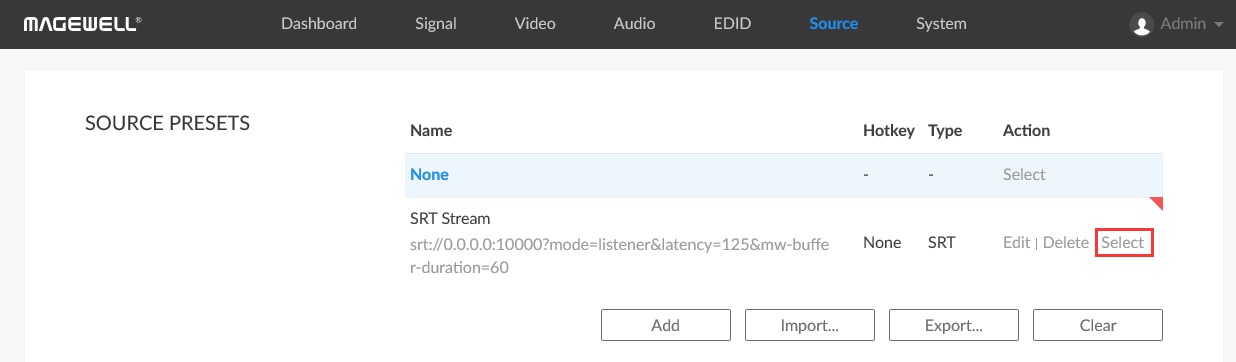
Configure the Encoder
1. Log into the Web GUI of the Ultra Encode device. Select "Streaming Server" in the menu on the left, click "Add Server", and then select "SRT Caller".
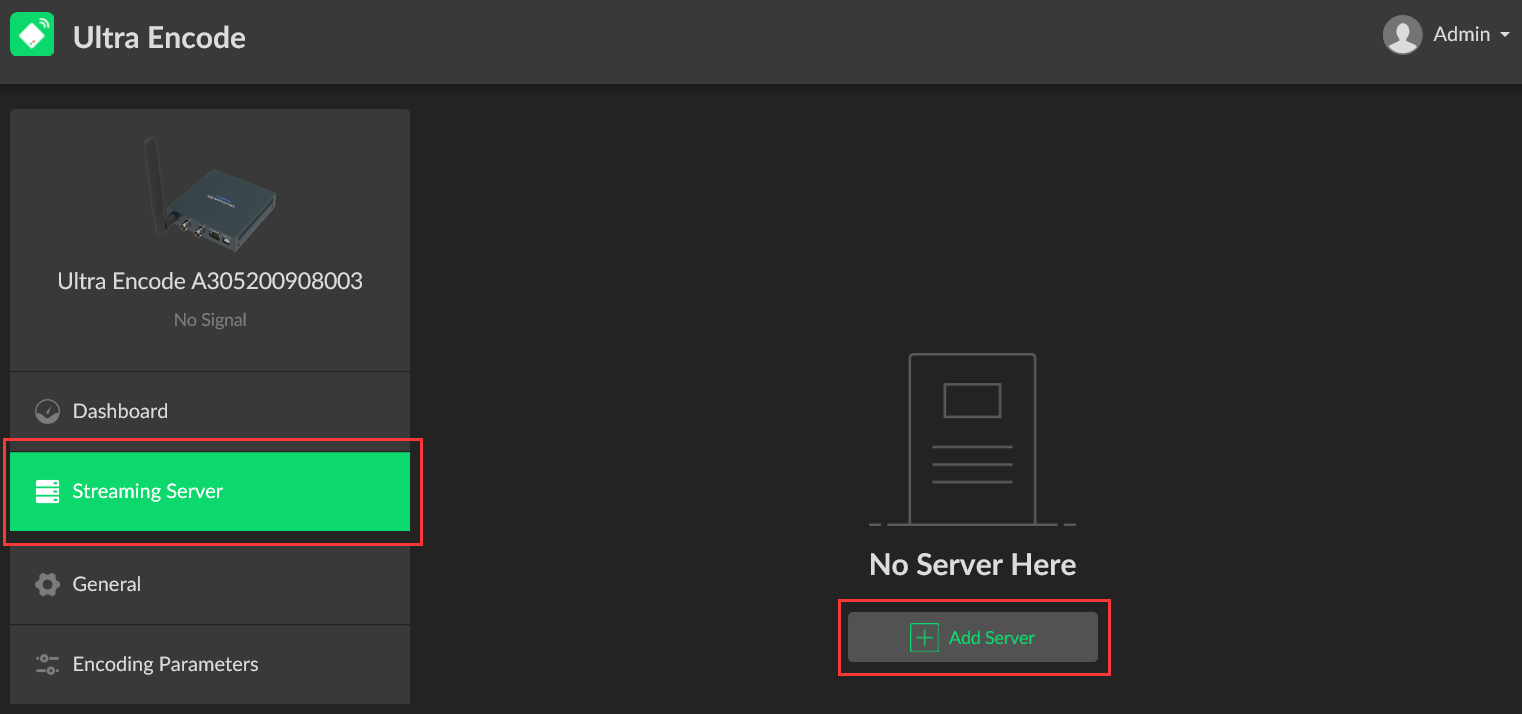
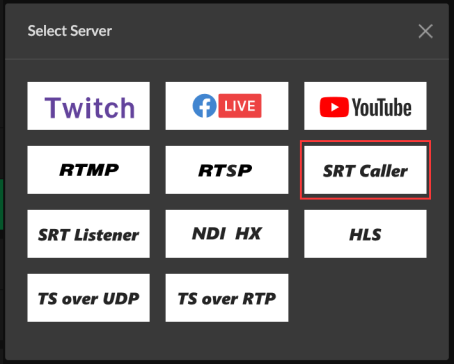
2. On the pop-up page, in the Address field, enter the public IP address of the decoder. Enter the port number (consistent with the port number set in the decoder), and click "Save". The encoder will initiate a connection with the SRT Listener (decoder) and begin streaming.