Tutorial: Capturing Audio Sources into Video Conferencing Software with Magewell’s Pro Convert AES67
The growing demand for virtual meetings and remote learning that surged further during the pandemic has not subsided even as many people returned to their offices and classrooms. Many events continue to use video conferencing as their primary means of interaction. In a lot of cases, audio will be sent to the video conferencing software separately from the video source.
Users at event sites often need to send audio from various devices – ranging from analog sources like microphones and mixers to IP-based networked audio devices – to conferencing software running on a computer. The computer may only have native input support for 3.5mm connections and UAC (USB) audio devices, thus requiring a capture or conversion solution to bring other audio standards and protocols (such as XLR connections, or NDI®, SRT, AES67 or Icecast streams) into the conferencing software. This article will introduce how to capture audio sources into conferencing software with Magewell's Pro Convert AES67. (Zoom is used in this example, but other conferencing solutions are similar.)
Devices Used:
- One computer with Zoom installed.
- One Magewell Pro Convert AES67 device.
- One USB 3.0 cable, several audio cables and network cables.
- One audio source. (A microphone with an XLR connector is used in this example).
Steps:
Our content flow is outlined in the device connection diagram below.
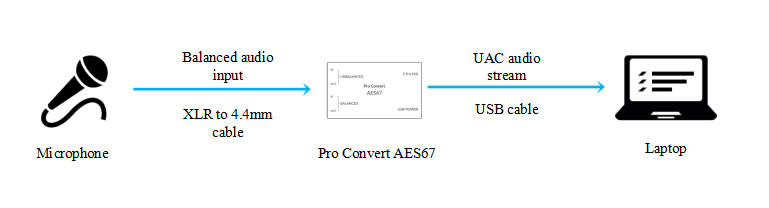
1. Log into the Web GUI of the Pro Convert AES67 device and go to the "Matrix" tab. Click to expand the "IN-Balanced" and "OUT-USB Audio" channel list, then check the boxes to pair the left and right channels of the Balanced input and USB audio output (see the screenshot below). At this point, the audio from the microphone is converted into UAC audio for output to the computer via USB (and ultimately into the video conferencing software).
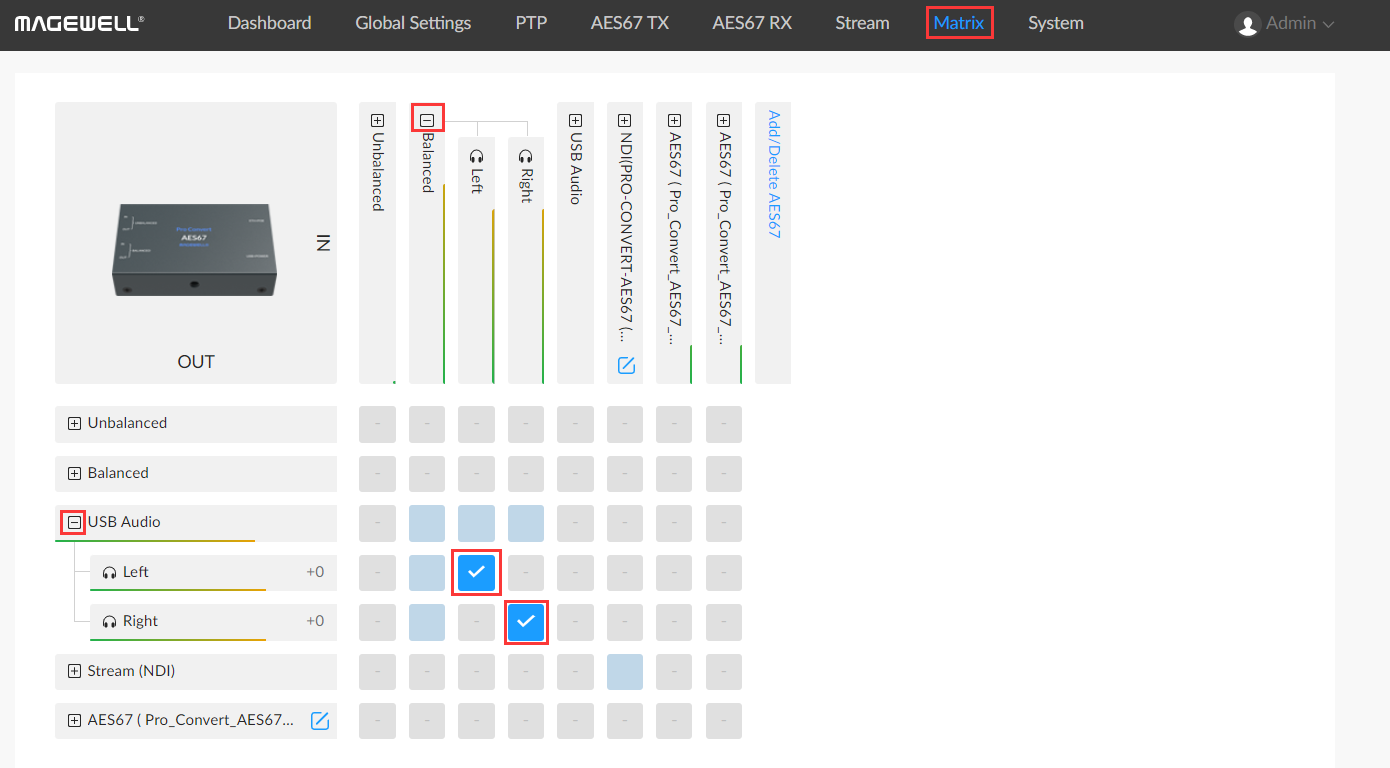
2. Open Zoom and go into your meeting. Click the arrow to expand the drop-down list on the right side of the "Mute" button in the in the lower left corner. Choose “Pro Convert AES67” in the "Select a Microphone" sub-list. The audio from the analog microphone will now be used as the microphone input of the current video conference.
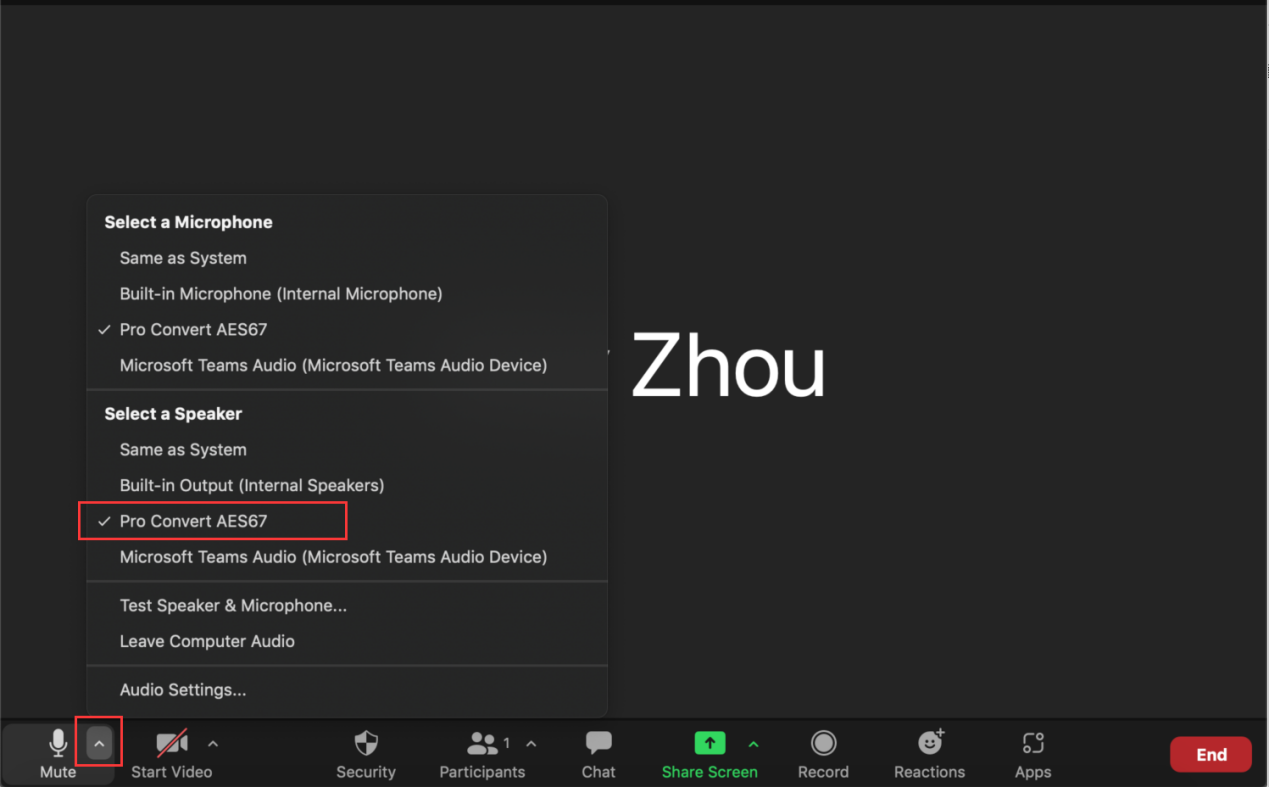
Pro Convert AES67 can also convert IP-based audio such as AES67, NDI®(uncompressed audio), SRT (AAC audio) and Icecast into UAC audio output, enabling the video conferencing software to be integrated into local or remote IP media workflows.