Using Magewell Pro Convert AES67 to Encode and Transmit NDI® Audio Streams
Magewell's Pro Convert AES67 IP audio converter and capture device supports IP media standards and protocols including AES67, NDI® and SRT. NDI® technology is extremely popular for IP-based transport of both video and audio, with a rich ecosystem of NDI®-compatible production tools.
In a previous blog post, we introduced how to use Pro Convert AES67 to encode and transmit AES67 audio streams. In this article, we will explain how to use Pro Convert AES67 to encode and transmit NDI® audio streams.
Devices Used:
- Two Magewell Pro Convert AES67 converters
- An audio source (a mobile phone playing music is used in this example)
- An audio receiving/playback device (a mixer is used in this example)
- A laptop, several network cables and audio cables.
Steps:
Our content flow is outlined in the device connection diagram below.
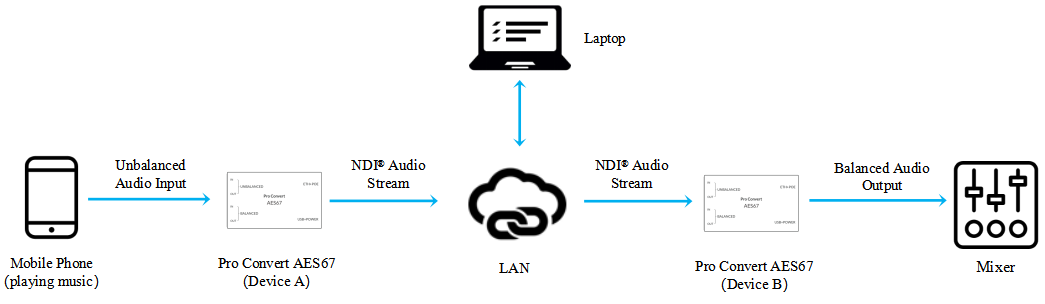
1. Use the laptop to log into the Web GUI of the first Pro Convert AES67 unit (“Device A”). Select “Stream” from the top menu, then “TX” from the left navigation. Click the “NDI” tab, and then click “Add”. In the pop-up page, select whether or not to use Full NDI® (turn the Full NDI® switch on) or NDI®|HX (turn the switch off) as your NDI® technology. Choose your preferred transport model and other NDI® parameters. Click "OK".
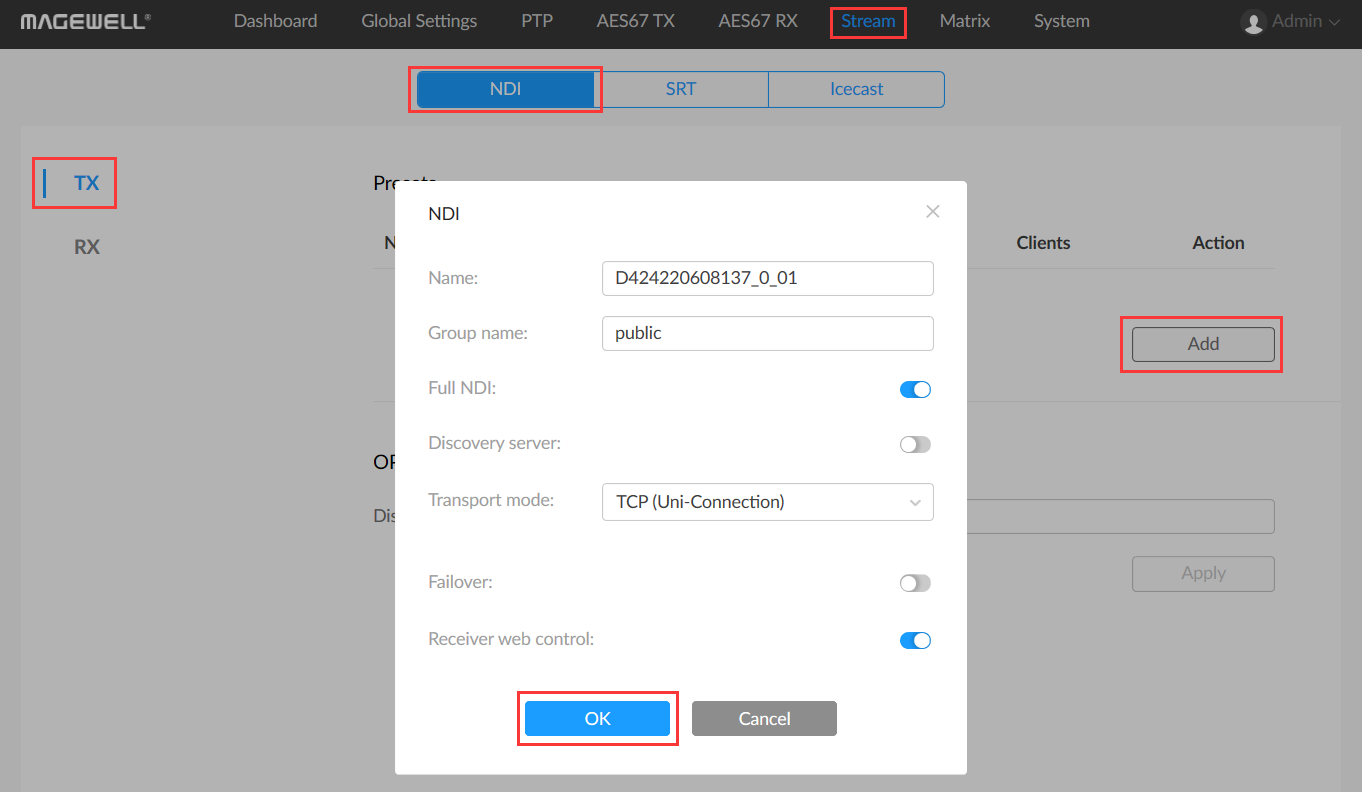
2. Turn on the switch of the NDI® transmission stream you just added.
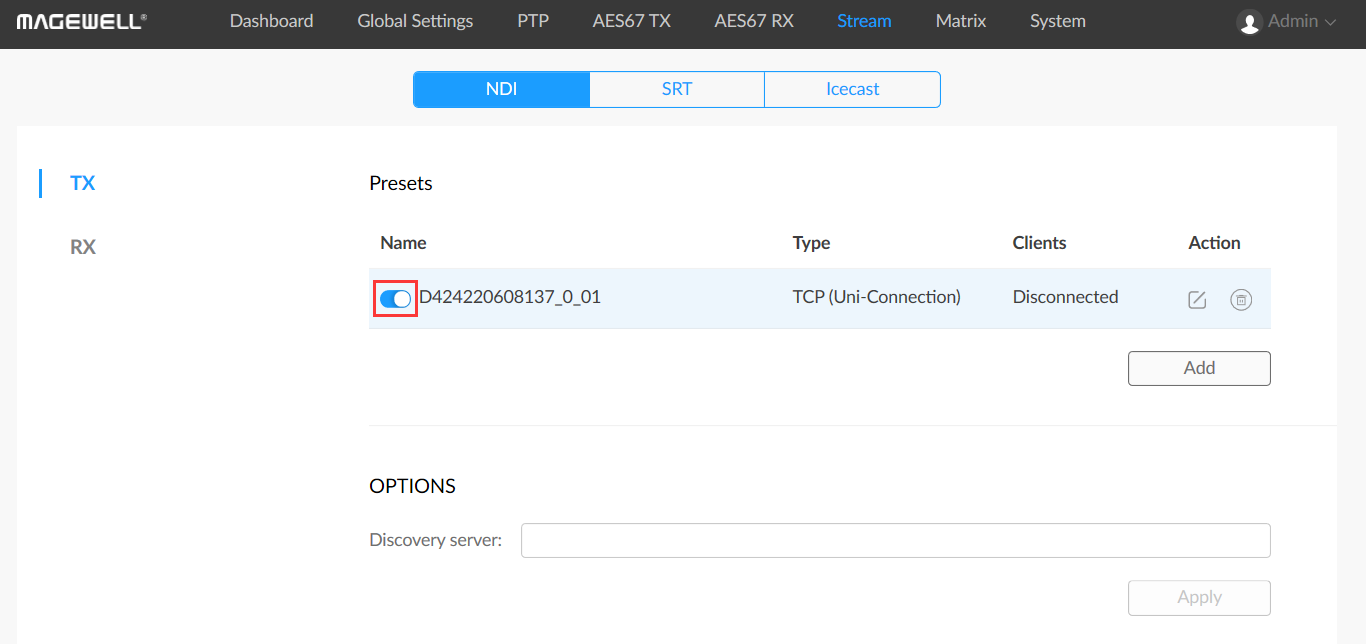
3. Go to the "Matrix" tab. In the “OUT”column, next to the NDI® stream, click the pencil icon as shown in the figure below. Select "NDI (xxxxx)" (where <xxxxx> is the name of the NDI® stream you created in step 1), then click “Save”.
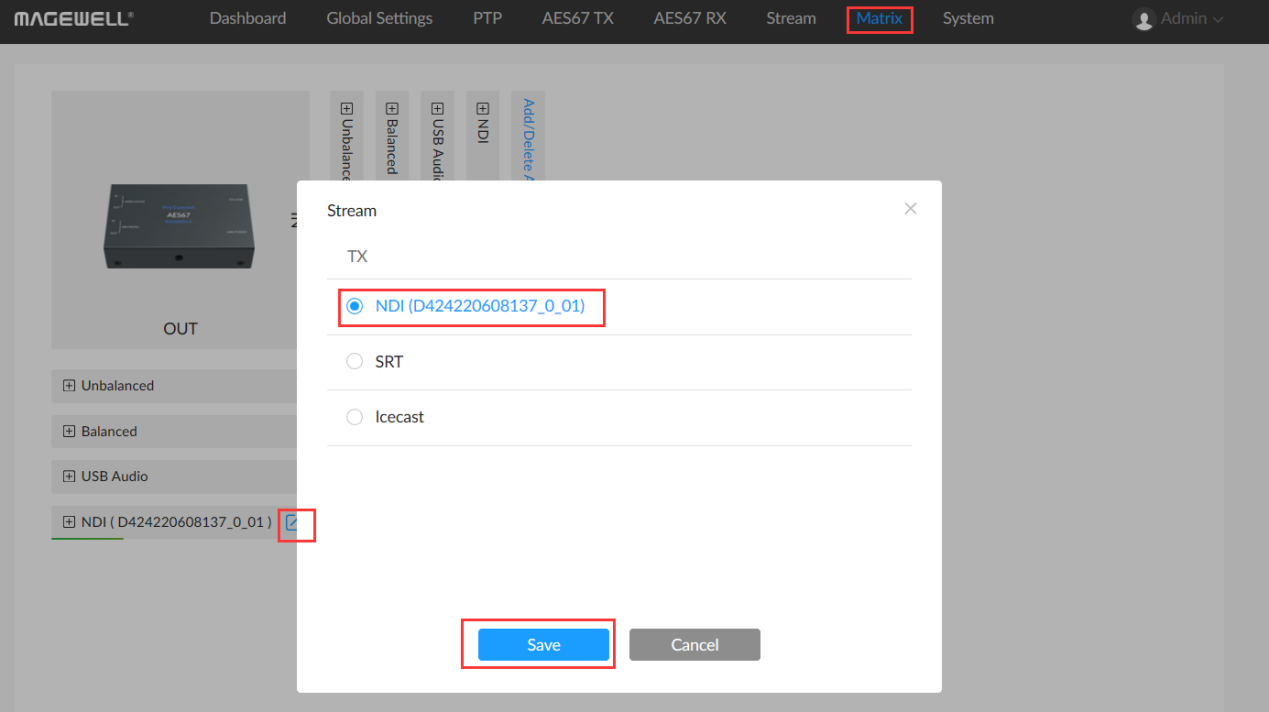
4. Click to expand the "In-Unbalanced" and "Out-NDI (xxxxx)" channel lists, then check the boxes to pair the left and right channels of the Unbalanced input and NDI output (see the screenshot below).
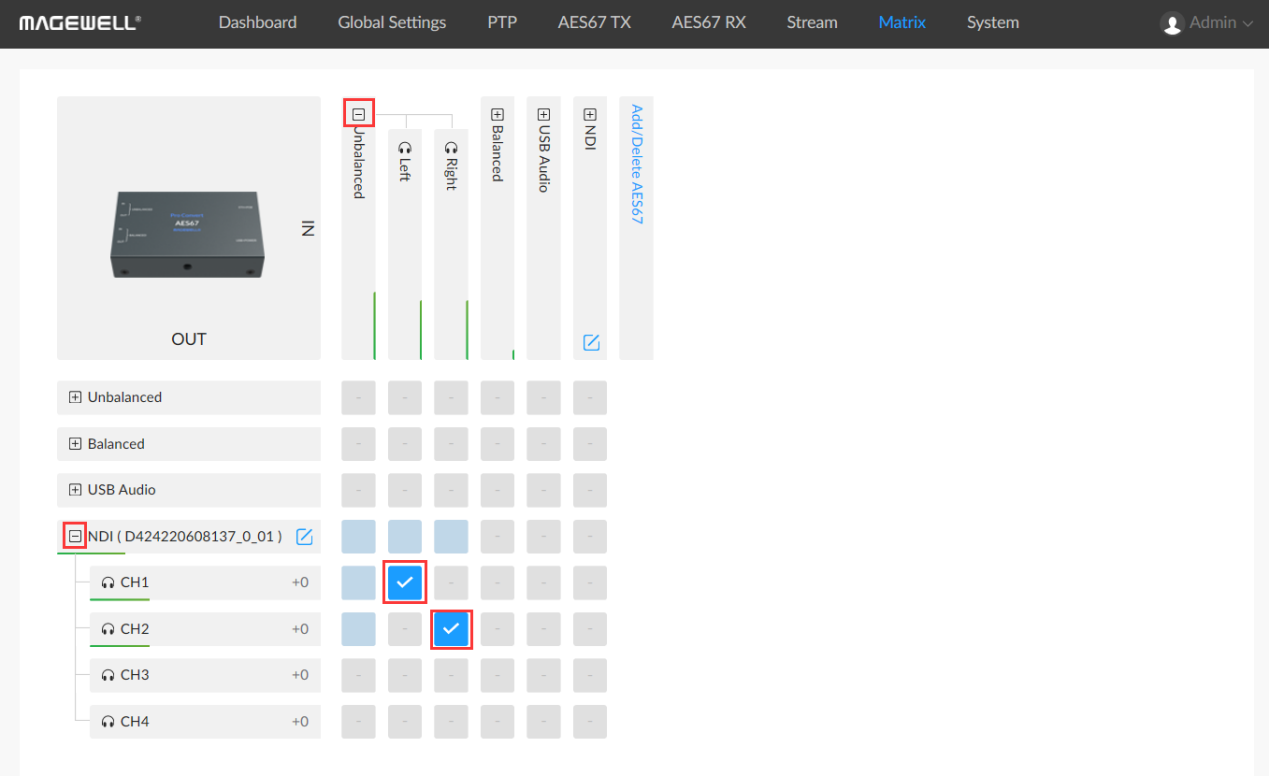
5. Log into the Web GUI of the receiving Pro Convert AES67 unit (“Device B”). Select “Stream” from the top menu, then “RX” from the left navigation. Click the “NDI” tab, and then click “Add”. The pop-up page will list all NDI® audio streams discovered on the LAN. Select the NDI® stream sent by device A, then click “Save as preset”.
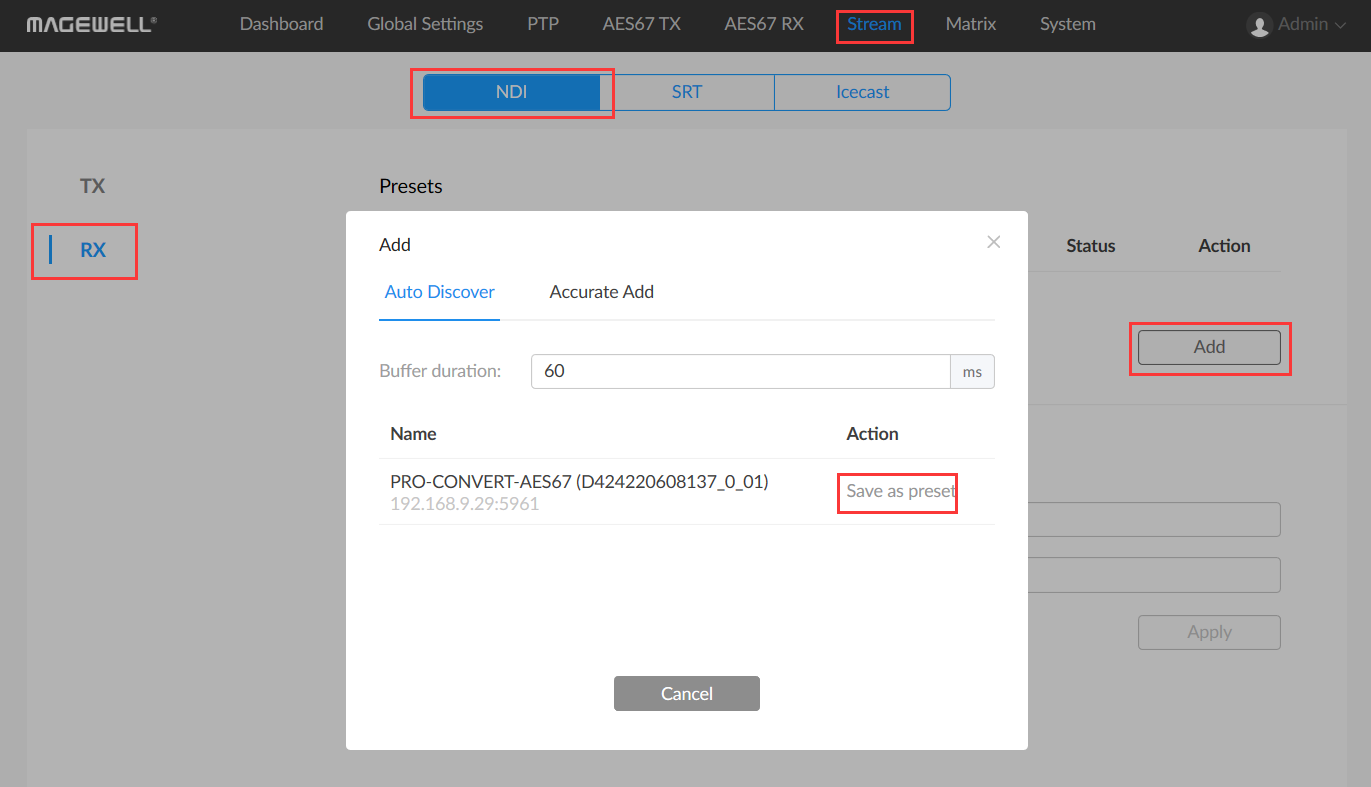
6. Turn on the switch of the NDI® receiving stream you just added.
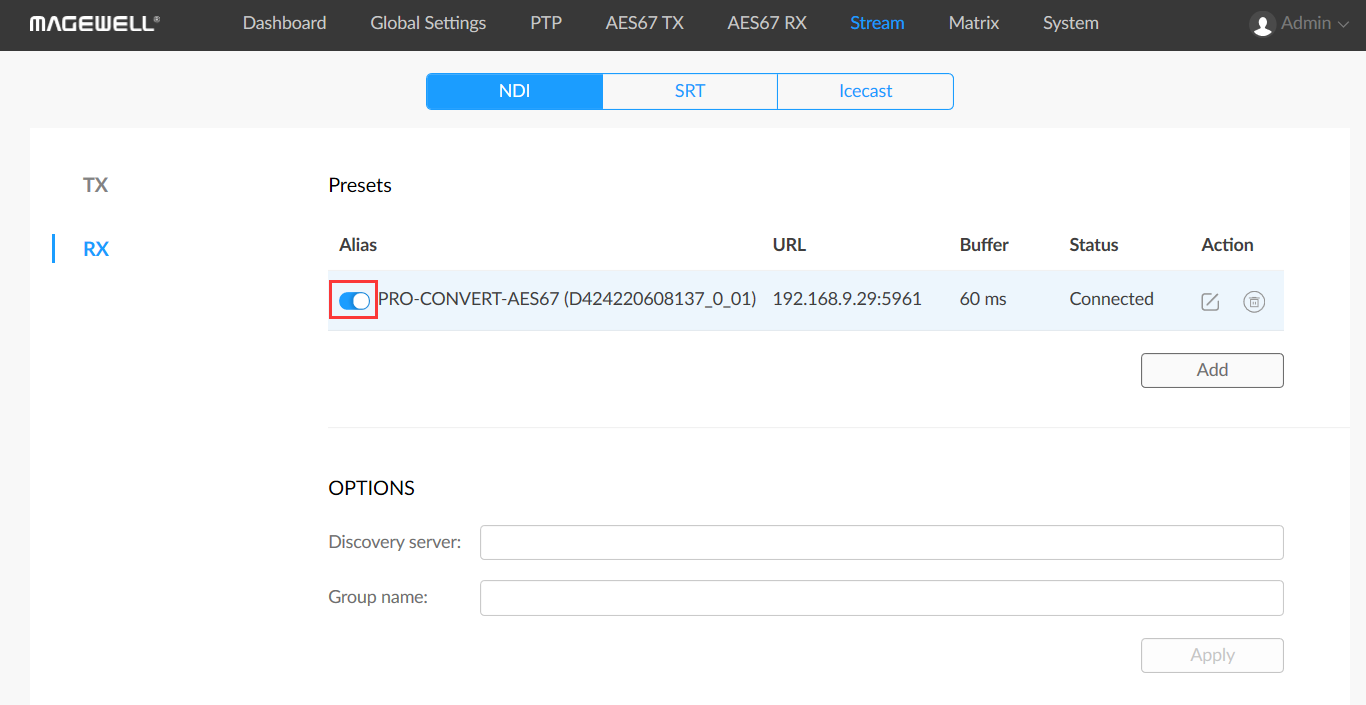
7. Go to the "Matrix" tab. In the “IN” column, next to the NDI® stream, click the pencil icon as shown in the figure below. Select "NDI (xxxxx)" (where <xxxxx> is the name of the NDI® stream you created in step 1), and click “Save”.
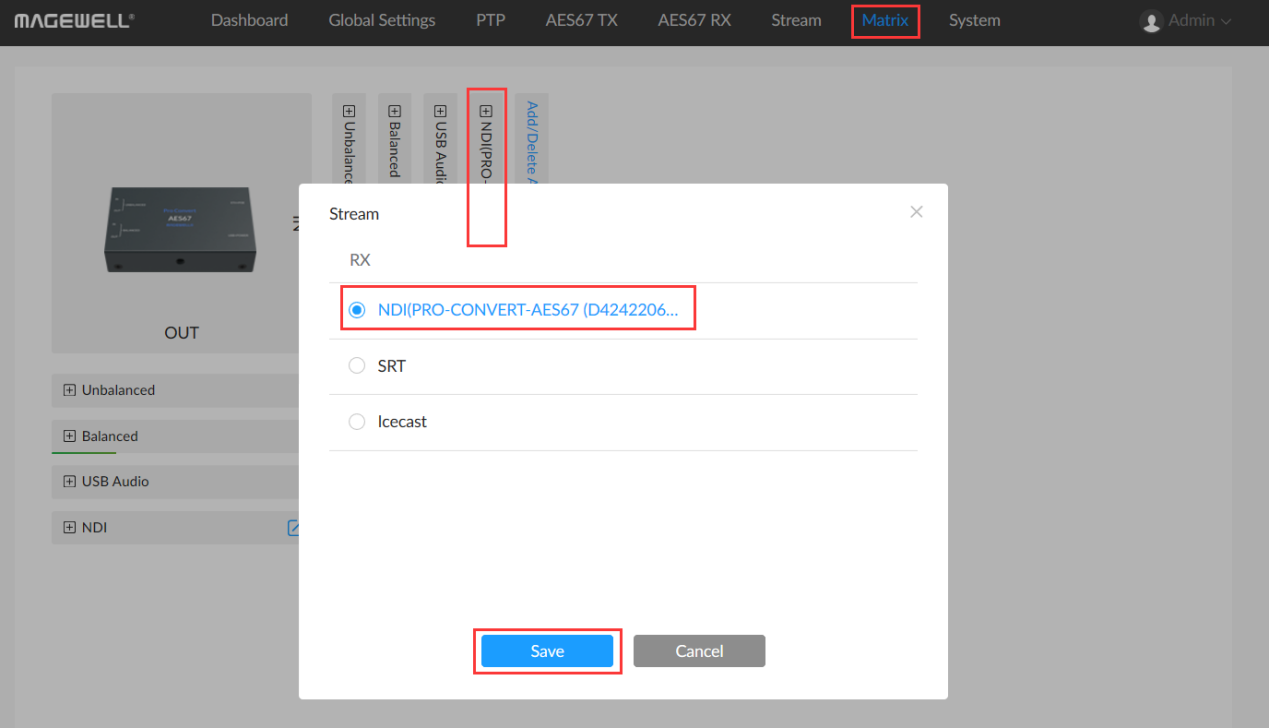
8. Click to expand the "In-NDI (xxxxx)" and "Out-Balanced" channel lists, then check the boxes to pair the left and right channels of the NDI® input and Balanced output (see the screenshot below).
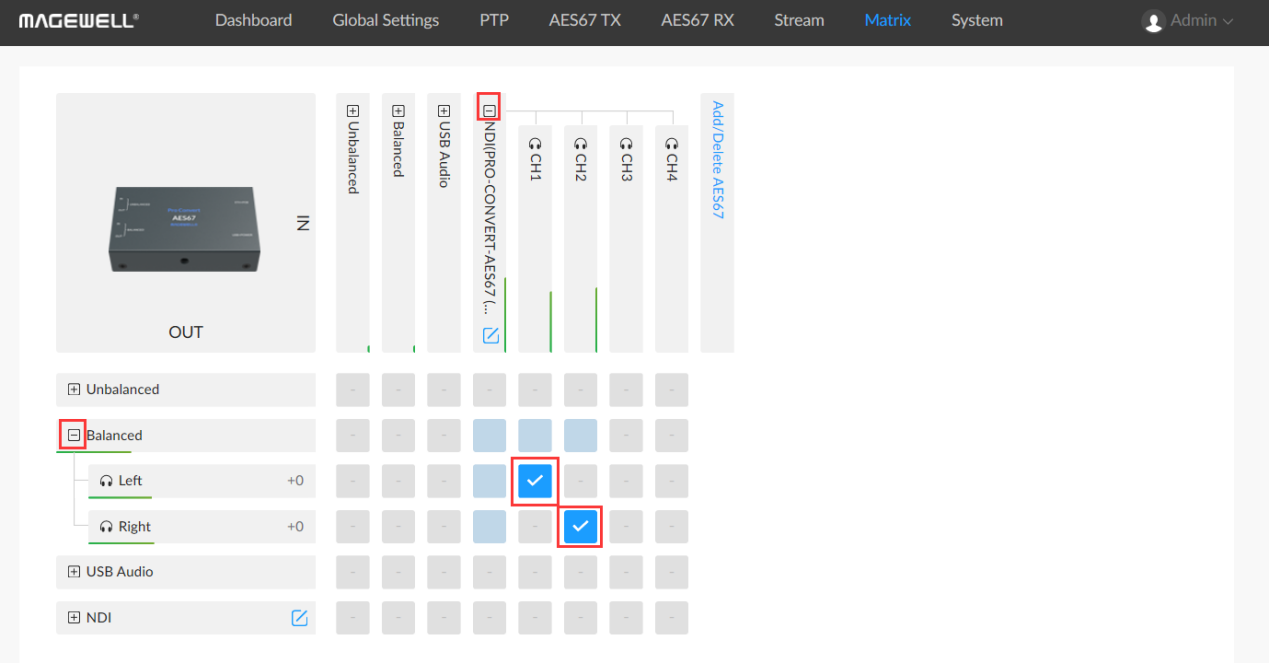
9. By implementing the above steps, NDI® audio will now be streaming between the two Magewell Pro Convert AES67 devices.