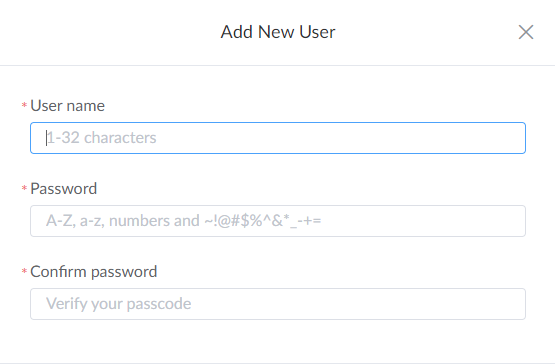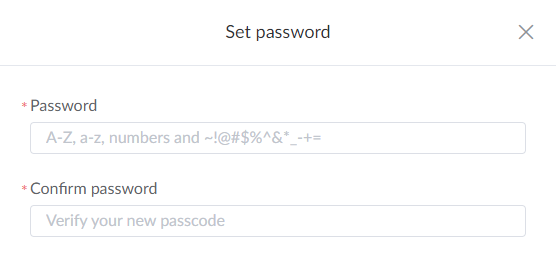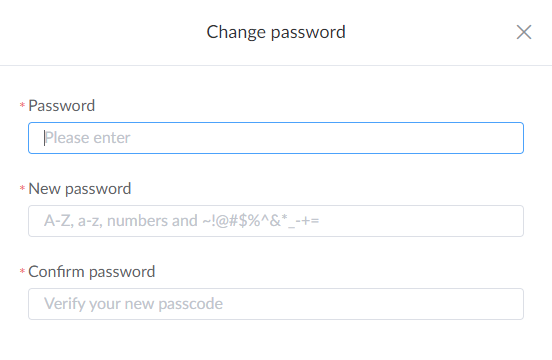- Enter the Cloud Settings > User page from the navigation pane.
- To add a general user
-
Click + Add New User, and input user name, password, and confirm password, then click OK.
![]()
- User name consists of 1 to 32 characters, but can not begin or end with spaces.
- Password consists of 1 to 32 characters, including A to Z, a to z, numbers and ~!@#$%^&*_-+=
- You can go to Device Groups > Security Settings to assign user(s) for a group, or visit device detail information page to assign user(s) for a device.
Note
-
- To modify password.
-
Click
 ,
and
set a new password for the user.
,
and
set a new password for the user.![]()
-
Or you can click the current logged-in account, choose Change Password and set a new password for the current account.
![]()
-
- To delete a user.
-
Click
 icon
of
your
desired user, then choose OK.
icon
of
your
desired user, then choose OK.
-
Manage Users
The administrator can assign different authority to different users.