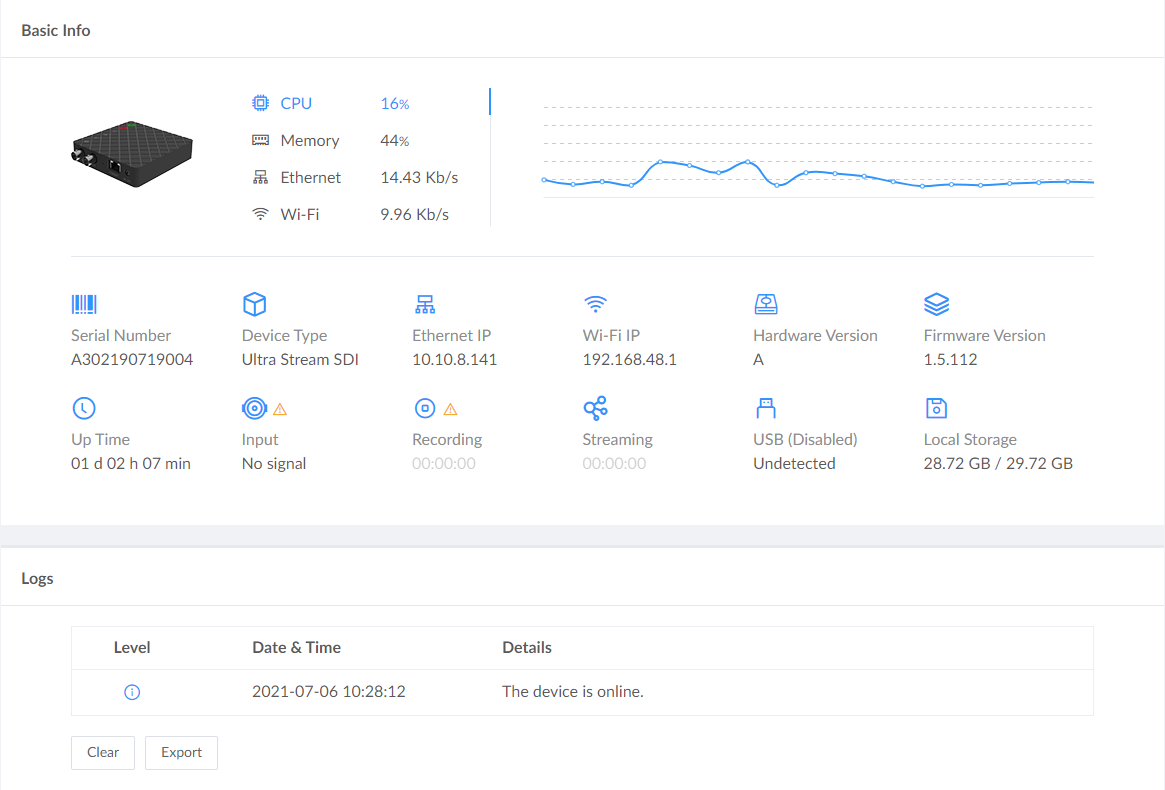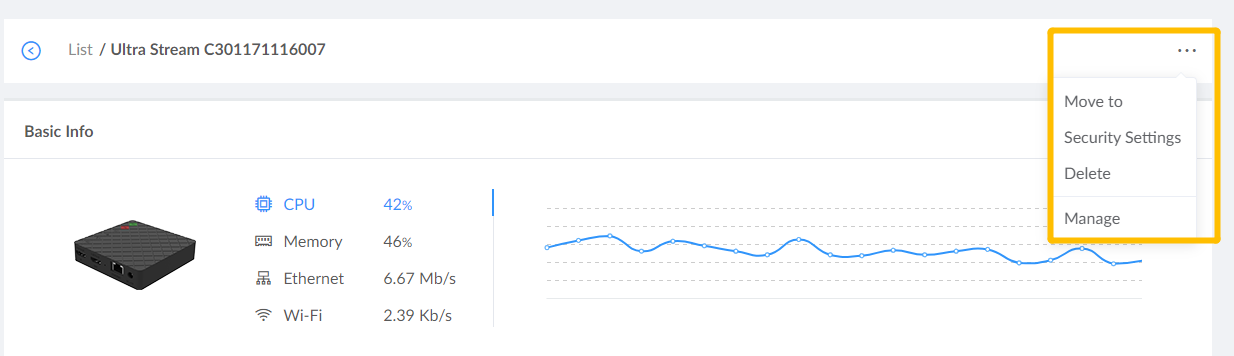- Enter a page with device list from navigator pane, such as All devices, Warnings or Groups.
- Click on the device name shown as the following snap.
![]()
- Check device info and logs.
Parameters vary depending on the family type.- Hardware info includes serial number, product type, IP address and firmware version.
- Working status includes up time, status of input port, recording, streaming, USB recording and local recording.
- Logs record endpoint status changes.
To delete logs from current device, you can click the Clear button. To save the logs, you can click the Export button down below to get an html file.
Here takes Ultra Stream as an example to describe the parameters displayed.
![]()
- Click the upper right ..., then you can perform the following operations.
![]()
- Click Move to and choose a group to go to. Admin user can add groups in Device Groups.
- Click Security Settings to select users to manage the current device. Admin user can add users in Cloud Settings > User page.
- Click Delete to remove current device from Cloud platform. Then you can rejoin Magewell Cloud from device Web UI.
- Click Manage to access device Web UI for detailed configurations. This feature is unavailable when the device is offline from Cloud platform.
Check Device Info
Get detailed information by clicking on the device name on pages with device list.