Knowledge Base


Use USB Capture Utility V3 to set color format
Article ID: 002030021
USB Capture Gen 2 Family , USB Capture Plus Family , USB Capture Utility V3


Set the color format of the signal source
- In the INPUT section of the Video tab page, select the Color Format property and select an option.
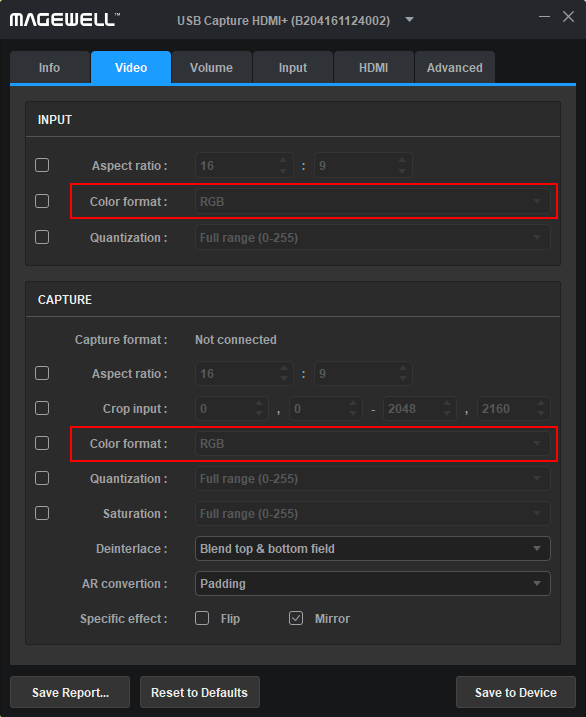
Set the color format of the capture device
- In the CAPTURE section of the Video tab page, select the Color Format property and select an option.
-
If you don't find the color format you need, you can add and remove color formats by following the steps below:
- In the Advanced tab page, click the Color Format tab.
- Remove and add color space.
- Remove color space: click the color space in the left column, and then click the right arrow between the left and right columns.
- Add color space: click the color space in the right column, and then click the left arrow between the left and right columns.
- Click Save to Device, and then reconnect the capture device.
The right column displays items to be added; the left column displays added items.
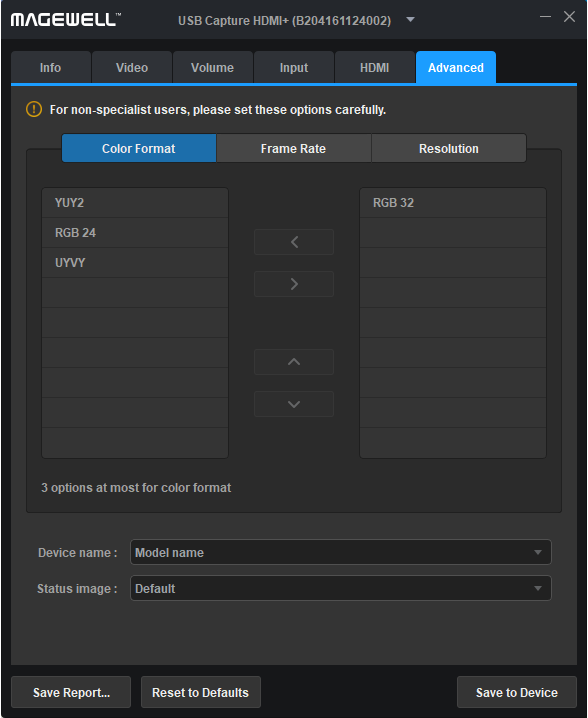
Relevant Video: How to Use USB Capture Utility to Set the Capture Format
Has your problem been solved?