Knowledge Base


Use the driver panel of capture card to edit EDID
Article ID: 001030010
Pro Capture HDMI , Pro Capture Dual HDMI , Pro Capture Quad HDMI , Pro Capture AIO , Pro Capture Mini HDMI
, Pro Capture DVI , Pro Capture Dual DVI , Pro Capture HDMI 4K , Pro Capture HDMI 4K Plus , Pro Capture
HDMI 4K Plus LT , Pro Capture AIO 4K , Pro Capture AIO 4K Plus , Eco Capture Dual HDMI M.2 , Eco Capture
HDMI 4K M.2


2Save EDID to local storage
In the HDMI tab page of the driver panel, click Save under EDID to save the original EDID to local storage.
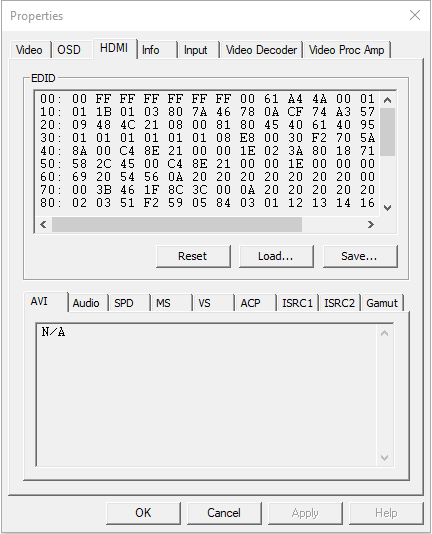
3Use a third-party software to modify EDID
Here's how to change the resolution in EDID by using AW EDID Editor as an example:
- In the File menu, click Open and select the original EDID file.
- Select standard data: in the Standard Data tab page, select resolutions in the Established Timings section.
- Customize data: in the Detailed Data tab page, select Preferred Timing Block in the drop-down menu under Block. Then click CVT 1.2 Wizard, enter the resolution and the frame rate in the appeared window, and click OK.
- In the File menu, click Save to save the current EDID file.
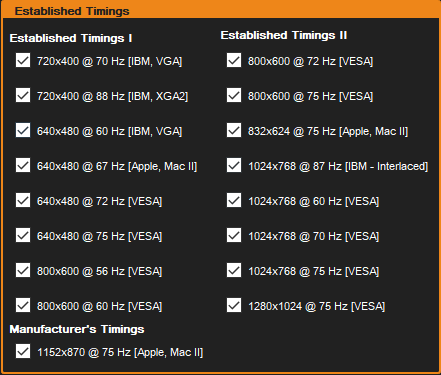
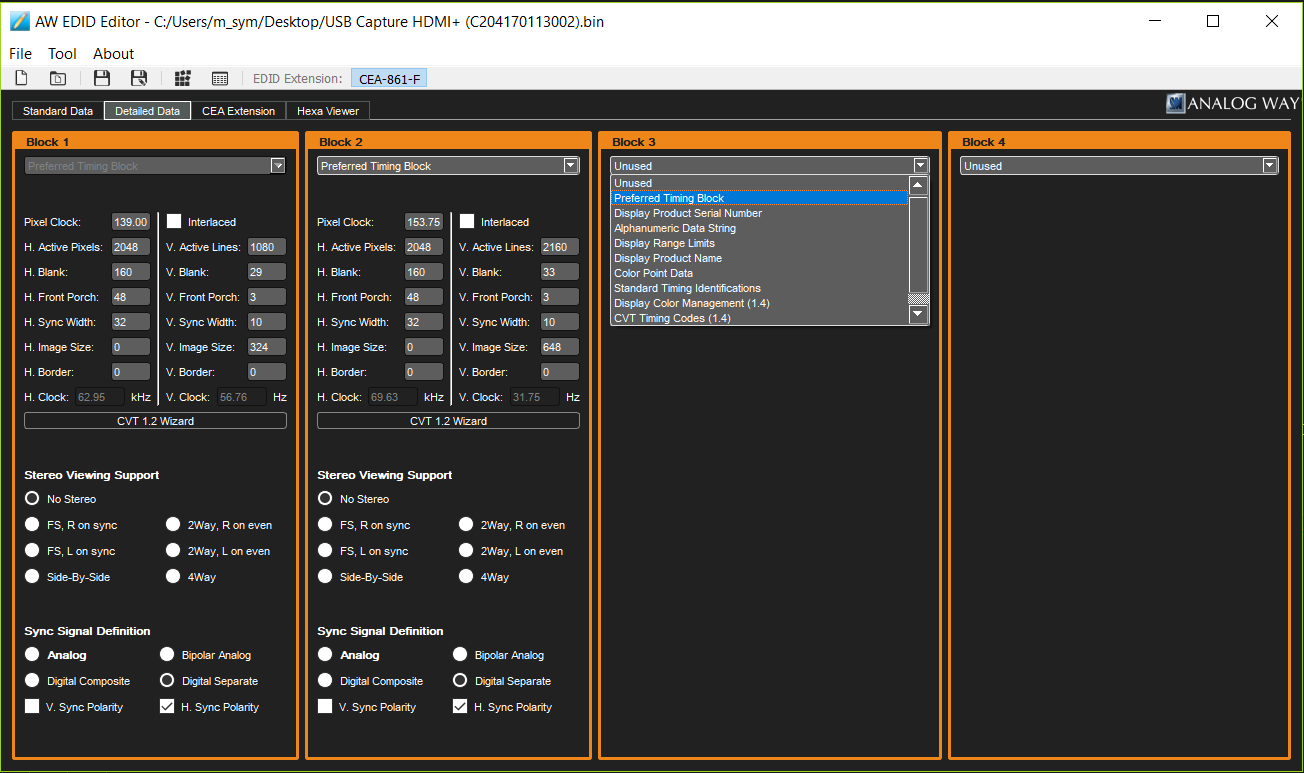
4Import EDID to the capture device
In the HDMI tab page of the driver panel, click Load to import the modified EDID into the capture device.
Has your problem been solved?