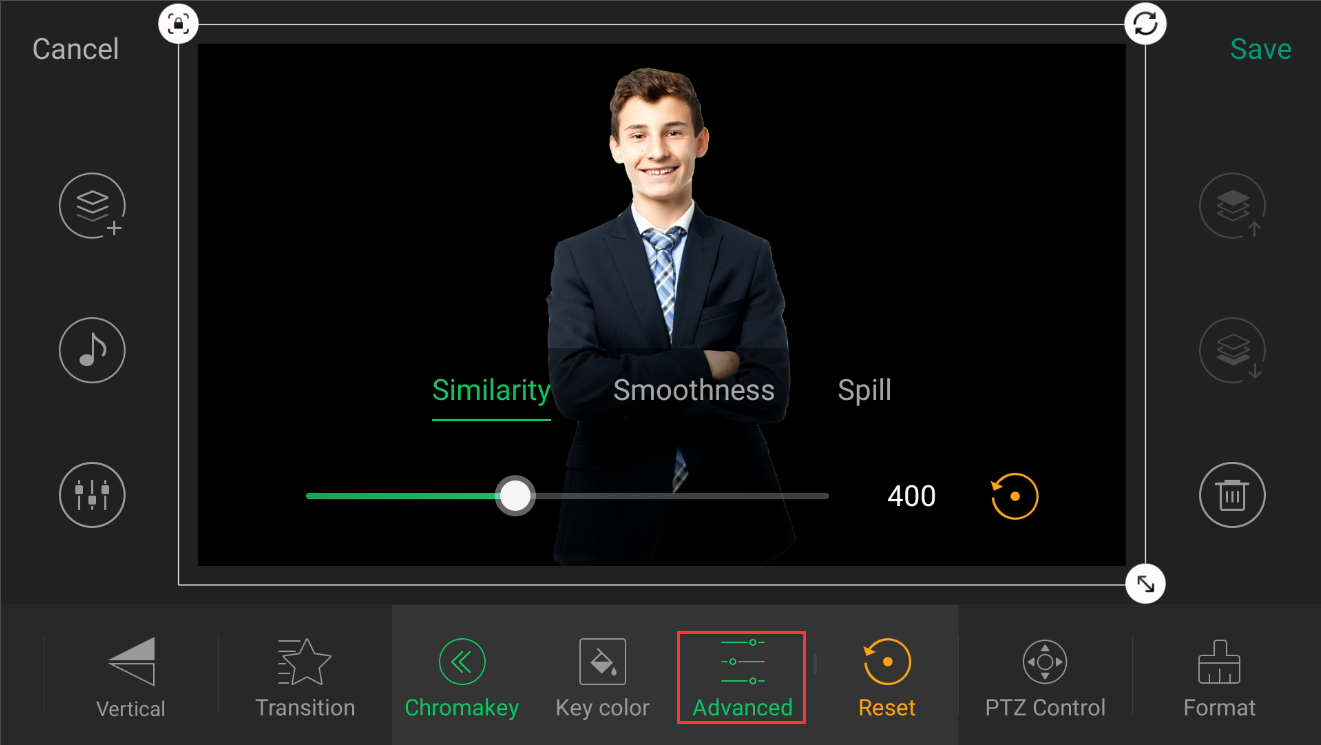Director Mini Feature Overview: Keying
The Chromakey feature of the Director Mini all-in-one live production and streaming system allows users to remove a specified color from an input source (including HDMI, webcam, mobile phone, SRT, RTMP and NDI inputs), enabling the use of virtual backgrounds. This blog provides a brief overview of the Chromakey feature.
A live HDMI source is used in this example.
1. Click in the Director Mini touchscreen interface to add a new scene.
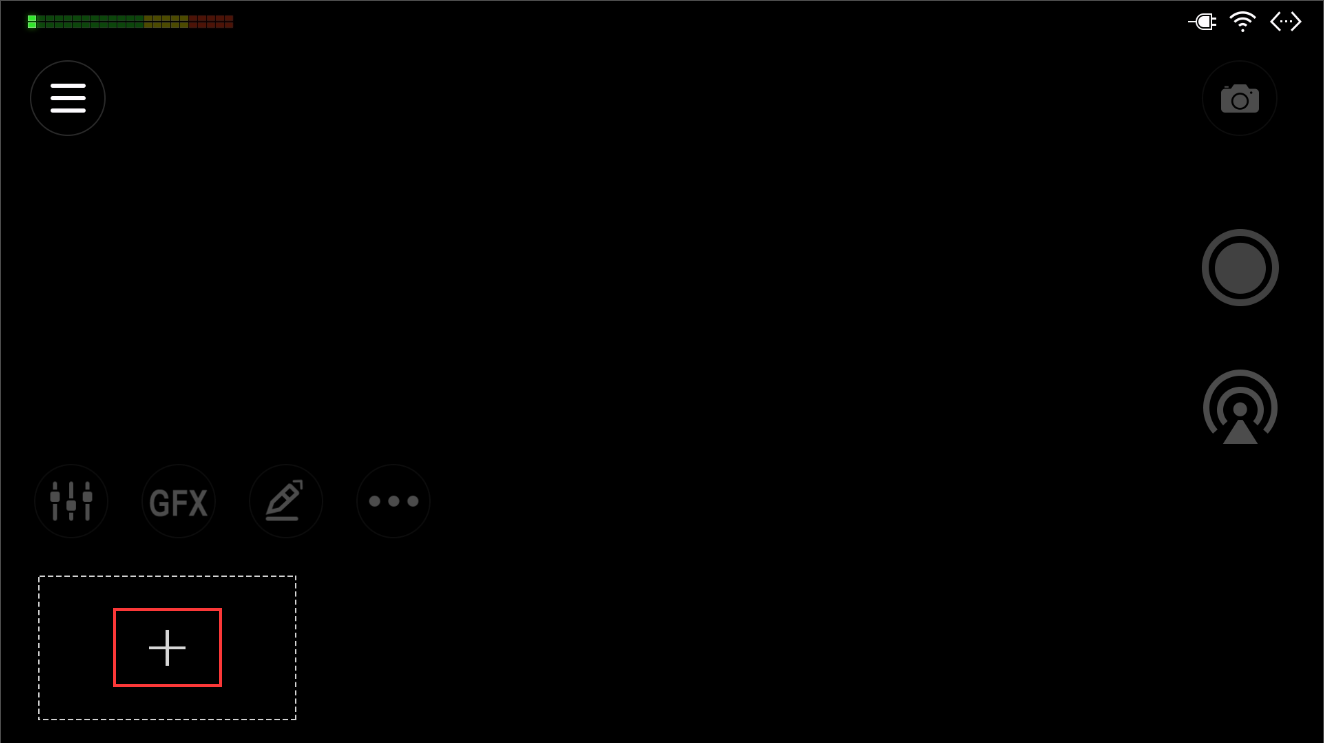
2. In the Create New Scene panel, click “HDMI 1”.
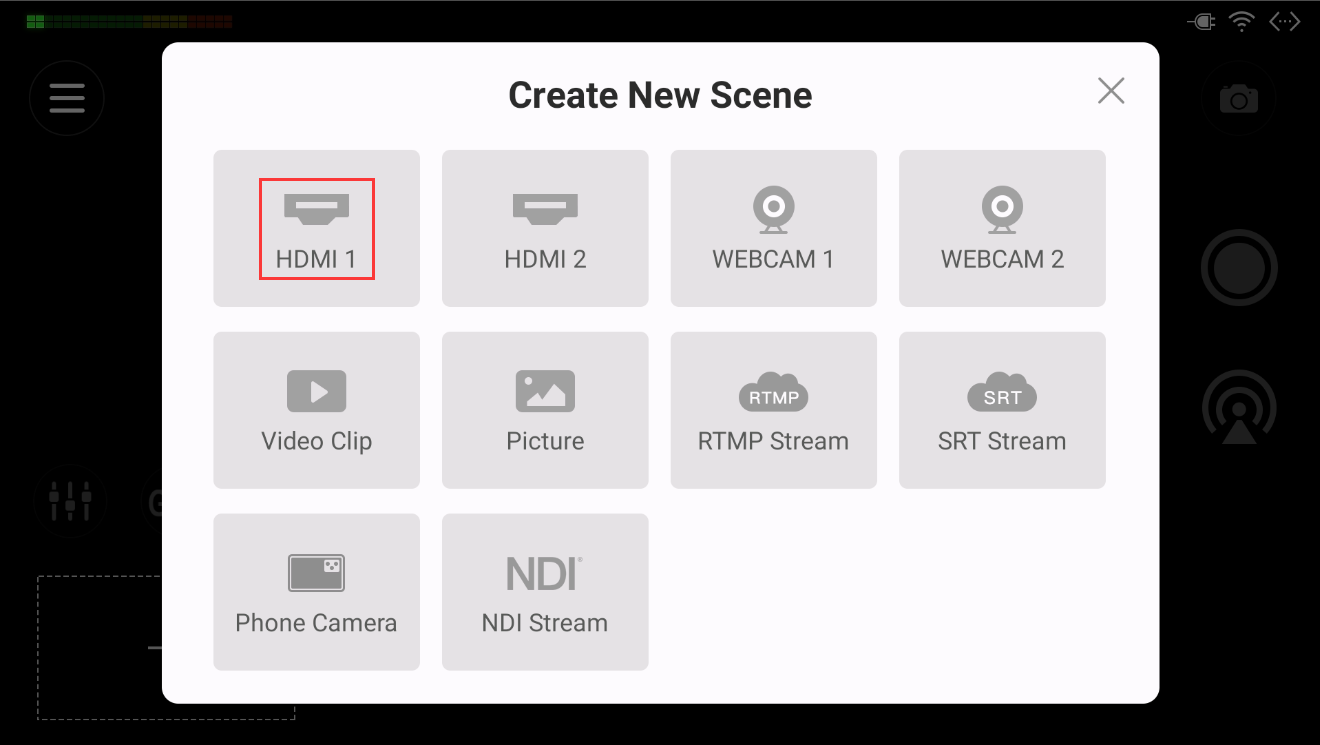
3. In the scene editing screen, scroll the bottom menu to find the Chromakey icon, then tap it to enter the Chromakey settings interface.
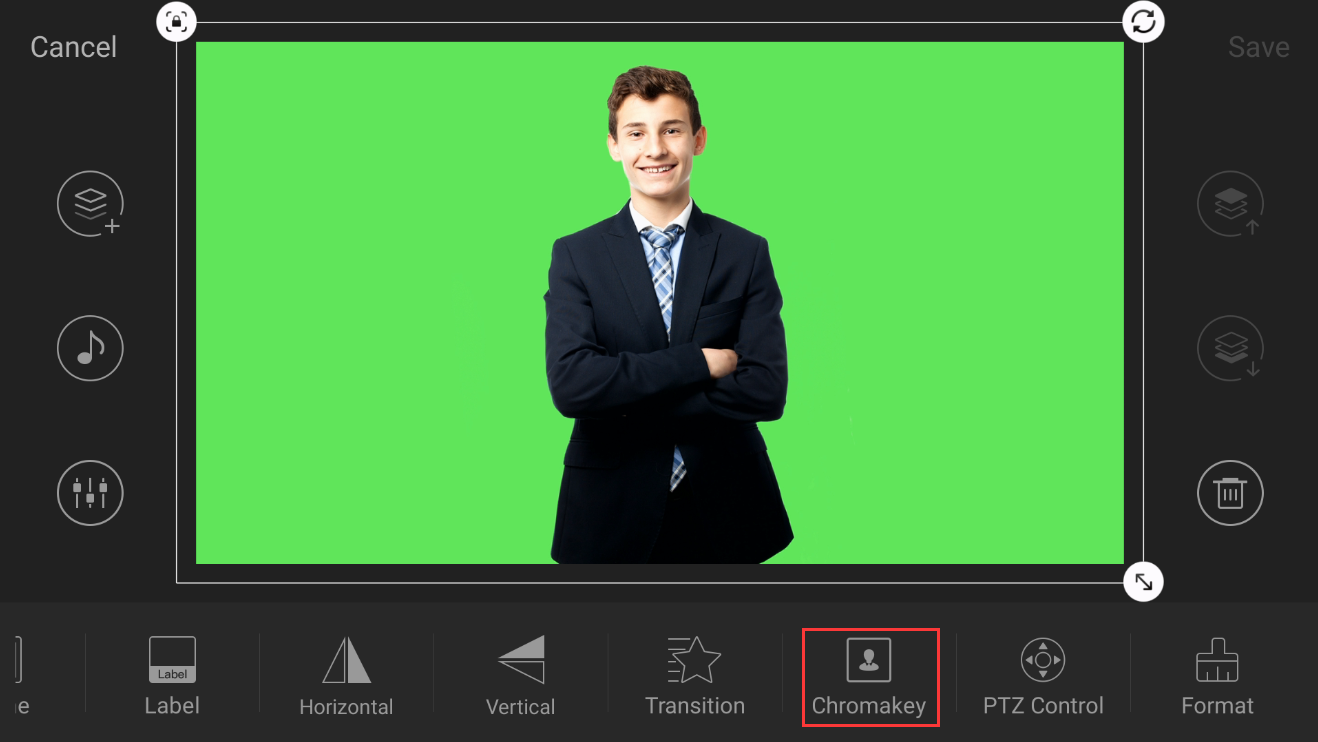
4. In the submenu, tap "Key Color" to select the color that you want to key out (remove).
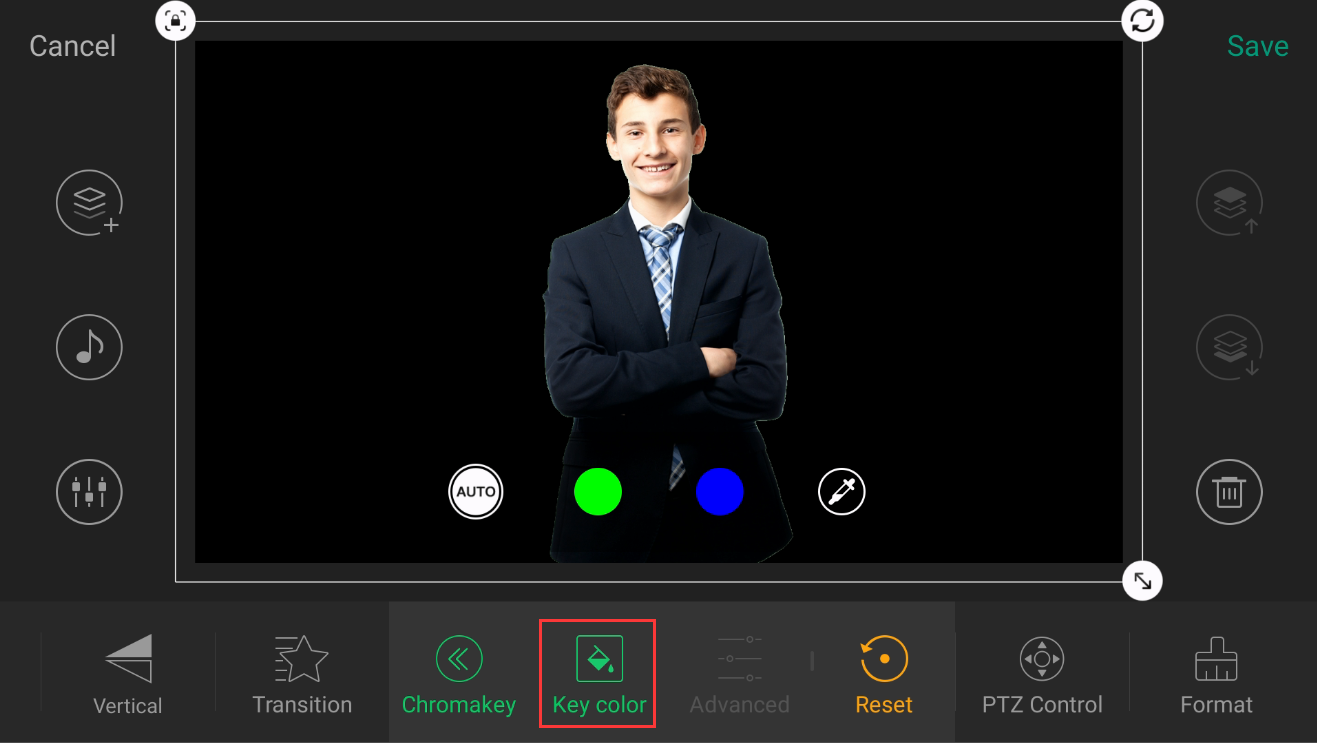
To select the key color, you can choose one of the offered colors, or you can tap the Color Picker icon. If you use the color picker, you tap on the preview image to select a color from within your source, or you can enter an RGB value at the bottom of the page. Tap “Save” once you have selected your color.
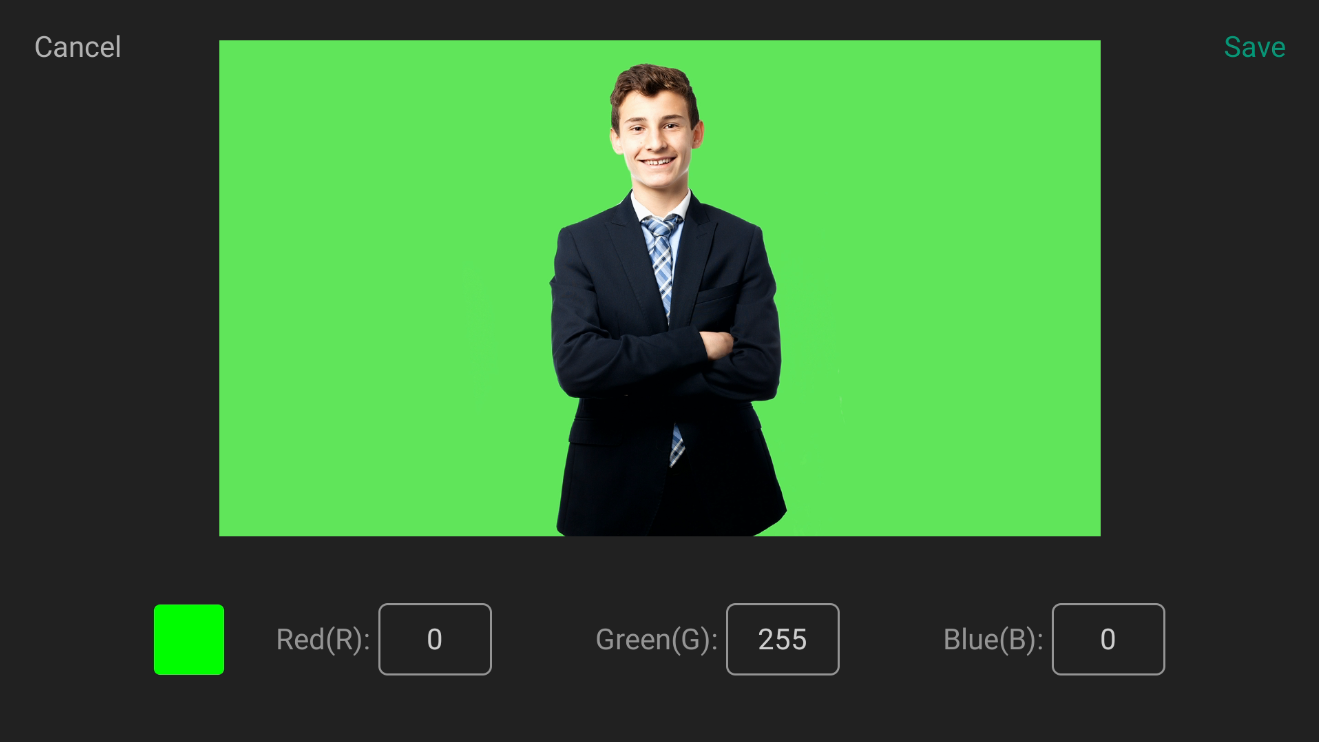
5. With your color now selected, tap “Advanced” in the submenu to refine keying settings including similarity, smoothness and spill.