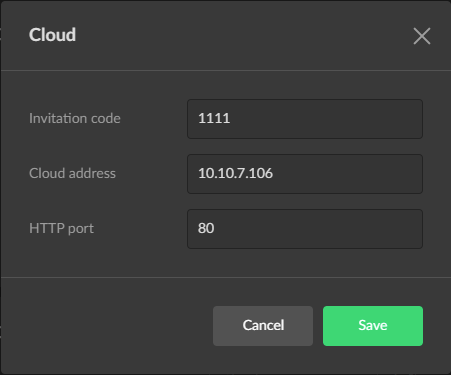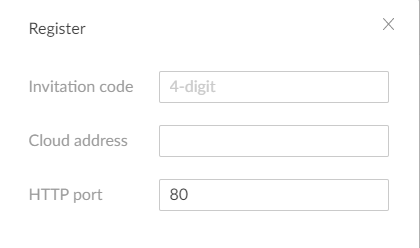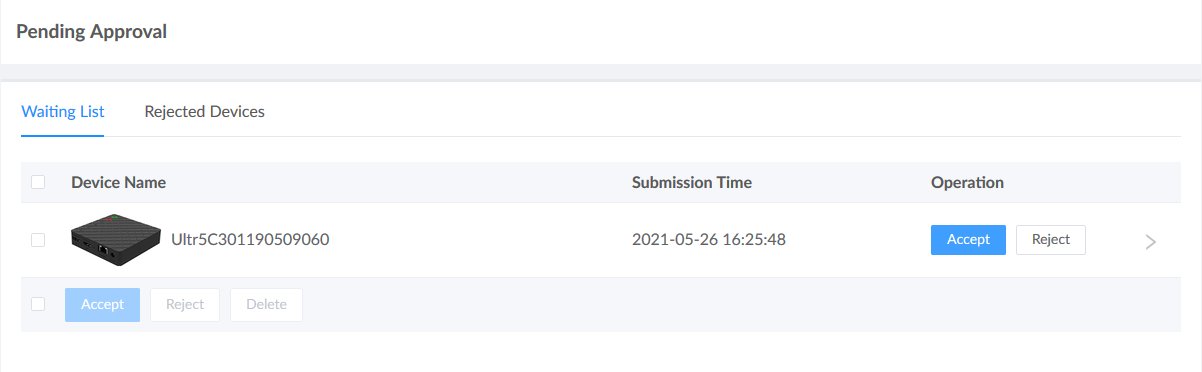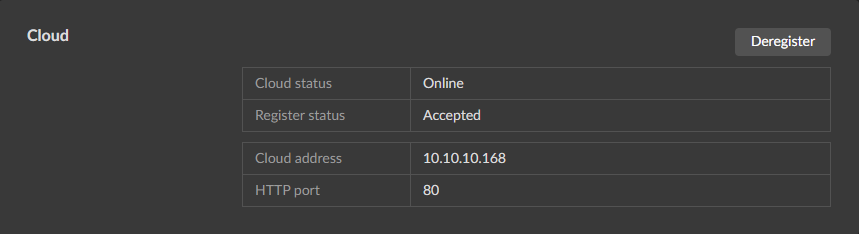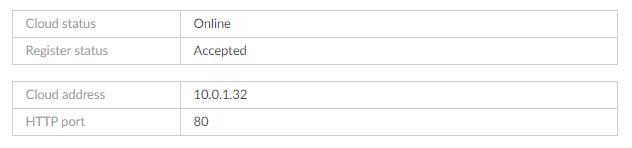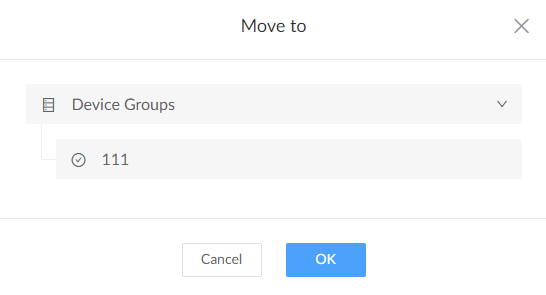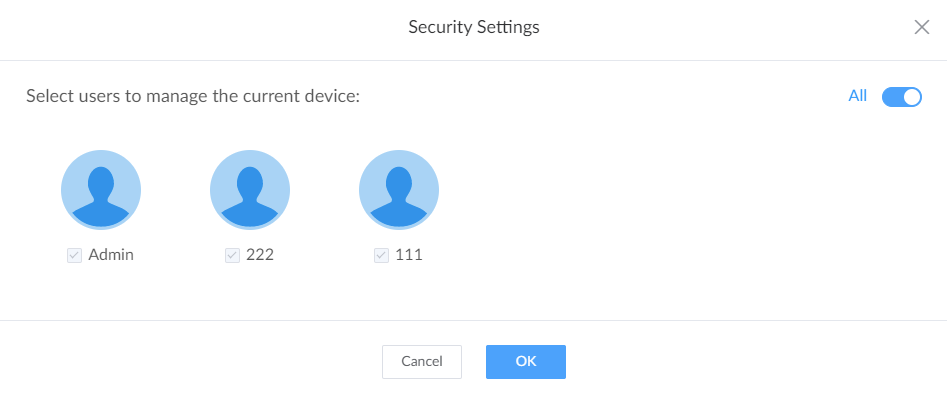Step 1. Apply for joining Cloud from device
- Access WebGUI of your device, then
- For Ultra Stream/Ultra Encode, go to General > Cloud page from left navigator pane.
- For Pro Convert encoder and decoder, go to System > Cloud page from navigator pane with administrative account.
- Click Register.
- Input check code, cloud address and http port in the pop-up window.
To ensure the communicate between device and cloud platform, the device should be able to ping the cloud address during the hosted period.
Go to Set Security Policy for advanced security requirements.
- Save after configuration, then the device automatically sends the cloud-join application to Magewell Cloud.