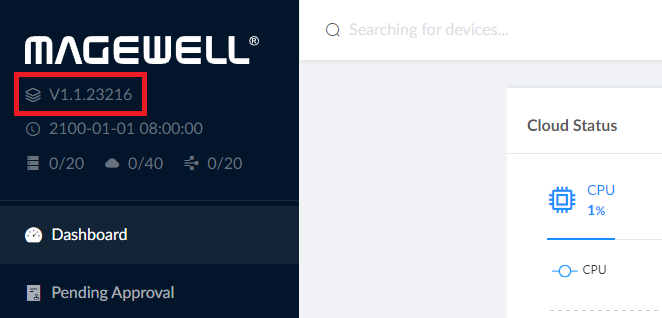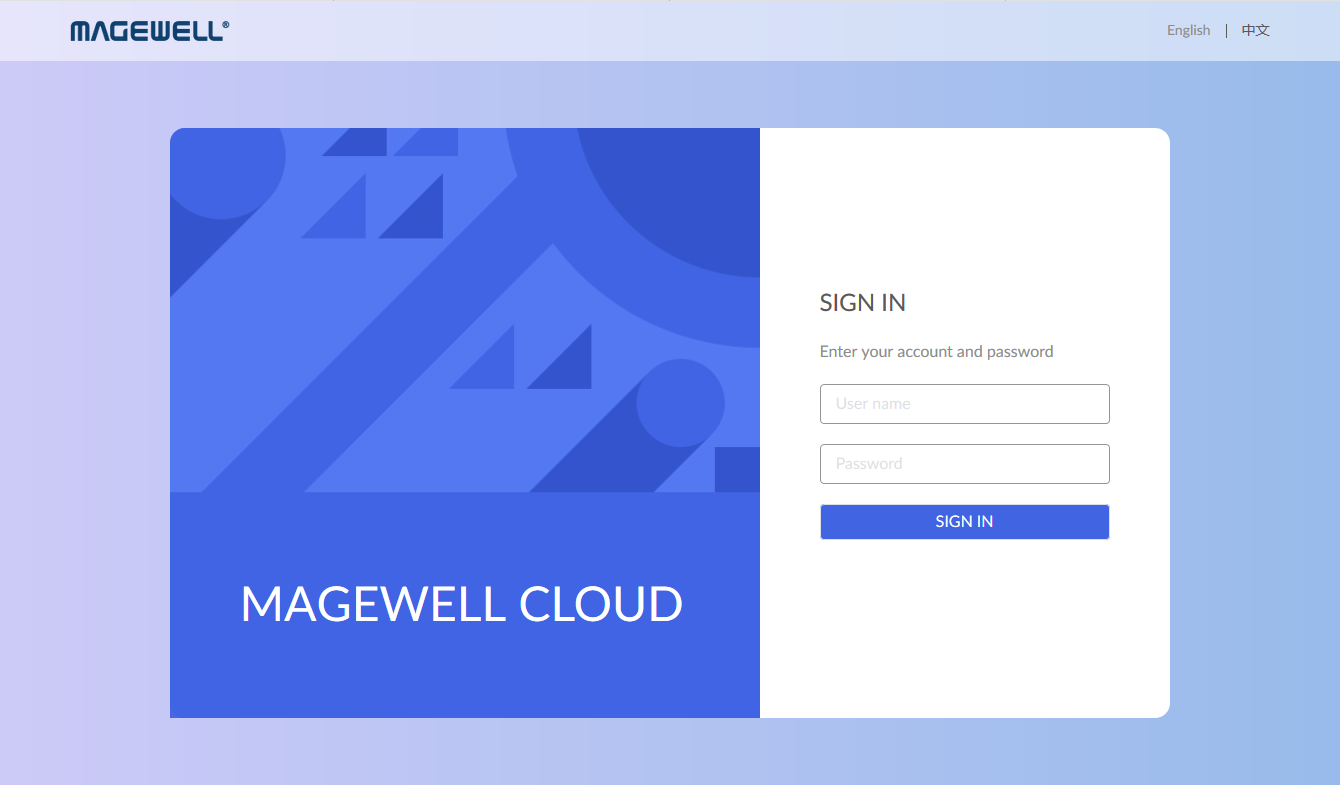Prerequisites
Before moving forward, make sure you meet the following prerequisites. Here's what you need:
- A Linux server either a physical one, a virtual machine or in a cloud server. Refer to the recommended configuration for the server system.
- Docker and Docker Compose installed on your Linux server. If you need help follow docker installation guide(Linux). Similarly, you can follow the docker-compose installation tutorials on Ubuntu. Some knowledge of Docker and Docker Compose is good to have.
- Some experience with shell and Linux commands since there's a lot of movement in there.
- Here we use Ubuntu 20.04.2 LTS.
If you are using this tutorial in the future (from present time reference) and there is a much newer version of Docker and Linux version, please use those versions.