Preparation
- A Stream Deck device.
- Go to Downloads | Elgato to download the Stream Deck based on your OS, Mac or Windows, and install it on your computer.
- Go to Stream Deck Plugins | Elgato Marketplaceto get the Magewell Director plugin to your account.
- Your computer and the Director device should be in the same LAN.
Starting using the plugin
- Plug a Stream Deck device to your computer.
- Open the Stream Deck app, you will find the plugin on the right.
If you haven't got the plugin from the marketplace, you can download it here, and then double-click the downloaded file. It will be automatically installed.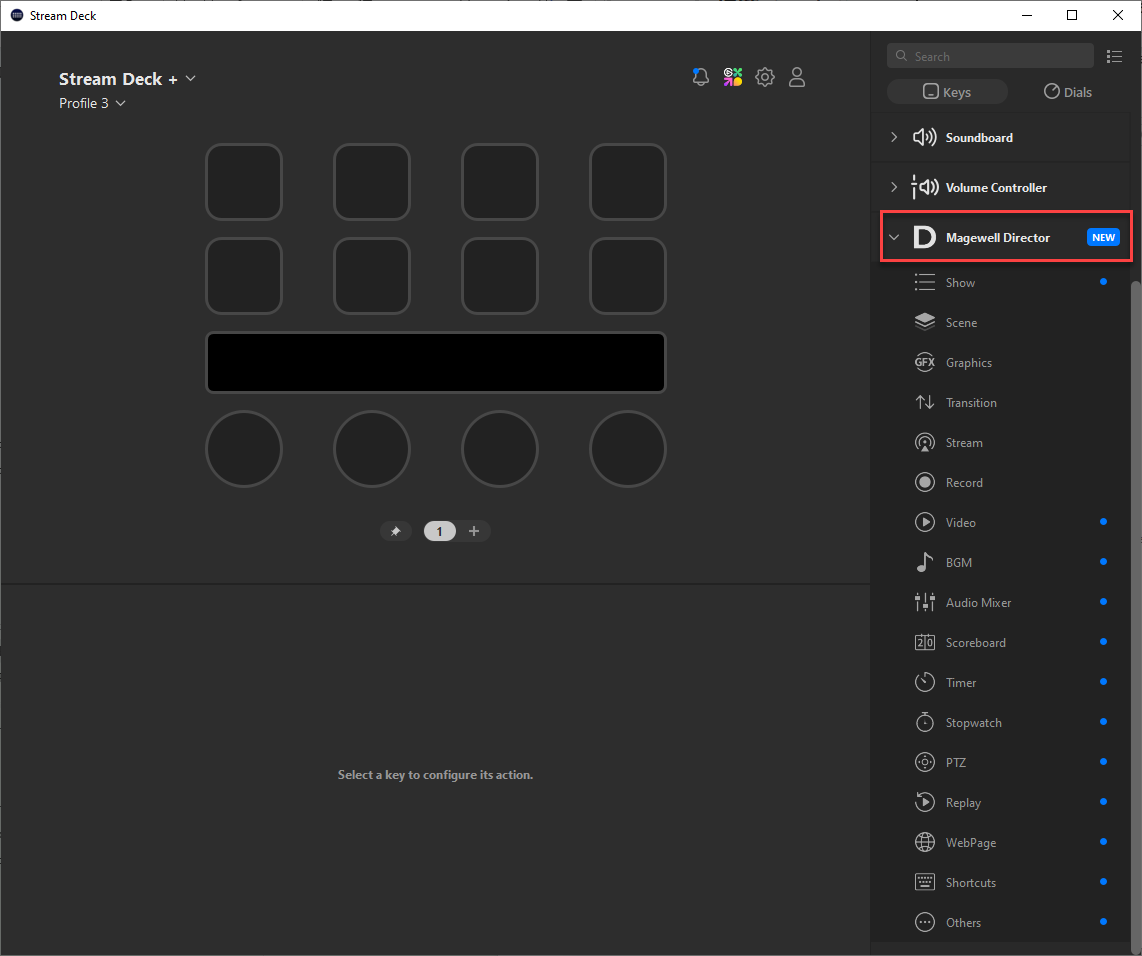
- (Optional) If your Stream Deck device has dials, such as Stream Deck +, select the Stream Deck + in the upper left corner, and click "Keys" or "Dials" in the upper right corner to switch functions supporting Keys and Dials.
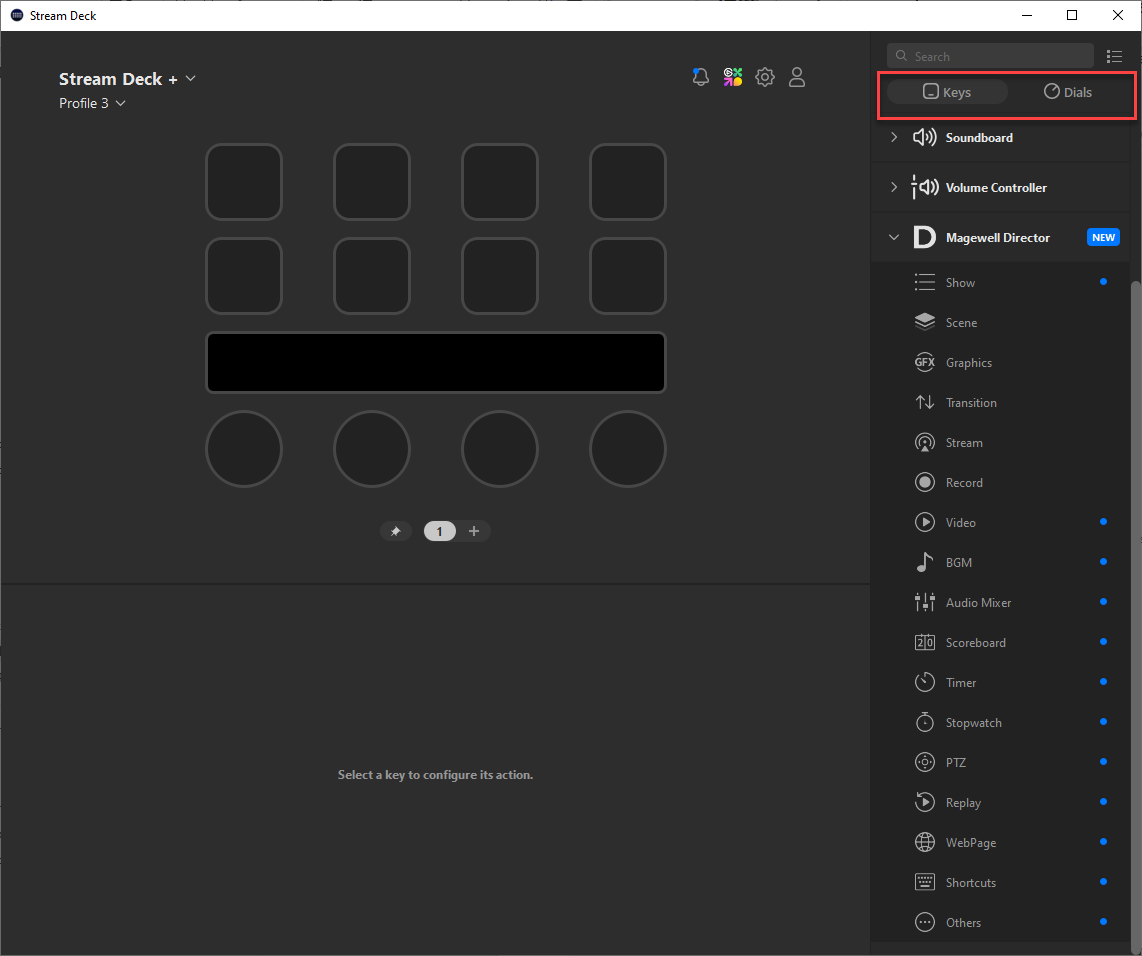
- On the Stream Deck app, drag a function to one box.
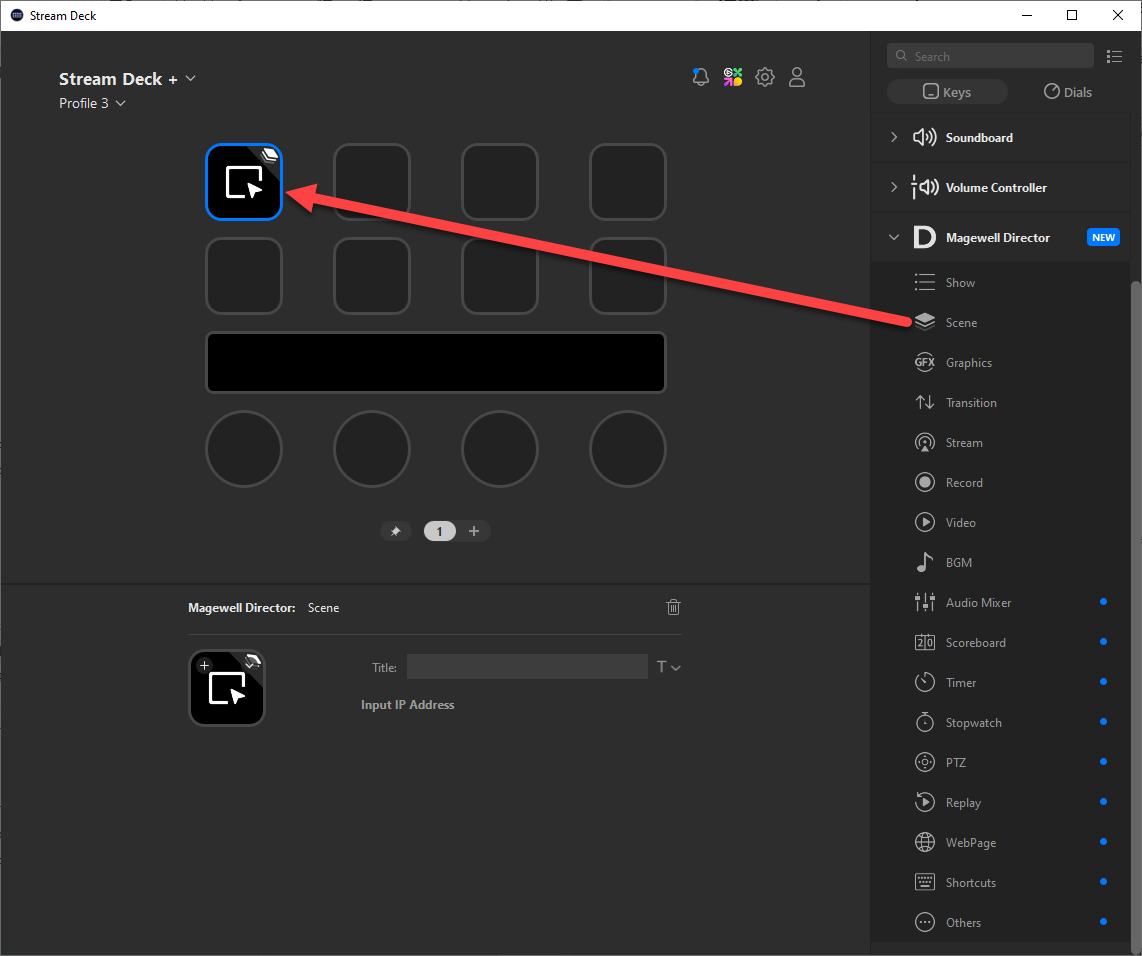
- Click "Input IP Address".
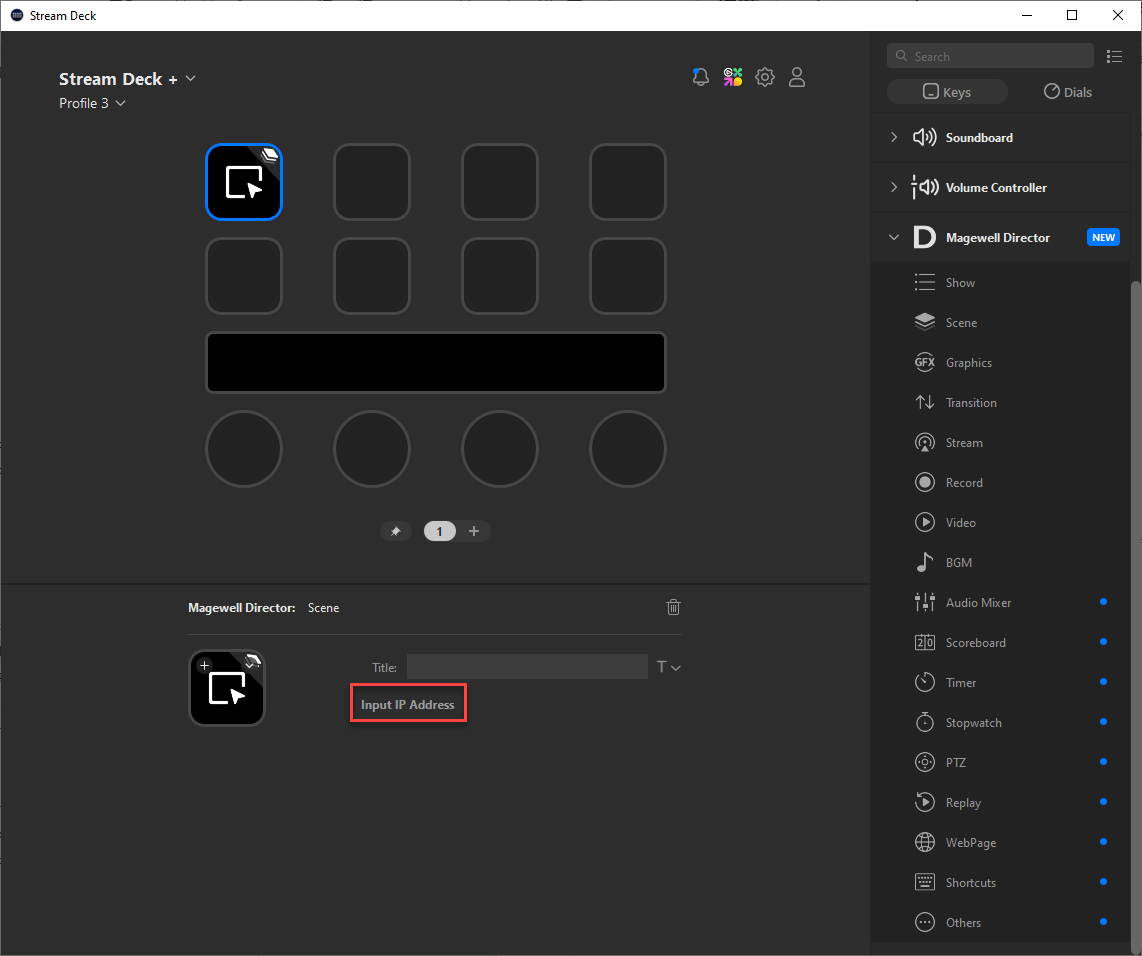
- Input the IP address of your Director device, and click "Connect". The window disappears automatically after a successful connection.
You can view the IP address of Director device in Control Center by swiping down from the top of the screen. - Click the arrow of the dropdown box of "Function", and select a function. Some functions need more selections or settings, please follow the on-screen guide. You can enter a Title if needed.
- Drag more functions to the boxes left to customize your profile.
- Use keys and dials on the Stream Deck device to perform the functions.
Example 1: Set to switch to the scene named as HDMI 1
- Drag and drop "Scene" to one box.
- Click the arrow of the dropdown box of "Function", and select "Switch to the specific scene".
- Click the arrow of the dropdown box of "Scene name", and select "HDMI 1".
- Press the key on your Stream Deck device to switch to the "HDMI 1" scene.
Example 2: Use a dial to adjust video progress
- Go to the Dials tab.
- Drag and drop "Video" to a circle box.
- Rotate the dial on your Stream Deck device to adjust video progress.