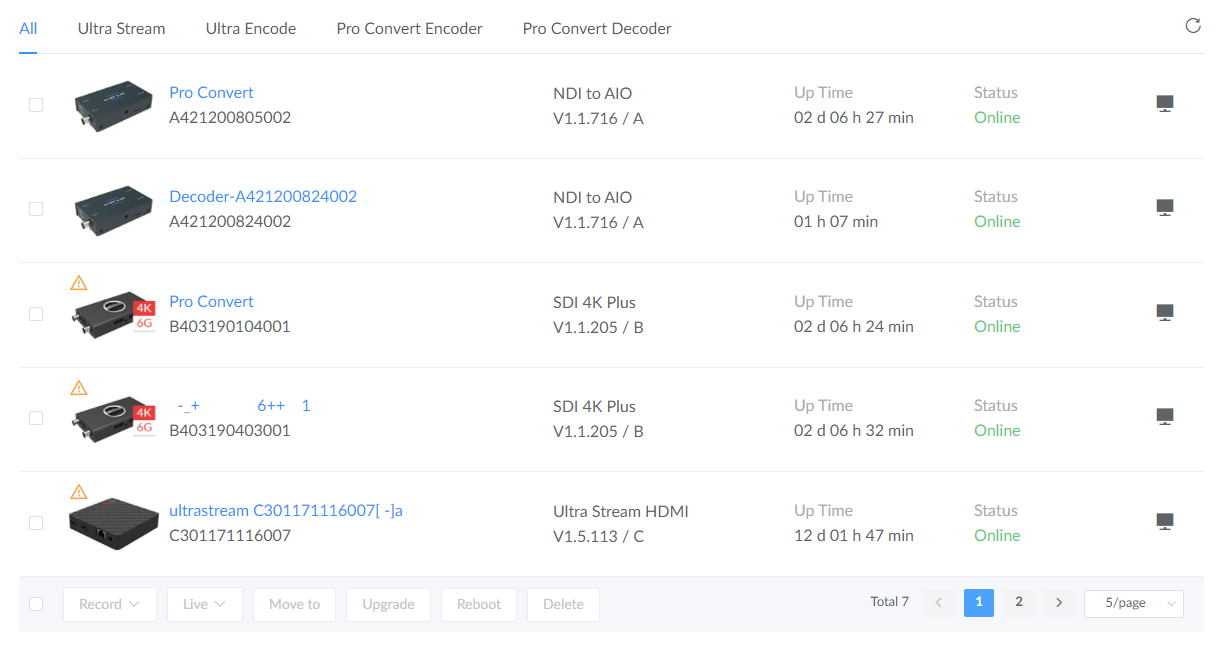- Enter the All Devices page from Cloud left navigation pane.
- Choose one or more devices listed to
- start/stop recording or streaming,
- move to a specific group,
- update, reboot or delete current unit(s).
- Batch update requires the same model and hardware version. Firmware file needs to be uploaded in the Firmware page with administrator rights.
- The upper-left
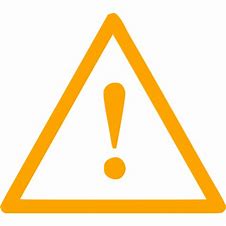 icon
indicates that the current unit needs troubleshoot with encounter
problems
listed at the Warnings page>
icon
indicates that the current unit needs troubleshoot with encounter
problems
listed at the Warnings page>
![]()
- Note
- Rename a device.
Hover the cursor over the device name and click the pencil icon to input a new
name,
then
click OK.
to input a new
name,
then
click OK.
- Configure device parameters.
Access the WebGUI tool by click the icon, then set parameters for your device only
when the Status of
the
unit is
Online.
icon, then set parameters for your device only
when the Status of
the
unit is
Online.
- Refresh device list.
Click icon
at the
upper-right of
the page to get all approved and ungrouped device.
icon
at the
upper-right of
the page to get all approved and ungrouped device.
Manage Approved Devices
You can remotely control approved devices through Magewell Cloud.