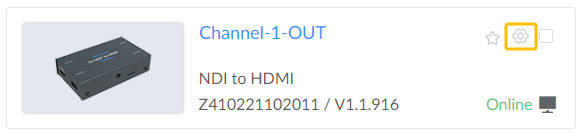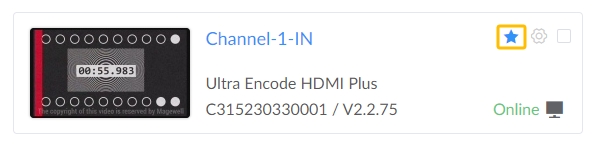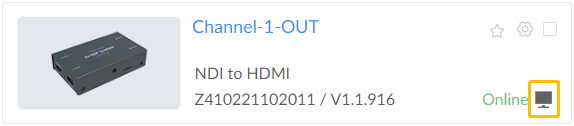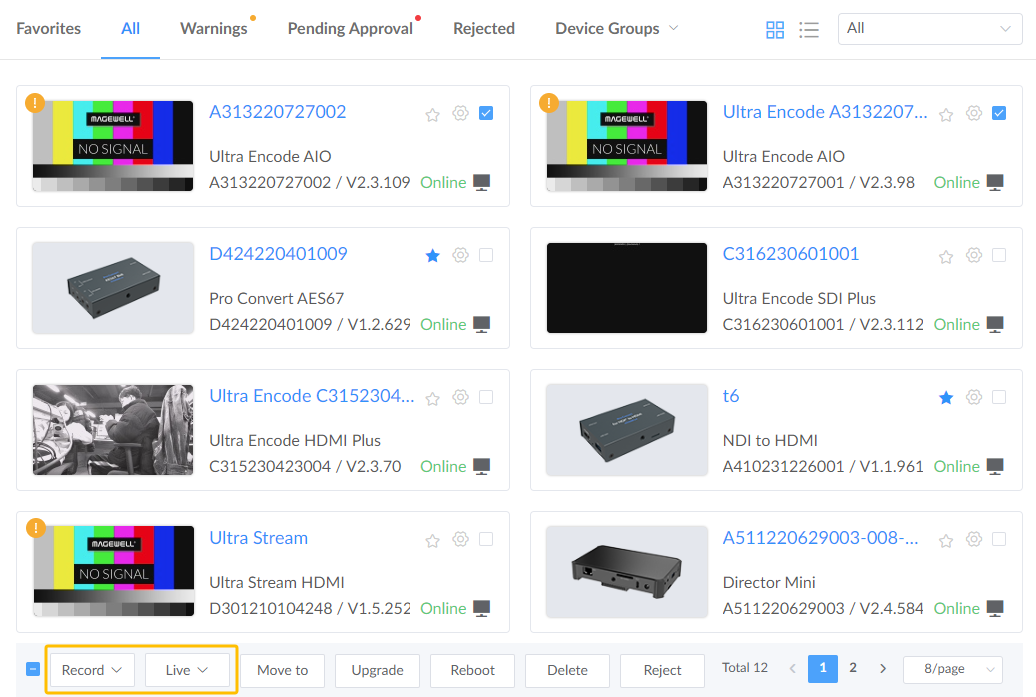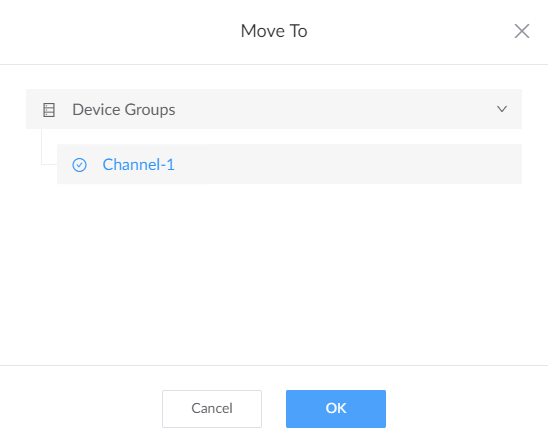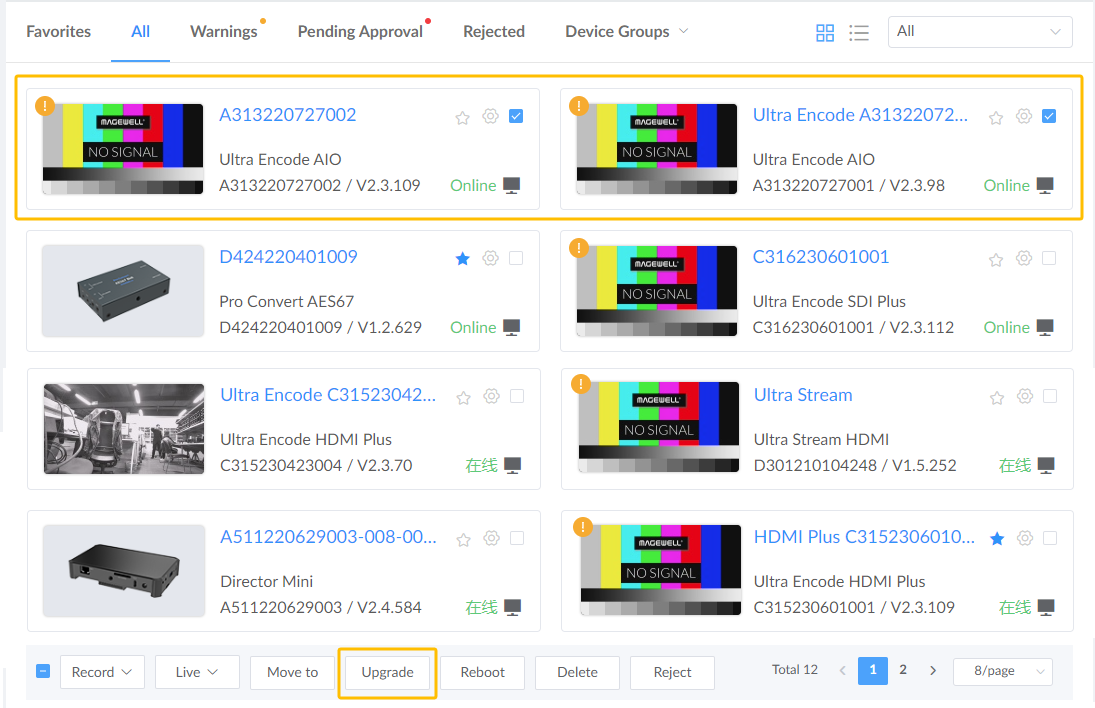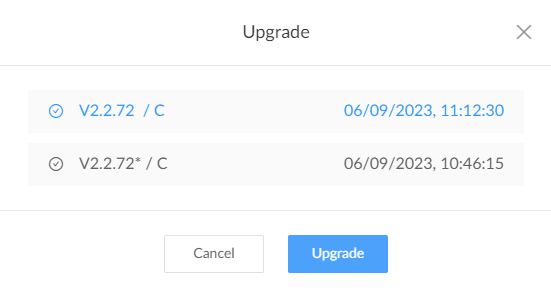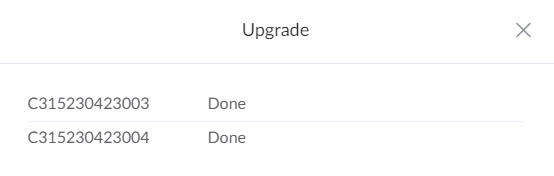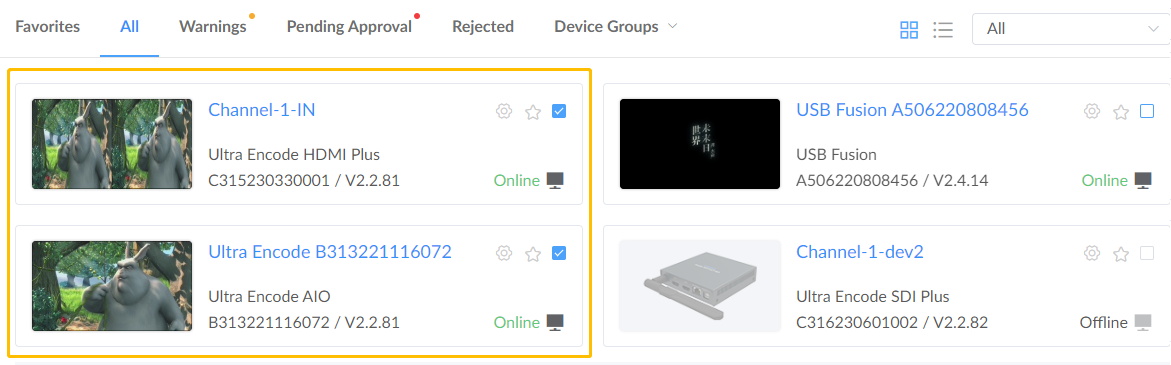- Enter the Devices page from Control Hub left navigation pane and go to
the All tab.
All hosted devices are listed in the page. - Choose one or more devices to perform the following operations.
- get detailed information of the unit by clicking on the
 icon to
access the Basic Info page.
icon to
access the Basic Info page.
![]()
- add/remove a unit to/from Favorites by clicking on the star icon.
![]()
- access the online unit WebGUI by clicking on the
 icon,
then you can configure device profiles.
icon,
then you can configure device profiles.
![]()
- start/stop Record or Live sessions for multiple products.
- choose one or more devices from the page, and start/stop the Record or Live sessions of the chosen devices.
![]()
- move the chosen unit(s) to a specific device group by clicking on the Move to button,
![]()
- update the chosen unit(s).
Note that batch update requires the same device model and hardware version. And you need to make sure the target Firmware file has been uploaded to the Device Firmware page.
1. Choose the target units and click Upgrade.2. Choose the target version and click Upgrade.![]() 3. Upgrade done.
3. Upgrade done.![]()
Then the chosen devices will start to update. You can check the update process of device. And the device will auto-reboot and auto-reconnect to the Control Hub.![]()
- reboot the chosen unit(s), or delete or reject the chosen unit(s) from Control Hub as the following image.
![]()
- get detailed information of the unit by clicking on the
Manage All Devices
You can remotely control registered devices through Control Hub.